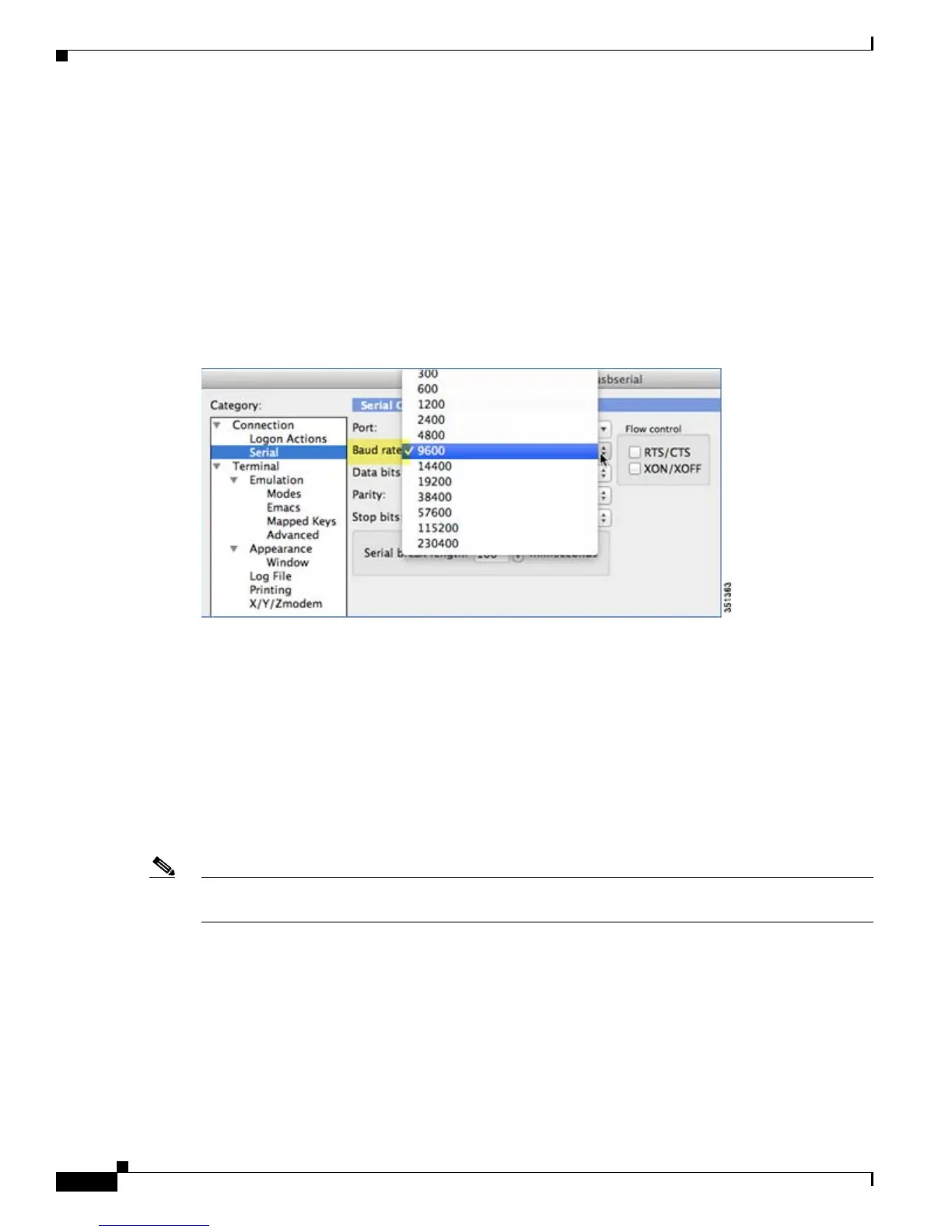4
Cisco Unified Access CT5760 Controllers and Catalyst 3850 Switches Web GUI Deployment Guide, Cisco IOS XE Software Release 3.2.2
Enabling WEB GUI on both the 5760 and 3850 Platforms
CLI/Console Access
Before you configure the switch or controller for basic operations, you must connect it to a PC that uses
a VT-100 terminal emulator (such as, HyperTerminal, ProComm, or Putty).
The controller has both EIA/TIA-232 asynchronous (RJ-45) and USB 5-pin mini Type B, 2.0 compliant
serial console ports. The default parameters for the console ports are 9600 baud, 8 data bits, 1 stop bit,
and no parity. The console ports do not support hardware flow control. Choose the serial baud rate of
9600; if you have issues, try a baud rate of 115200. The figure below shows an example of a Mac Secure
CRT; use similar configuration for PC/Windows Putty, and so on.
Figure 1 Mac Secure CRT Example
Enabling WEB GUI on both the 5760 and 3850 Platforms
Currently, Cat3850 and CT5760 ships with the first release labeled as 3.2.01. If you have an existing
CAT3850/CT5760 and want to use the GUI to configure or monitor your wireless network, please follow
the steps below:
1. Console to the 3850/5760 platform. Save your current configuration and upgrade to 3.2.2 release
available on cisco.com. Upgrade procedure can be found in the link below:
http://www.cisco.com/en/US/docs/switches/lan/catalyst3850/software/release/3.2_0_se/
system_management/appendix/swiosfs.html#wp1311040
Note During the upgrade, firmware will be upgraded and therefore it will take few more additional minutes
than the regular upgrade. Please do not turn off the unit during the upgrade.
2. After upgrading to 3.2.2 version, the web GUI functionality will be enabled. By default, https is
enabled. You can access the web GUI through https, but if you want to enable http access, you can
do so by issuing the following IOS CLI command:
Controller(config)#ip http server
3. Using the IOS CLI, you will need to create a username and password to access the GUI. You can
configure a local username by issuing the following command:
Controller(config)#username admin privilege 15 password Cisco123. Or you can configure
it to use credentials using an authentication server. Make sure the user has privilege 15 access level.
