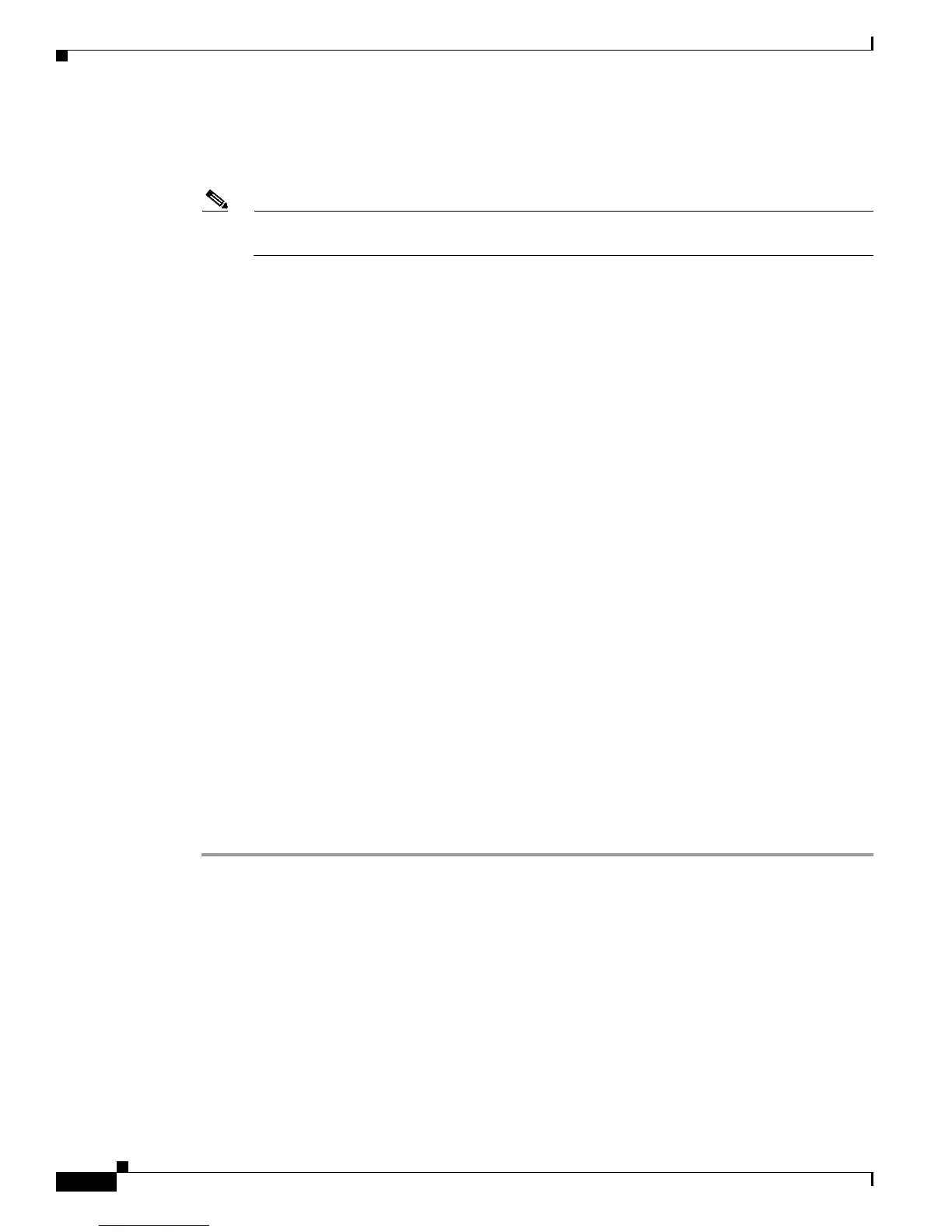50-6
Cisco Unified Communications Manager Bulk Administration Guide
OL-24965-01
Chapter 50 Inserting Gateways
Creating CSV Data Files for Cisco VG202 and VG204 Gateways
You must upload the CSV data file to the first node of the Cisco Unified Communications Manager
server, so BAT can access the data input file. For more information, see “Uploading and Downloading
Files” section on page 2-1.
Note For information on how to read the exported CSV data file, click the link to View Sample File
in the Insert Gateways window in BAT.
Additional Information
See the “Related Topics” section on page 50-9.
Creating CSV Data Files for Cisco VG202 and VG204 Gateways
You can use the BAT spreadsheet to create a CSV data file for VG202 and VG204 gateways and ports.
See the following section:
• Using the BAT Spreadsheet for CSV Data Files for Cisco VG202 and VG204 FXS Gateways and
Ports, page 50-6
You can use a text editor to create a text file in CSV format for VG202 and VG204 gateways and ports.
See the following section:
• Creating a Text-Based CSV File for Cisco VG202 and VG204 Gateways, page A-19
Using the BAT Spreadsheet for CSV Data Files for Cisco VG202 and VG204 FXS
Gateways and Ports
Use the BAT spreadsheet to create the CSV data file that contains the details, such as domain name,
MGCP description, and port identifier, for individual FXS ports.
For information about installing and using the BAT spreadsheet, see the “Using the BAT Spreadsheet for
Gathering Data” section on page 1-8.
To create a text-based CSV data file for VG202 and VG204 gateways, see the “CSV File Format for
VG202 and VG204 Gateways” section on page A-20 for information and examples.
Procedure
Step 1 To open the BAT spreadsheet, locate and double-click BAT.xlt file
Step 2 When prompted, click Enable Macros to use the spreadsheet capabilities.
Step 3 Click the VG202-VG204 tab.
Step 4 For MGCP, click the MGCP radio button and for SCCP, click the SCCP radio button.
Step 5 If you choose MGCP, proceed to Step 6. If you choose SCCP, a Create File Format button appears in
the spreadsheet.
a. Click Create File Format; the Field Selection window displays.
b. From the Device Fields box, select the required device fields and click on the >> button to move
them to the Selected Device Fields box.
