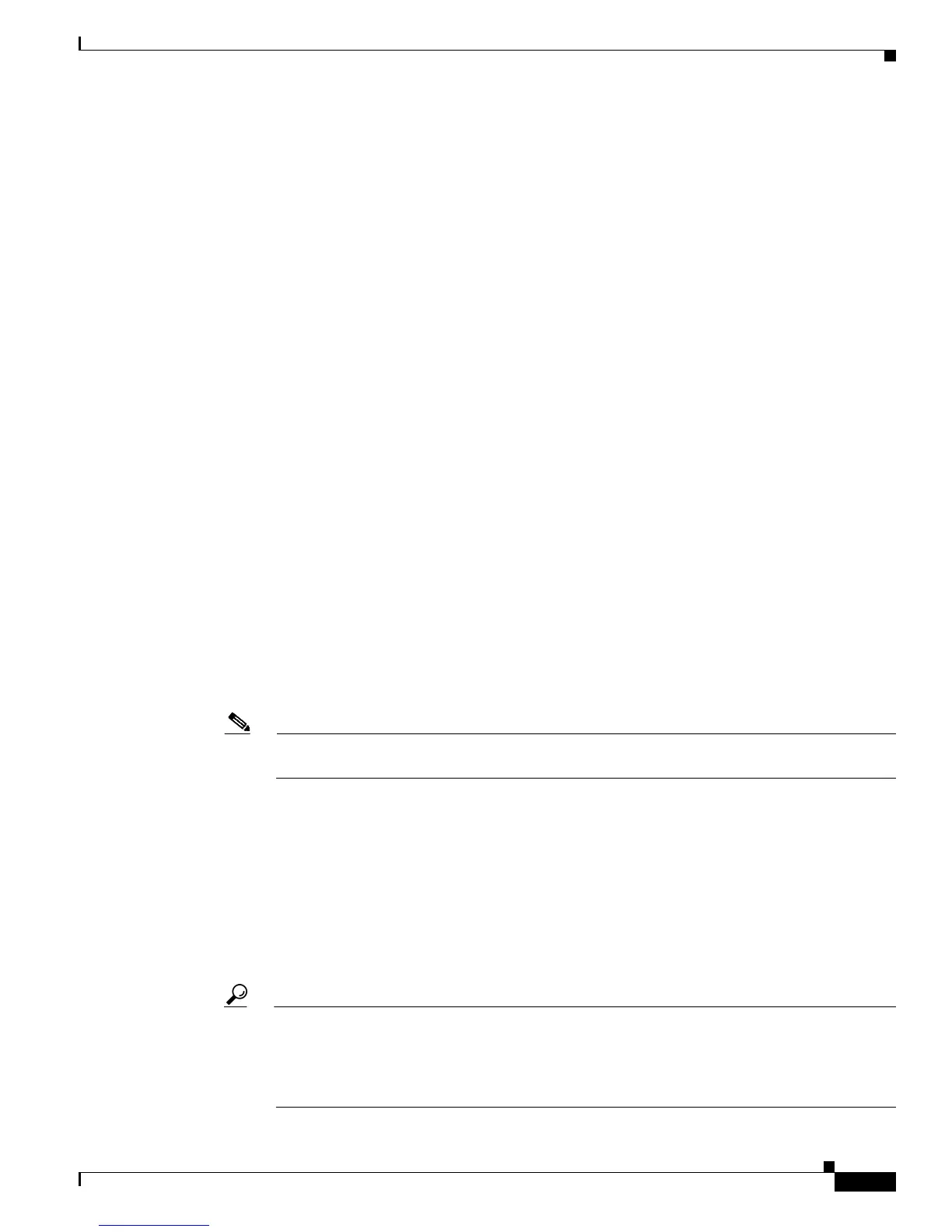50-5
Cisco Unified Communications Manager Bulk Administration Guide
OL-24965-01
Chapter 50 Inserting Gateways
Creating CSV Data Files for Cisco VG224 Gateways
Step 5 If you choose MGCP proceed to Step 6. If you choose SCCP, a Create File Format button appears in
the spreadsheet.
a. Click Create File Format, the Field Selection window displays.
b. From the Device Fields box, select the required device fields and click on the >> button to move
them to the Selected Device Fields box.
c. From the Line Fields box, select the line fields and click the >> button to move them to the Selected
Line Fields box.
d. Click the Up and Down buttons to rearrange the selected fields.
e. You can click the << button to remove any of the selected fields from the selected fields list.
f. When you are done selecting the required fields, click Create to add the selected fields to the VG224
sheet.
Step 6 In each row, provide the information for the following fields:
• Domain Name—Enter a name, from 1 to 64 characters that identifies the gateway. Use the Domain
Name System (DNS) host name if it is configured to resolve correctly; otherwise, use the host name
as defined on the Cisco MGCP gateway.
The host name must match exactly the host name that is configured on the Cisco IOS gateway. For
example, if the host name is configured on the gateway to resolve to vg224-1 and the IP domain
name is not configured, enter the host name in this field (in this case, vg224-1). If the host name is
configured on the gateway as vg224-1 and the IP domain name is configured on the gateway as
cisco.com, enter vg224-1.cisco.com in this field.
• Description—Enter a description, up to 100 characters for the gateway. Use a specific description
that helps you locate the gateway.
• Port Description—Enter a description for port 1, up to 50 characters. Use a description to help
identify the port in a list of ports. This applies to the description field for port 2 through port 4.
• Port Directory Number—Enter the directory number, up to 24 numerals and special characters, for
this port. This applies to the directory number field for port 2 through port 4.
Note Port 1 Directory Number and Partition fields are required for FXS ports only. For FXO ports,
leave these fields blank.
• Slot 2—Enter the slot number that you are trying to configure. For VG224, the slot is always 2.
• Subunit—Enter an integer for the subunit value. For VG224, the subunit is always 0.
• Port Number—Enter an integer for the Port Number.
Step 7 To transfer the data from the BAT Excel spreadsheet into a CSV file, click Export to BAT Format.
The system saves the file to C:\XLSDataFiles (or to your choice of another existing folder) as
VG224Gateways#timestamp.txt
where “timestamp” represents the precise date and time that the file was created.
Tip If you enter a comma in one of the fields, BAT.xlt encloses that field entry in double quotes when
you export to BAT format.
If you enter a blank row in the spreadsheet, the system treats the empty row as the end of the file.
Data that is entered after a blank line does not get converted to the BAT format.
