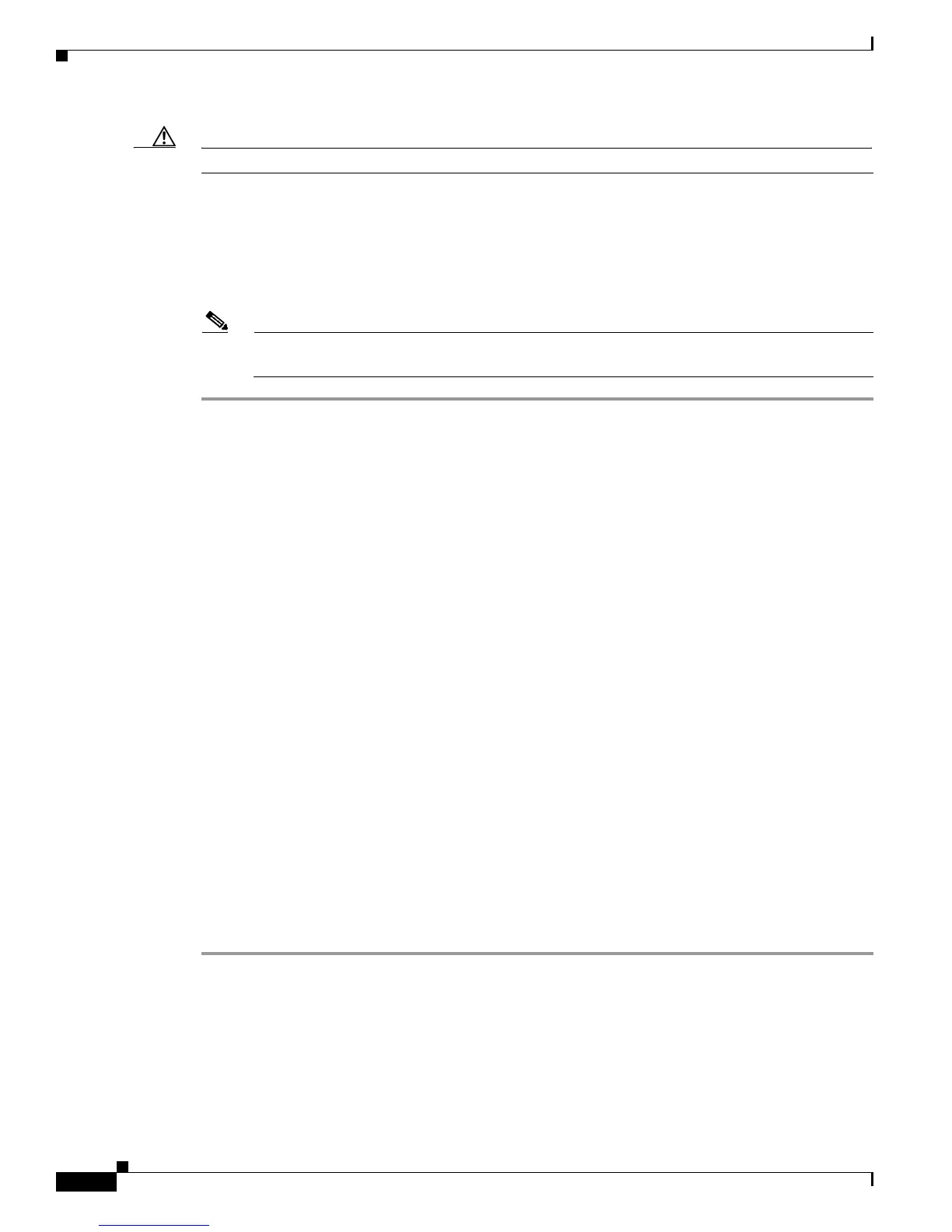50-4
Cisco Unified Communications Manager Bulk Administration Guide
OL-24965-01
Chapter 50 Inserting Gateways
Creating CSV Data Files for Cisco VG224 Gateways
Caution The system treats blank rows in the spreadsheet as End of File and discards subsequent records.
Step 5 To transfer the data from the BAT Excel spreadsheet into a CSV file, click Export to BAT Format.
The system saves the file to C:\XLSDataFiles\ (or to your choice of another existing folder).
You must upload the CSV data file to the first node of the Cisco Unified Communications Manager
server, so BAT can access the data input file. For more information, see “Uploading and Downloading
Files” section on page 2-1.
Note For information on how to read the exported CSV data file, click the link to View Sample File
in the Insert Gateways window in BAT.
Creating CSV Data Files for Cisco VG224 Gateways
You can use the BAT spreadsheet to create a CSV data file for VG200 gateways and ports. See the
following section:
• Using the BAT Spreadsheet for CSV Data Files for Cisco VG200 T1 CAS, T1 PRI, E1 PRI, FXS,
or FXO Gateways and Ports, page 50-1
You can use a text editor to create a text file in CSV format for VG200 gateways and ports. See the
following section:
• Creating a Text-Based CSV File for Cisco VG200 Gateways, page A-14
Using the BAT Spreadsheet for CSV Data Files for Cisco VG224 FXS Gateways
and Ports
Use the BAT spreadsheet to create the CSV data file that contains the details, such as domain name,
MGCP description, and port identifier, for individual FXS ports.
For information about installing and using the BAT spreadsheet, see the “Using the BAT Spreadsheet for
Gathering Data” section on page 1-8.
To create a text-based CSV data file for VG224 gateways, see the “FXS Trunks CSV File Format for
VG224” section on page A-17 for information and examples.
Procedure
Step 1 To open the BAT spreadsheet, locate and double-click BAT.xlt file
Step 2 When prompted, click Enable Macros to use the spreadsheet capabilities.
Step 3 Click the VG224 tab.
Step 4 For MGCP protocol, click the MGCP radio button and for SCCP protocol, click the SCCP radio button.
