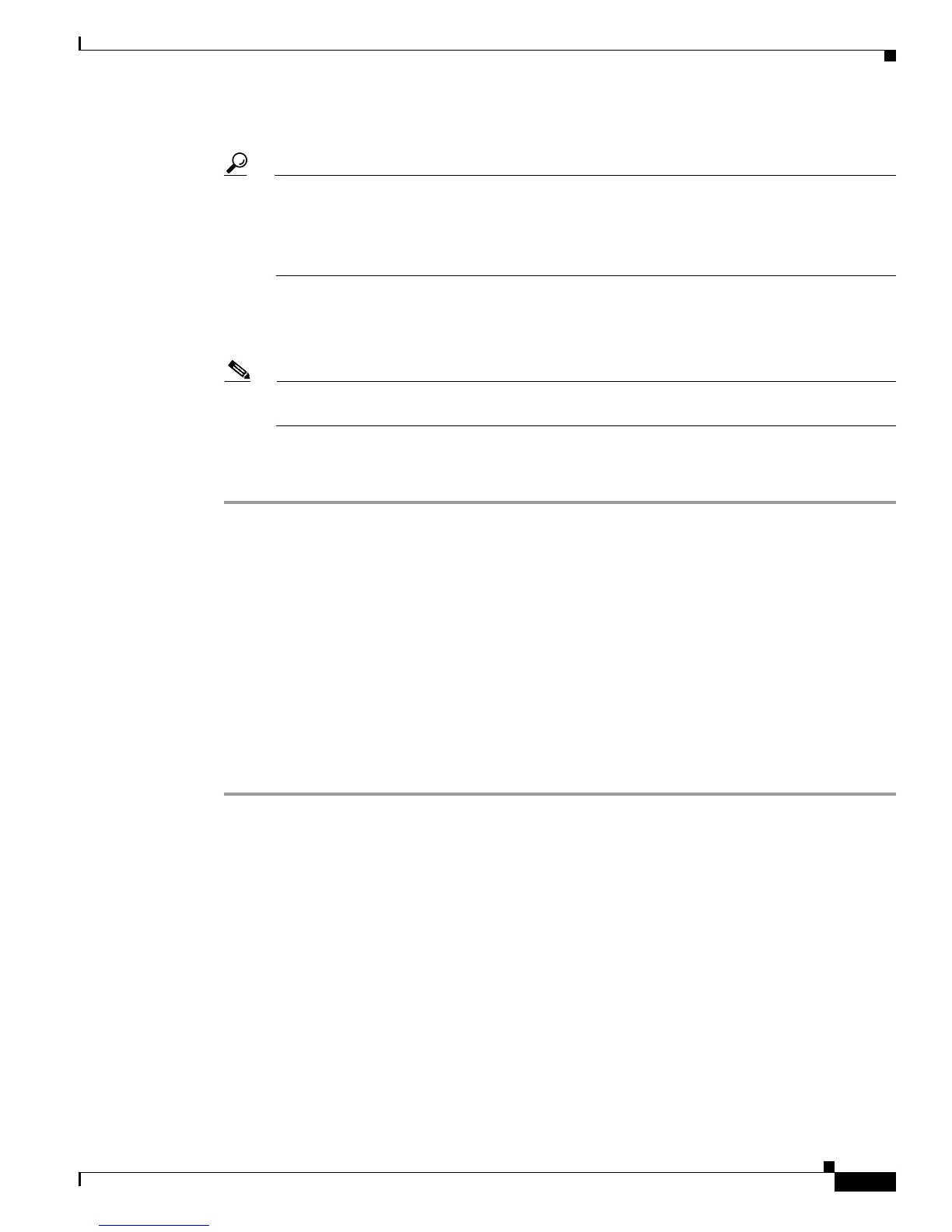50-3
Cisco Unified Communications Manager Bulk Administration Guide
OL-24965-01
Chapter 50 Inserting Gateways
Creating the CSV Data File for Cisco Catalyst 6000 (FXS) Ports
where “timestamp” represents the precise date and time that the file was created.
Tip If you enter a comma in one of the fields, BAT.xlt encloses that field entry in double quotes when
you export to BAT format.
If you enter a blank row in the spreadsheet, the system treats the empty row as the end of the file.
Data that is entered after a blank line does not get converted to the BAT format.
You must upload the CSV data file to the first node of the Cisco Unified Communications Manager
server, so BAT can access the data input file. For more information, see “Uploading and Downloading
Files” section on page 2-1.
Note For information on how to read the exported CSV data file, click the link to View Sample File
in the Insert Gateways window in BAT.
Additional Information
See the “Related Topics” section on page 50-9.
Creating the CSV Data File for CiscoCatalyst 6000 (FXS) Ports
To create the CSV data file that contains the details for each individual Cisco Catalyst 6000 (FXS) port,
such as directory number, description of port, use the BAT spreadsheet.
For information about installing and using the BAT spreadsheet, see the “Using the BAT Spreadsheet for
Gathering Data” section on page 1-8.
To create a text-based CSV data file for Catalyst 6000 (FXS) ports, see the “Creating a Text-Based CSV
File for Cisco Catalyst 6000 FXS Ports” section on page A-18 for information and examples.
Procedure
Step 1 To open the BAT Spreadsheet, locate and double-click BAT.xlt file.
Step 2 When prompted, click Enable Macros to use the spreadsheet capabilities.
Step 3 Click the Catalyst 6000 (FXS) Ports tab.
Step 4 Enter information for each port record in a row. Complete all mandatory fields and any relevant, optional
fields. Each column heading specifies the length of the field.
• MAC Address—Enter the 12-character MAC address for the gateway.
• Port Number—Enter the numeric port number (1 through 24) that you want to add to the gateway.
• Directory Number—Enter a directory number, up to 24 numerals and special characters, for this
port. You must enter a directory number if you have specified a partition.(Optional)
• Partition—Enter the route partition, up to 50 characters, to which you want this port to belong. Do
not specify a partition unless you also have specified a directory number. (Optional)
