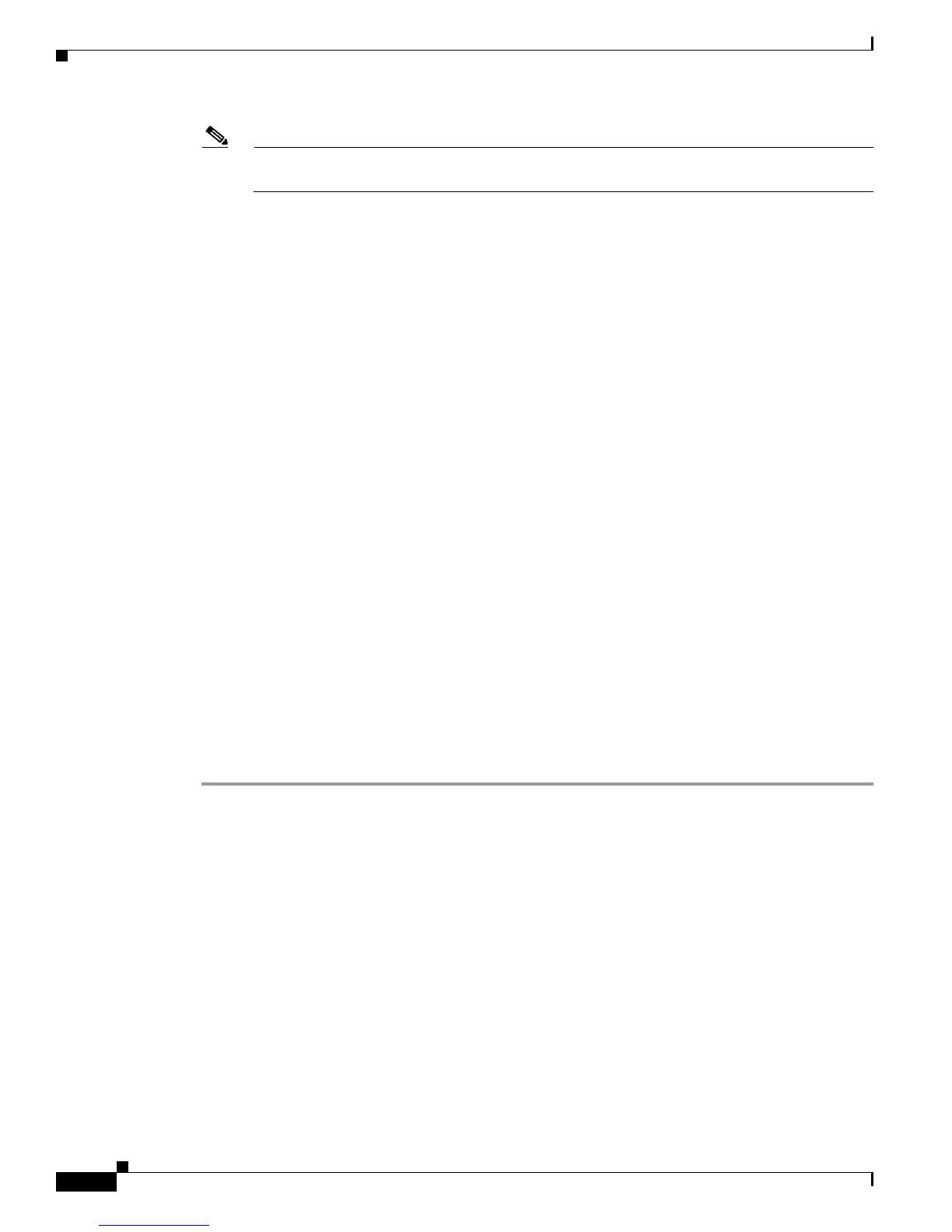50-8
Cisco Unified Communications Manager Bulk Administration Guide
OL-24965-01
Chapter 50 Inserting Gateways
Inserting Gateways to Cisco Unified Communications Manager
Note For information on how to read the exported CSV data file, click the link to View Sample File
in the Insert Gateways window in BAT.
Additional Information
See the “Related Topics” section on page 50-9.
Inserting Gateways to Cisco Unified Communications Manager
To add Cisco gateways and ports to Cisco Unified Communications Manager, use this procedure.
Before You Begin
• If you want to insert a Cisco VG200 gateway, you must have a Cisco VG200 gateway template for
the trunks or ports and a CSV data file for the VG200 gateway ports. See “Creating a Cisco VG200
Gateway Template” section on page 48-5 and “Creating CSV Data Files for Cisco VG200
Gateways” section on page 50-1.
• If you want to insert a Cisco Catalyst 6000 Port, you must have a Cisco Catalyst 6000 Ports template
and a CSV data file that contains port details for this bulk transaction. See “Creating a
Cisco Catalyst 6000 (FXS) Gateway Template” section on page 48-9 and “Creating the CSV Data
File for Cisco Catalyst 6000 (FXS) Ports” section on page 50-3.
• If you want to insert a Cisco VG224 gateway, you must have a Cisco VG224 gateway template for
the trunks or ports and a CSV data file for the VG224 gateway ports. See “Creating a Cisco VG200
Gateway Template” section on page 48-5 and “Creating CSV Data Files for Cisco VG200
Gateways” section on page 50-1.
• If you want to insert a Cisco VG202 or VG204 gateway, you must have a Cisco VG202 or VG204
gateway template for the trunks or ports and a CSV data file for the VG202 or VG204 gateway ports.
See “Creating a Cisco VG202 or VG204 Gateway Template” section on page 48-11 and “Creating
CSV Data Files for Cisco VG202 and VG204 Gateways” section on page 50-6.
Procedure
Step 1 Choose Bulk Administration > Gateways > Insert Gateways. The Insert Gateways Configuration
window displays.
Step 2 From the Gateway Type drop-down list box, choose type of gateway you want to insert. The Insert
Gateway Configuration window displays.
Step 3 In the File Name field drop-down list box, select the name of the CSV data file that contains the Cisco
VG200 gateway information to be added.
Step 4 In the Gateway Template Name field, select the name of the VG200 or the FXS gateway template that
you created for this type of bulk transaction.
Step 5 Checking the Override the existing configuration check box, overwrites the existing gateway settings
with the information that is contained in the file that you want to insert.
Step 6 In the Job Information area, enter the Job description.
Step 7 Click the Run Immediately radio button to insert the gateway immediately or, click Run Later to insert
at a later time.
Step 8 To create a job for inserting the gateways, click Submit.
