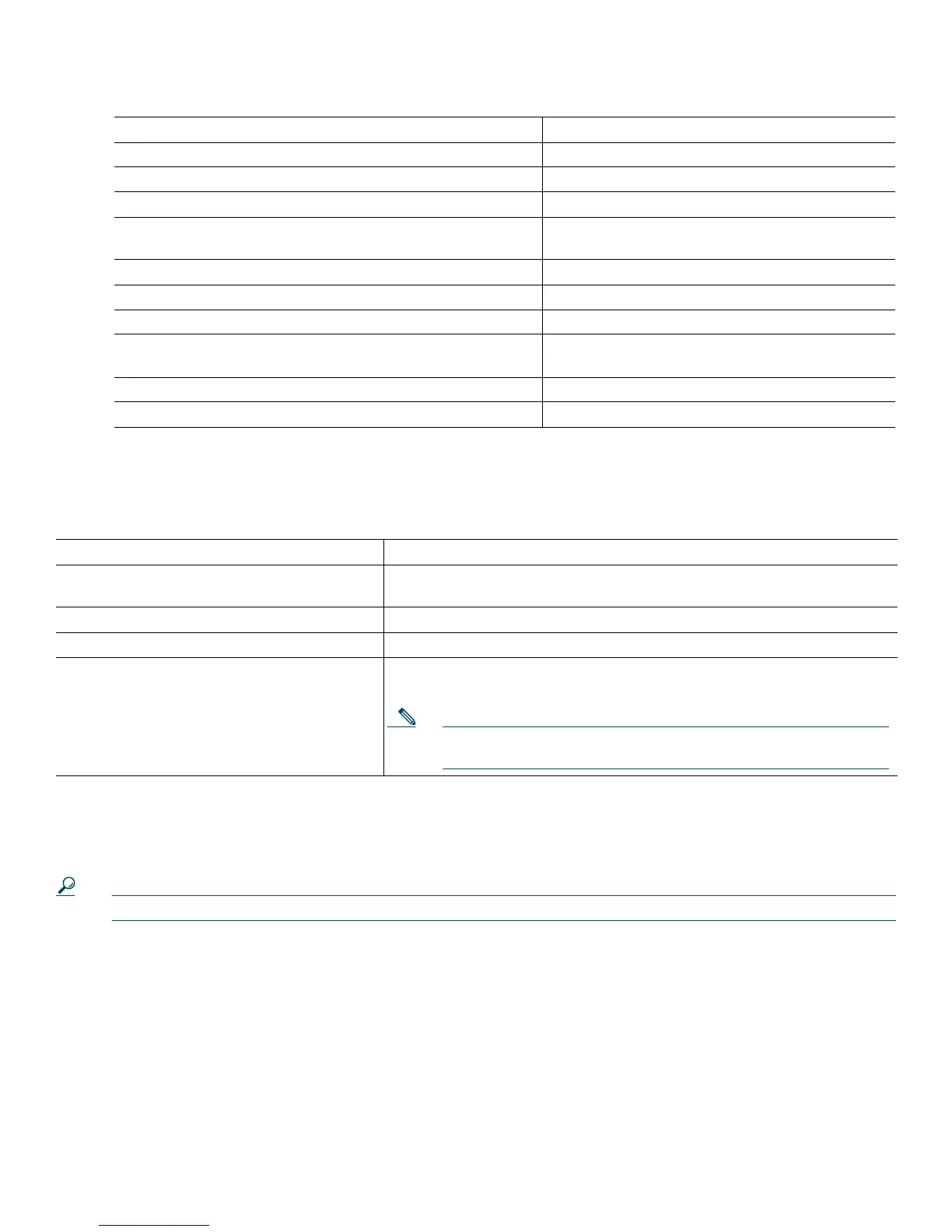16
Verifying and Saving Your Configuration
To verify the configuration and save it in NVRAM so that the configuration remains in effect if the Cisco VG224 is restarted,
enter the following commands:
Where to Go Next
For additional specialized configuration procedures, refer to the appropriate Cisco IOS software configuration documentation.
Tip See the “User Documentation” section on page 2 for help in locating these documents.
Command Description
Step 1
Router# configure terminal
Enters global configuration mode.
Step 2
Router(config)# enable password password
Sets a password for the privileged EXEC mode.
Step 3
Router(config)# interface Fast Ethernet 0/0
Enters interface configuration mode.
Step 4
Router(config-if)# ip address IP-address subnet-mask
Enters the IP address and subnet mask for the Fast
Ethernet port.
Step 5
Router(config-if)# no shutdown
Activates the Fast Ethernet port.
Step 6
Router(config-if)# exit
Returns to global configuration mode.
Step 7
Router(config)# line vty 0 4
Enters line configuration mode.
Step 8
Router(config-line)# password password
Sets a password for remote access to the
Cisco VG224.
Step 9
Router(config-line)# end
Returns to privileged EXEC mode.
Step 10
Router# copy system:running-config nvram:startup-config
Saves the configuration.
Command Description
Router# show running-config
Displays the current operating configuration, including any changes you
have just made.
Router# show startup-config
Displays the configuration currently stored in NVRAM.
Router# show voice port summary
Displays the voice port parameter settings.
Router# copy running-config startup-config
Writes the current running configuration to NVRAM, where it overwrites
the startup configuration and becomes the new startup configuration.
Note If you reboot the Cisco VG224 or turn off the power before you
complete this step, you lose the configuration.
