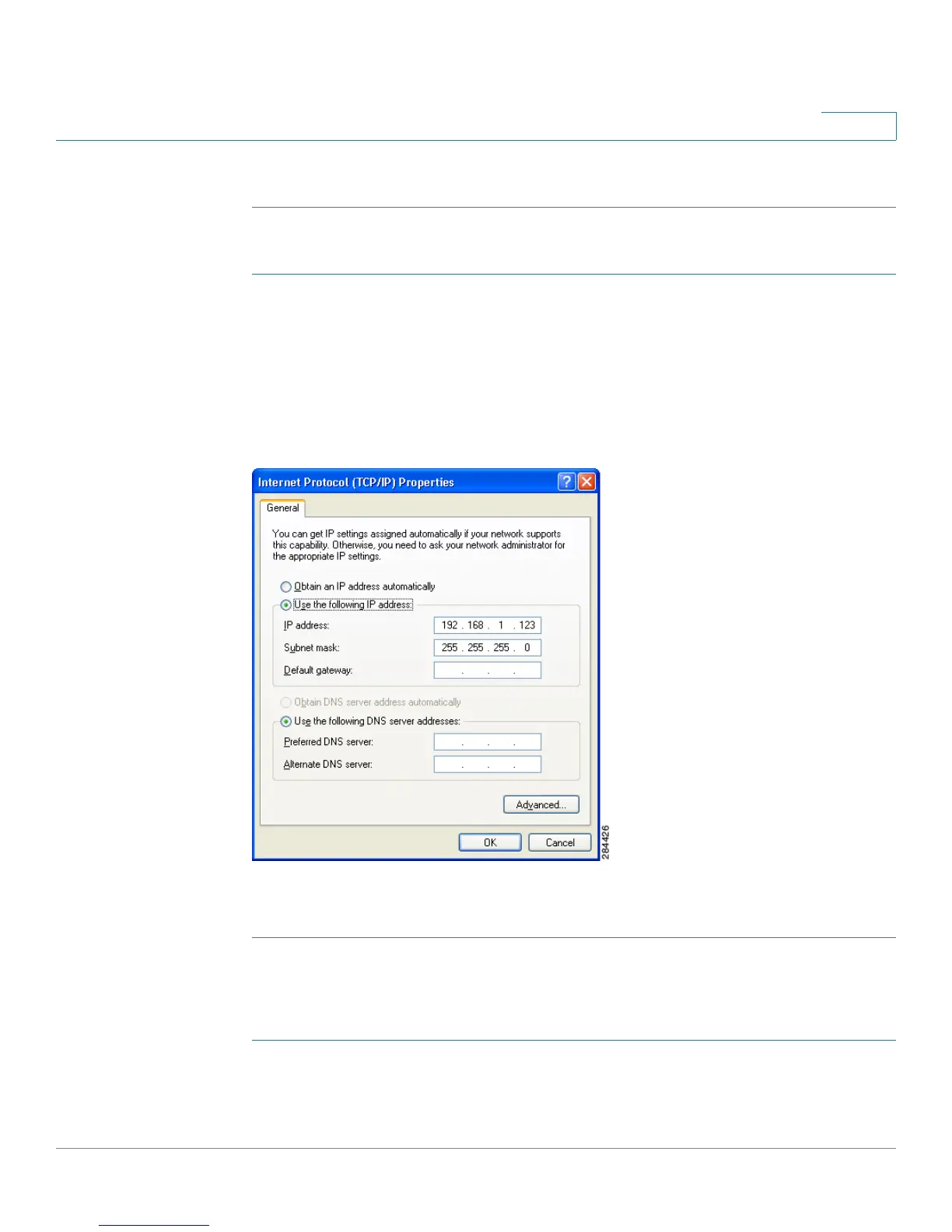Installing the WBPN Wireless-N Bridge for Phone Adapters
Connecting the WBPN Using a PC
Cisco WBPN User Guide 13
1
STEP 6 Click OK.
Windows XP
STEP 1 From the Start Menu, choose Control Panel > Network Connections > Local Area
Connection.
STEP 2 Click on Internet Protocol (TCP/IP) and click the Properties button below.
STEP 3 Select Use the following IP address and enter an address in the range of
192.168.1.2 to 192.168.1.253; for example, 192.168.1.115. Enter 255.255.255.0 for
the subnet mask. Leave the default gateway field blank.
STEP 4 Click OK.
Macintosh OSX
(The following example uses Macintosh OSX 10.6.4.)
STEP 1 Open System Preferences.
STEP 2 Choose Network.
