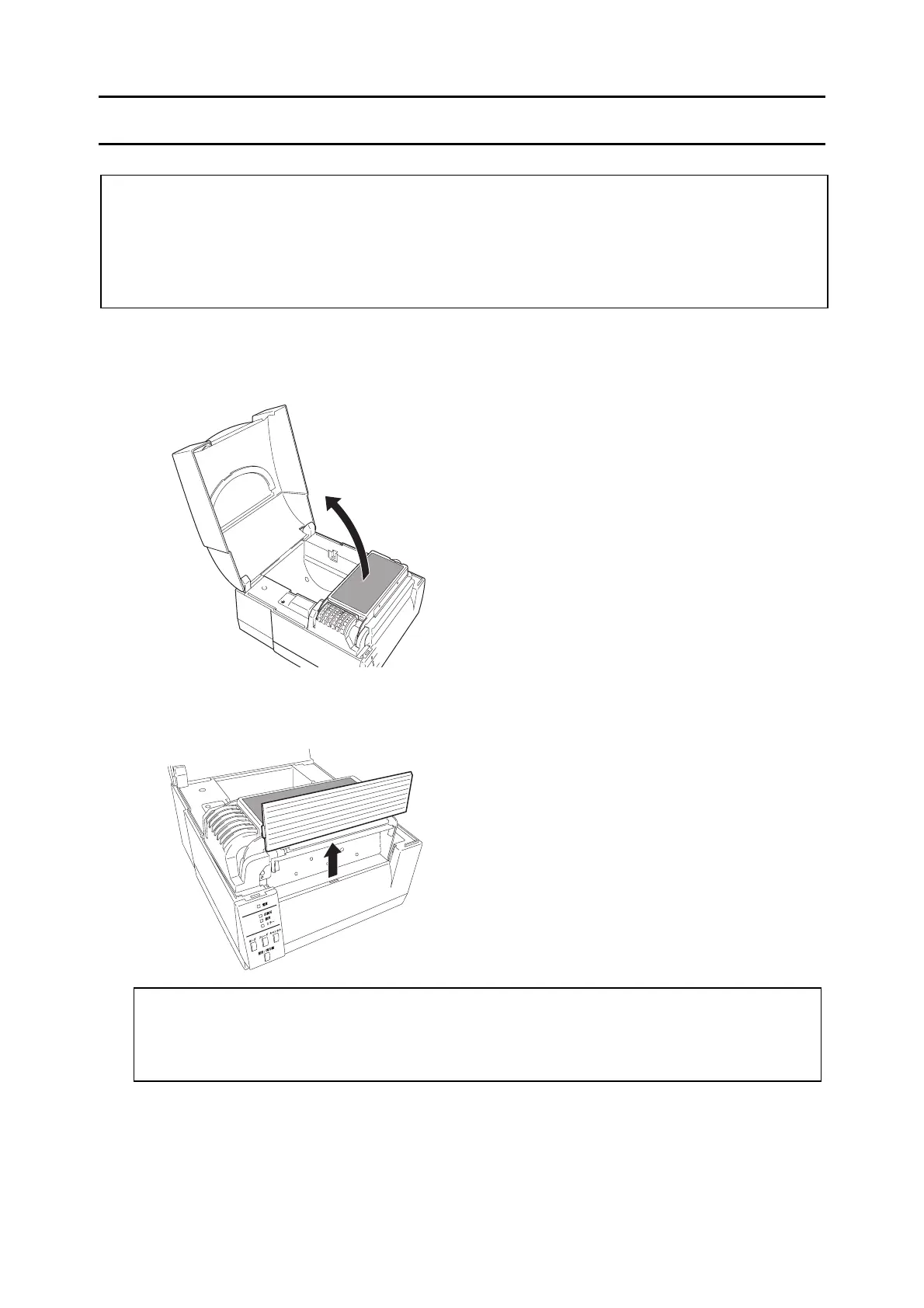Chapter 2 Installation Procedure
2-3
CLP-521, CLP-621 & CLP-631
2-3. Installation Procedure
Notes:
- The following shows the auto cutter unit installation procedure for CLP-521. However, the
procedure for CLP-621 and CLP-631 is basically the same as for CLP-521.
- The auto cutter unit cannot be installed on the printer if an optional peeler unit is attached.
Therefore, remove the peeler unit before installing the auto cutter unit.
2-3-1. Installing the Cutter Stand Unit
1. Turn the printer off and unplug the power cord from the printer.
2. Open the Top Cover SA.
3. Lift the Front Cover upward and remove it from the printer.
Note:
Keep the Front Cover as it will be used again when the auto cuter unit is removed from
the printer.
