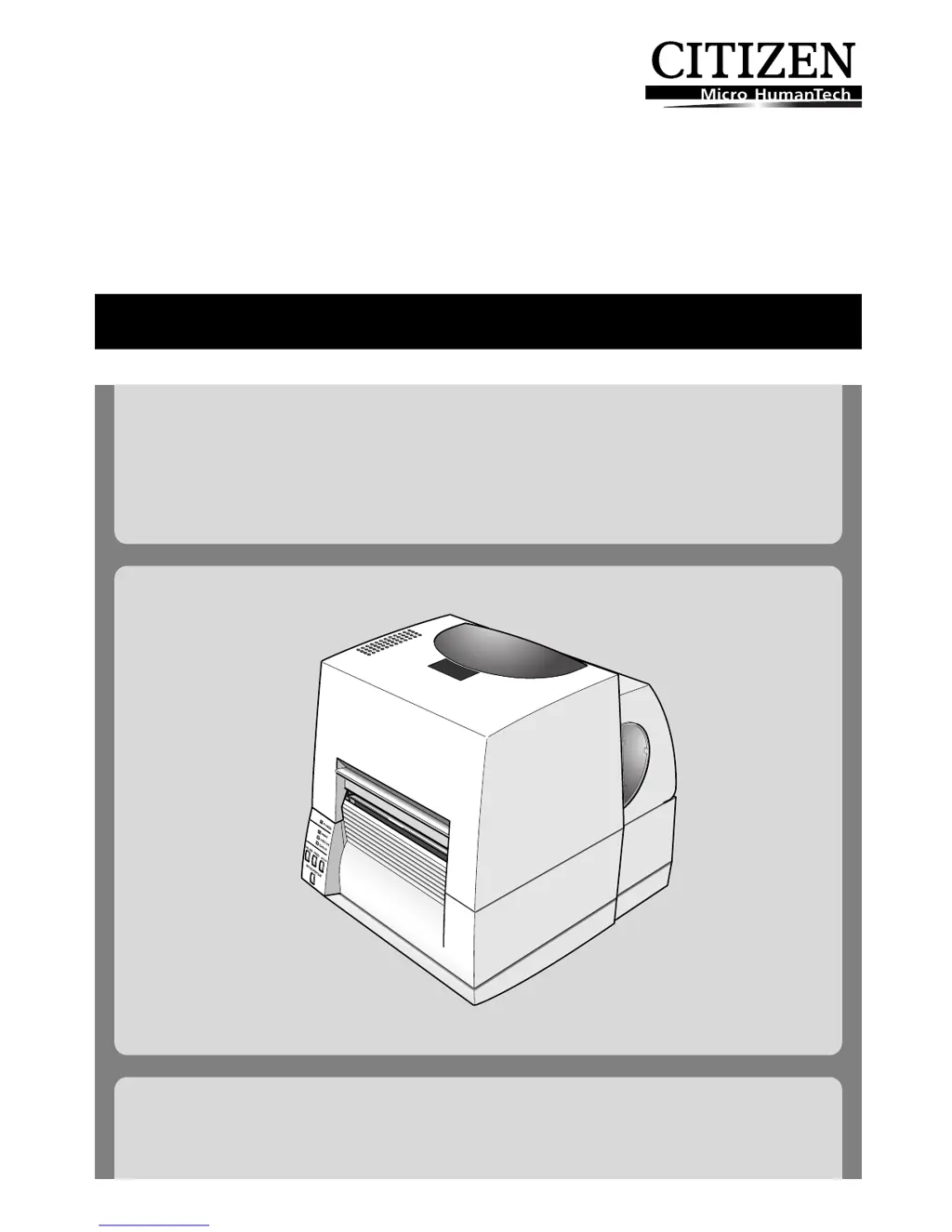Why is my Citizen Barcode Reader not printing neatly?
- CChristina SweeneyJul 26, 2025
If your Citizen Barcode Reader is not printing neatly, ensure that the media and ribbon are correctly set. Adjust the printing density using the menu or control software. If the platen is dirty, clean it with ethyl alcohol; if it is deformed, it should be replaced. Consult with the dealer that supplied the printer concerning the replacement.