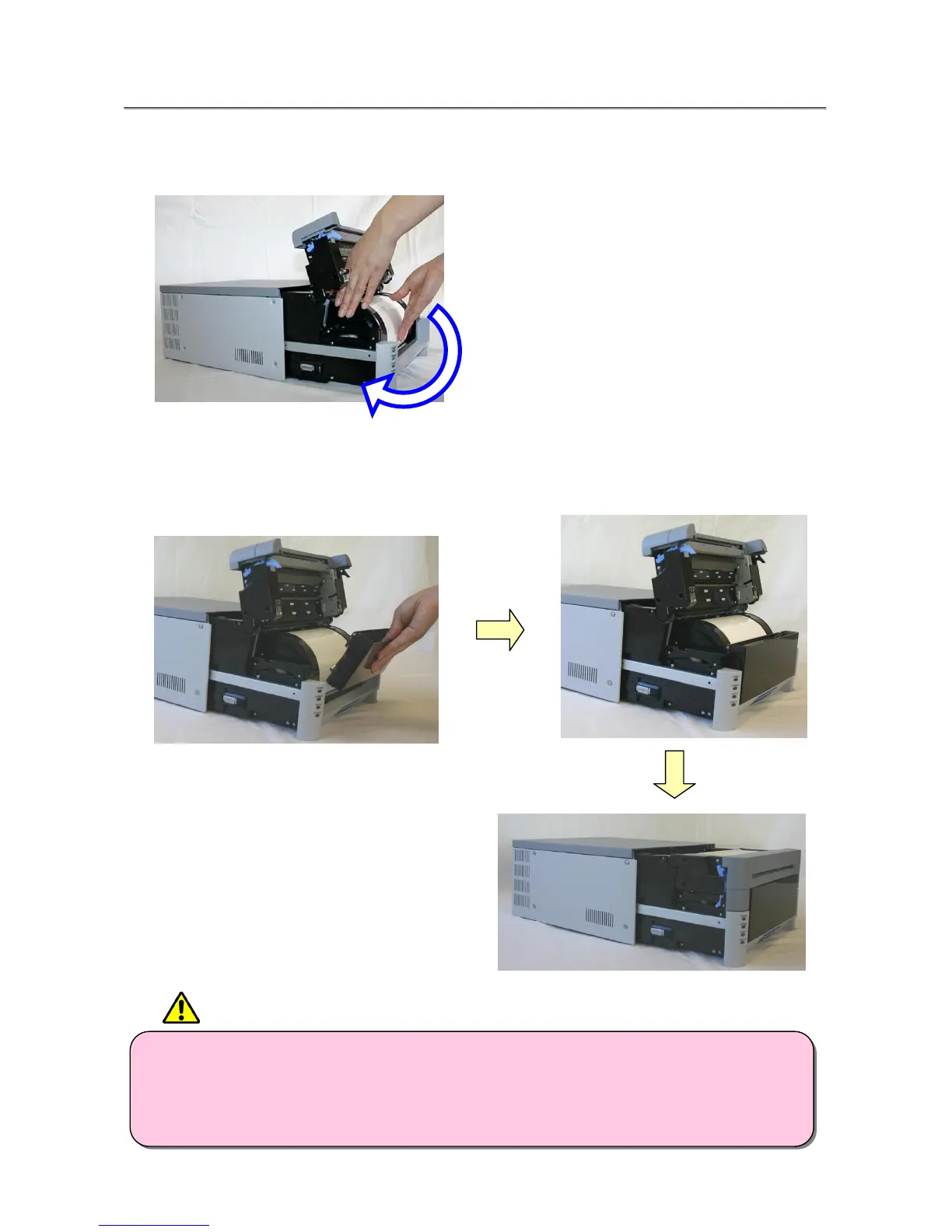19
S
S
e
e
t
t
t
t
i
i
n
n
g
g
U
U
p
p
t
t
h
h
e
e
P
P
r
r
i
i
n
n
t
t
e
e
r
r
9. Turn the paper in the direction of the arrow. When it is advanced enough, the buzzer will beep, and the
flashing LED (orange) will go out.
It is easier to set if the paper is turned while securing the holder with one hand.
10. Set the scrap box, and close the cover.
The printer will not operate without the scrap box.
If the mechanism unit is closed without the scrap box attached, there will be a “No Scrap Box Error”, and the
LED will flash (red).
・ The printer will not operate without the scrap box attached.
・ When the scrap box is removed, do not insert your fingers in the cutter at the top. They could be cut
or severed.
・ As prints are cut, the scrap box fills with scrap paper. Be sure to empty it when you change the
paper and ribbon. If it becomes over-filled with scraps, it could cause problems with the printer.
CAUTION