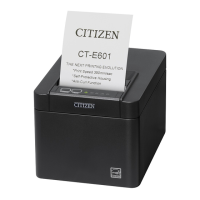What to do if my Citizen Printer is feeding paper but not printing?
- SSharon MatthewsJul 26, 2025
If your Citizen Printer feeds paper but doesn't print, the thermal printhead might be dirty or have a label stuck to it. If it's dirty, clean it using the provided head cleaner. If a label is stuck, carefully remove it. Avoid using metal objects, which can damage the printhead. For adhesive residue, use a soft cloth dampened with ethyl alcohol.