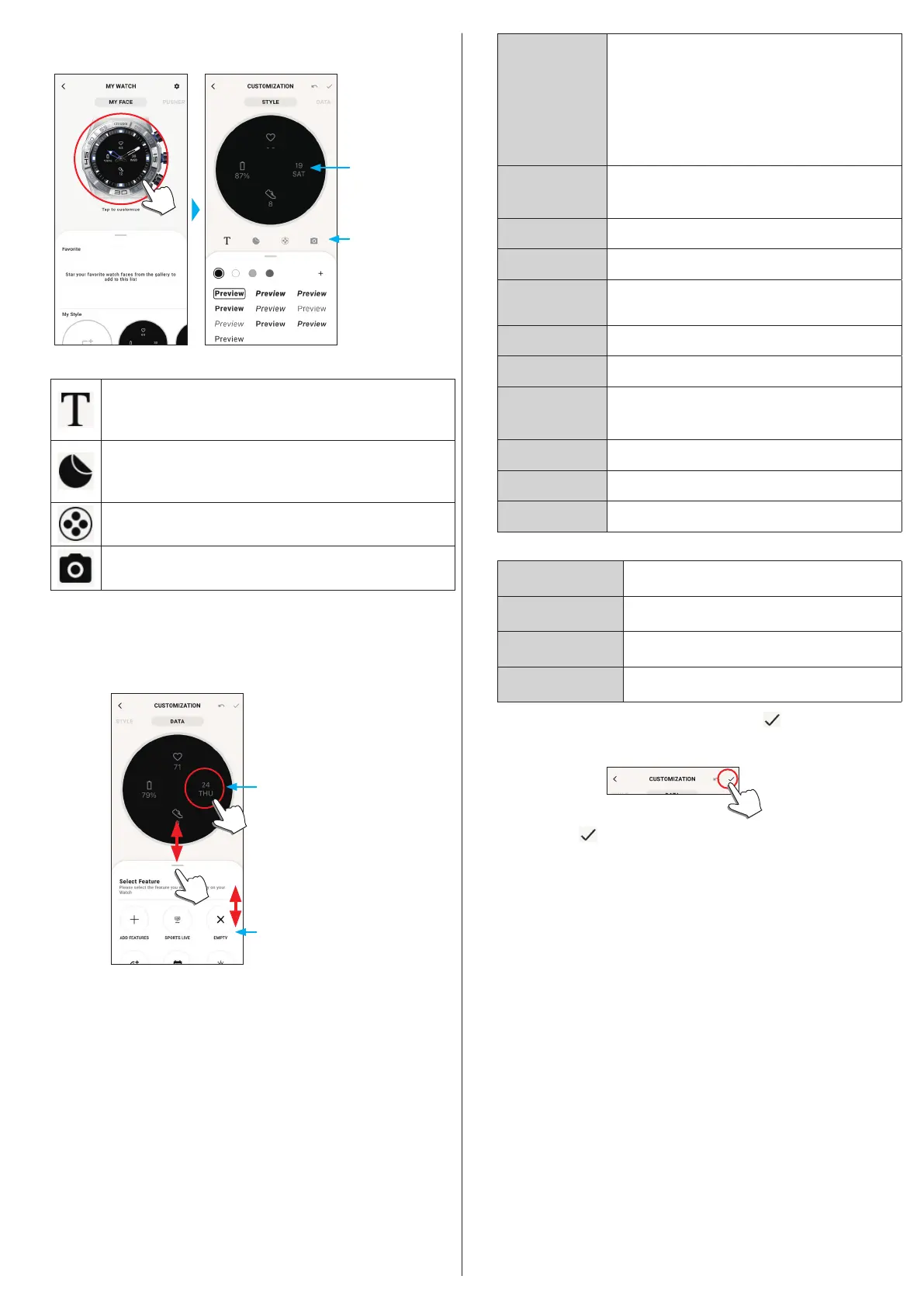13/19
YF20 instruction manual
5
Tap the picture of the watch on the [MY WATCH] screen.
The [CUSTOMIZATION] screen is opened.
Tap an item to
customize.
Tap a small window
whose indication you
want to change. The
screen switch to the
[DATA] screen.
• Some faces cannot be customized.
You can enter text you want to show on the watch display. Tap [+] to
add text. You can choose text color.
Drag it to change its position; Pinch it in/out to change its size.
Use it when you add one of sticker prepared for watch faces.
Tap the sticker you placed to change its color.
Drag it to change its position; Pinch it in/out to change its size.
Use it to choose a background for the watch face.
Use it when you arrange a photo data stored in your smartphone into a
watch face. The existing watch face is overwritten with the new one.
• Some menu items do not appear for some watch faces.
• To remove text and stickers, select one you want to remove and tap the trash icon.
To change indication of small windows
Tap a window whose indication you want to change.
• On the example below, the watch face has three small windows on its 3, 6 and 9
o'clock positions.
It can be scrolled up
and down.
Small window at the
3 o’clock position
Choose a function you want to indicate from the tab on the bottom of the screen.
• You can add [GOAL RING] to a window when it shows indication with a goal
value such as [STEPS].
[ADD FEATURES]
Use it when you choose an information item from iiideas
of Riiiver.
Turn on iiideas on [IIIDEA LIST] to make information
items of Riiiver appear on the bottom of the screen.
• Riiiver and iiideas are not shown on the list in places
where the Riiiver service is not available. Even after
choosing an iiidea for indication, it is not shown in
places where the Riiiver service is not provided.
[SECOND
TIMEZONE]
It indicates the current tome of the place you chose.
The chosen place is shown on the bottom of the screen.
Tap it to change the place.
[EMPTY]
Choose this when you want to display no indication.
[DAY-DATE]
It indicates date and day of week.
[CURRENT
TEMPERATURE]
It indicates temperature of the current place.
• Permission for access to the positional information of
your smartphone is needed.
[STEPS]
It indicates how many steps you have taken today.
[HEART RATE]
It indicates the heart rate lastly measured.
[CHANCE OF RAIN]
It indicates chance of rain of the current place.
• Permission for access to the positional information of
your smartphone is needed.
[ACTIVE MINUTES]
It indicates time you have spent for exercise today.
[CALORIES]
It indicates calorie you have consumed today.
[BATTERY]
It indicates the current power reserve of the watch.
Functions added through [ADD FEATURES]
[Sports Live]
Flash reports of the sport you chose are indcated.
[UV Index]
It indicates UV index of the current place.
[Stock price]
Stock price condition of a company you assigned is
indicated.
[World Football]
Flash reports of a soccer team you chose are indicated.
6
After finishing customization, tap the check icon ( ) on the upper left of
the [CUSTOMIZATION] screen.
The [APPLY] screen of is displayed.
7
the check icon ( ) on the upper right of the [APPLY] screen to finish the
procedure.
The customized watch face is shown on the display of the watch.
