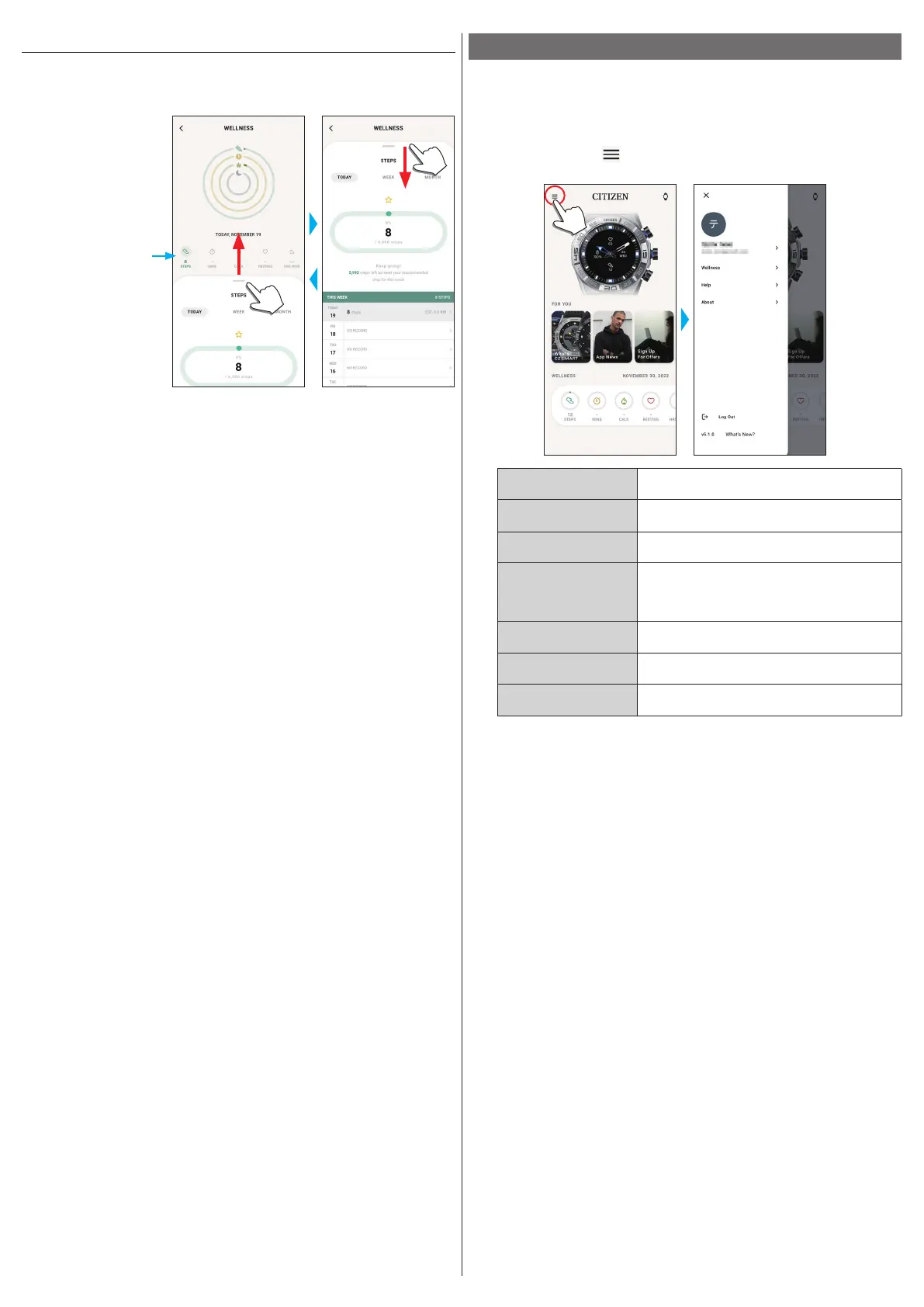8/19
YF20 instruction manual
[WELLNESS] screen
It is the screen for indicating the data of the activity monitor on the watch.
The screen has the five following sub menus: [STEPS], [ACTIVE MINUTES
(MINS)], [ACTIVE CALORIES (CALS)], [HEART RATE (RESTING)] and [SLEEP
(HRS MINS)].
Tap to switch to an item
you want to indicate.
• Activity amount is indicated by percentage where the target value set is supposed
100 %. One whole circle means 100 % on a circle graph. For bar graphs, the 100 %
line is indicated in the graph field.
• For details of Target value, see "Changing goal values of activities" (→ page
9
).
Changing settings of the dedicated app
1
Start the dedicated app.
The watch and the smartphone are connected.
• If you have not signed up, sign up.
• If synchronization of the watch and the smartphone starts, wait until it is
finished.
2
Tap the menu icon ( ) on the upper left of the home screen.
The side menu opens.
Account name
Tap to change account name.
[Wellness]
You can change connected apps, hight, weight,
gender and settings of activity goals here.
[Help]
You can access FAQ and contact us here.
[About]
You can control data sharing setting for software
improvement and browse terms of use and privacy
policy here.
You can also remove your account here.
[Log Out]
Use this to log out of the dedicated app. Your
account is not removed.
Version indication
Version of this dedicated app is indicated.
[What’s New?]
You can access the latest information of this
dedicated app and other topics.
