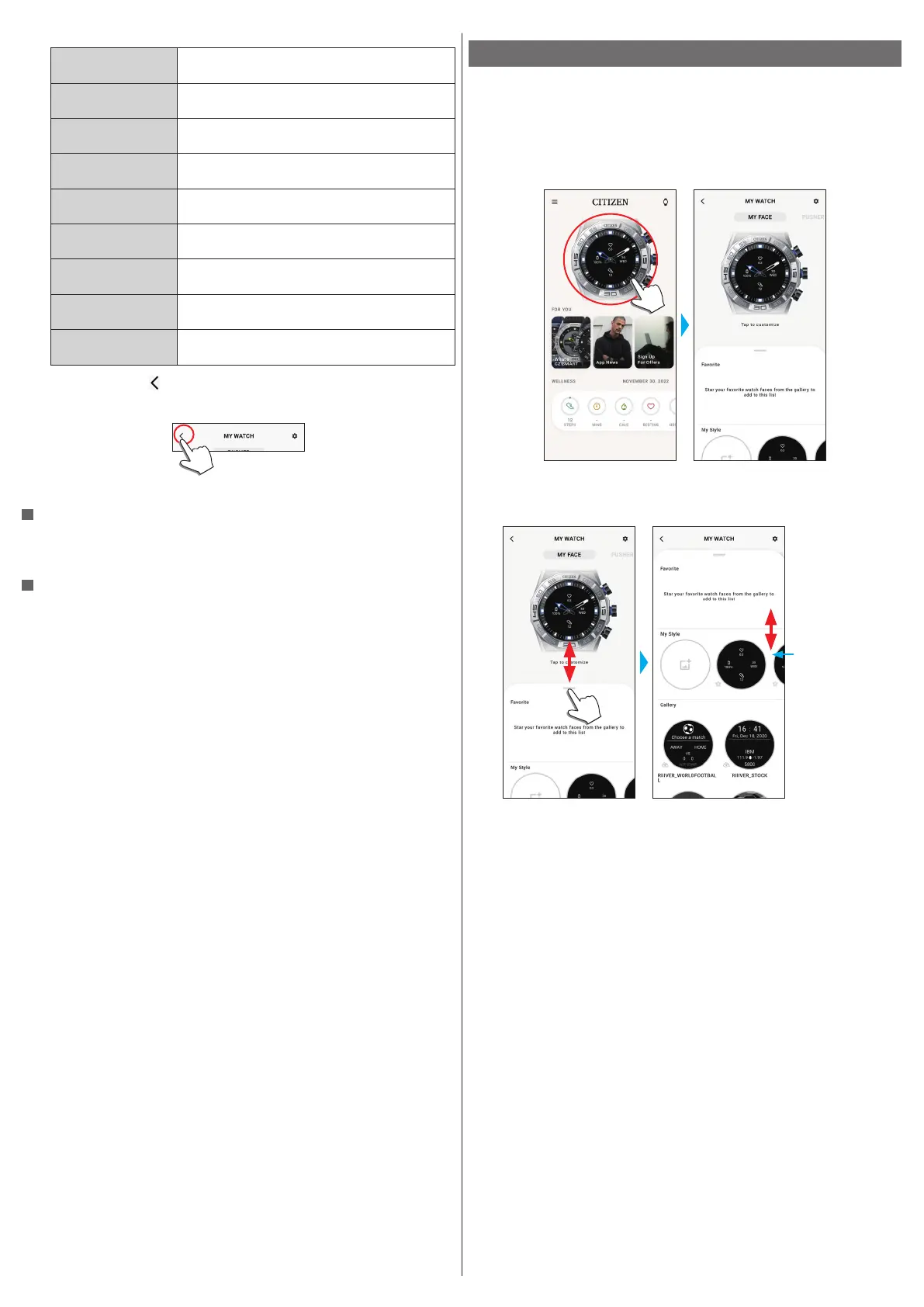12/19
YF20 instruction manual
Functions added through [ADD FEATURES]
[UV Index]
It indicates UV indexes of three places including the
current one.
[Surf Report]
It indicated special weather reports for surfing.
[Hue Light]
It controls Hue, a smart light of Philips.
• This function is available on iOS only.
[Golf Report]
It indicated special weather reports for golf.
[Golf Course]
It indicates information of each hole of a course such as
length and handicap.
[Flight Information]
You can check information of the flight you registered.
[Delivery Tracking]
You can check delivery tracking information of your
parcel.
[Google Nest
Thermostat]
You can control room temperature management tool.
[Yard to Hole]
You can check distance to a hole on a golf course.
5
Tap the back icon ( ) on the upper right of the [MY WATCH] screen to finish
the procedure.
• Follow instructions on the screen.
The selected function is assigned to the button.
To try to use assigned functions
When you press a button of the watch which a function is assigned to, the screen for
the function is shown on the display of the watch.
• Some functions needs Internet connection through the dedicated app.
After using functions
Press and hold the middle right button
B
to return to normal indication.
• Measurement of functions such as the timer continues after returning to the
normal indication.
Customizing the watch face
1
Start the dedicated app.
The watch and the smartphone are connected.
• If you have not signed up, sign up.
• If synchronization of the watch and the smartphone starts, wait until it is
finished.
2
Tap the picture of the connected watch on the home screen.
The [MY WATCH] screen is opened.
3
Swipe up the tab on the bottom of the screen while [MY FACE] is indicated.
• Swipe right on the screen when [PUSHER] is shown.
• Proceed to step 5 when you want to customize the current watch face.
It can be scrolled up
and down.
4
choose and tap a watch face you like.
The face you chose appears on the display of the watch and the screen of the
smartphone.
Proceed to the next when you want to customize the watch face.
