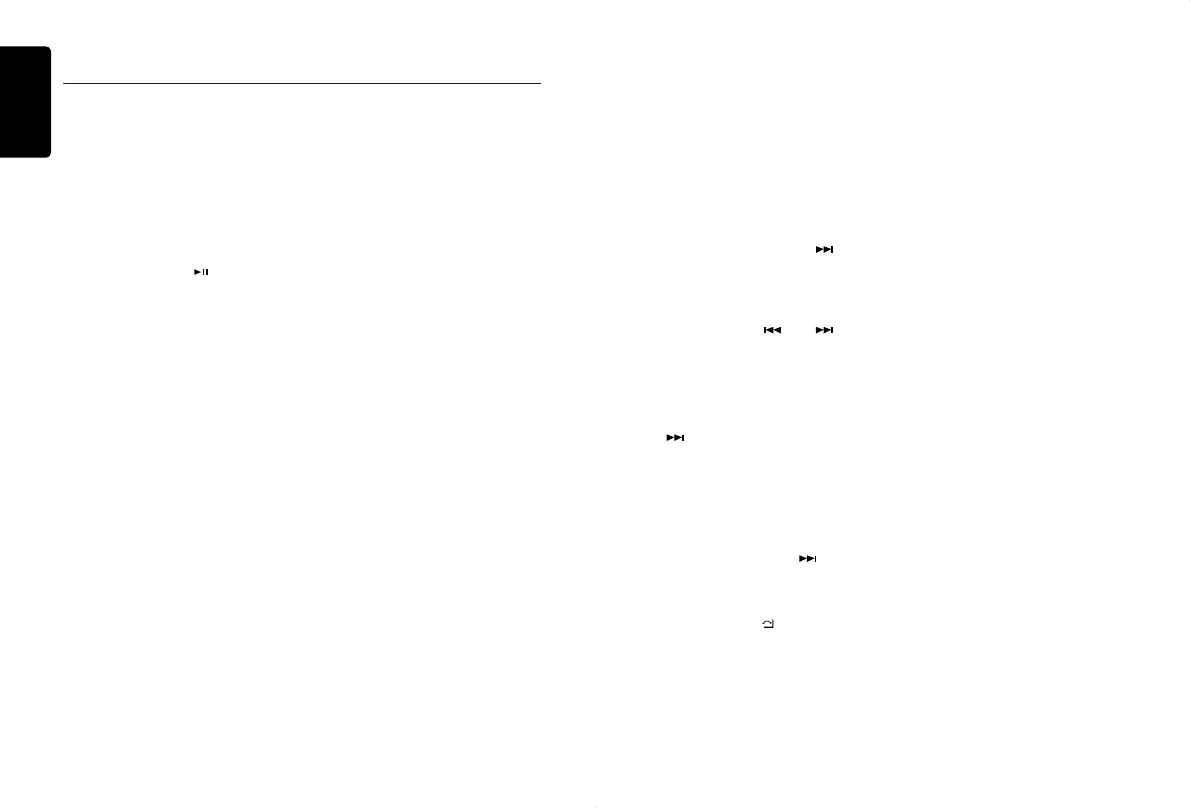English
10
CX305
SiriusXM Satellite Radio Operations
channel number, artist, title or content by
pressing [DISP].
4. Press [VOLUME] to tune in to a selected
channel.
Note:
If no operation is performed for 10 seconds,
the Category Browsing mode is canceled.
Preset scan
Preset scan receives the channels stored in
the preset memory in order. This function is
useful when searching for a desired channel
in the memory.
1. Press and hold the [
] key or press
and hold the [SCN/PS/AS] button on the
remote control.
2. When a desired channel is tuned in, press
the [SCN/PS/AS] button again to continue
receiving that channel.
Channel scan (in current category)
Channel scan receives the channels (in the
current category) in order. This function is
useful when searching for a desired channel
in the current category.
1. Press and hold the [SCN/PS/AS] button
on the remote control.
2. When a desired channel is tuned in, press
the [SCN/PS/AS] button again to continue
receiving that channel.
Note:
• Be careful not to press and hold the [SCN/
PS/AS] button for 1 second or longer,
otherwise the preset scan function will
begin and the unit starts scanning presets.
iTunes
®
song tagging
With iTunes song tagging, you can tag songs
you hear while listening to SiriusXM Satellite
Radio. The tagging information is saved in
your radio until you connect your iPod or
iPhone and then the tagging information is
transferred to your iPod/iPhone. When your
iPod/iPhone is connected to iTunes, you
will then be able to preview and purchase
the song that you heard while listening to
SiriusXM Satellite Radio.
Information on using the iTunes song tagging
feature is described below.
1. A song may be tagged while listening to a
SiriusXM channel if the display shows the
“TAG” icon.
2. Press and hold the [VOLUME] knob while
the desired song is playing.
3. When completed, “STORED TAG X OF 64”
is displayed.
X means the number of the tag stored.
Notes:
• During tagging, the iPod/iPhone takes
priority to save the tag information. If
no iPod/iPhone is connected, the tag
information is saved to this unit.
• This unit can store up to 64 pieces of tag
information. When the memory of the unit is
full, “MEMORY FULL” may be displayed.
• When an iPod/iPhone that doesn’t support
the tagging function is connected,
“TRANSFER FAIL” may be displayed.
• If there is stored tag information on the
unit, when an iPod/iPhone supporting the
tag function is connected, the stored tag
information will be transferred to iPod/
iPhone automatically.
• If tag information already exists, “ALREADY
TAGGED” will be displayed when you try to
tag information again.
• Tagging may be canceled by changing the
frequency or channel.
• If a song is tagged and the remaining storage
volume of the connected iPod/iPhone is
sufcient to hold the song’s tag information, it
will be saved on the iPod/iPhone.
Changing the Display
Text information, such as the channel name,
artist name/feature, song/program title and
content is available with each SiriusXM
channel. The unit can display this text
information as explained below.
1. In SiriusXM mode, press the [DISP] button.
Each time you press this button, the display
changes as shown below.
Band/Channel number/channel name =>
Artist Name => Song Title=> Content Info
=> Category Name => Clock => Band/
Channel number/channel name
* If there is no text information, nothing will be
displayed.
Parental Lock / Unlock
The SiriusXM Parental Control feature allows
you to control access to channels that you
consider inappropriate for younger listeners.
When enabled, the Parental Control feature
requires you to enter a password to tune in to
the locked channels. Information on setting
up the password, setting up the channels
to be locked, and the method to access the
locked channels is described below.
1. To set up the password, press and hold
[DISP] then release [DISP] and press [
]
to scroll to “PARENTAL PASSWORD”.
Press the [VOLUME] knob to change the
password. Enter the old password, then
enter a new password. To enter a password,
rotate the [VOLUME] knob to choose the
numbers (0-9) and press [ ] or [ ]
to enter the next number in the password.
Once all 4 numbers are entered, press and
hold the [VOLUME] knob to confirm the
password. (The original password is “0000”)
2. To set up the channels to be locked, tune
in to the channel you wish to lock. Press
and hold [DISP] then release [DISP] and
press [ ] to scroll to “LOCK CH”, press
the [VOLUME] knob to conrm. Input the
password as explained in step 1 and then
press and hold the [VOLUME] knob to set
the locked channel. You will be asked to
input the password. Enter the password
and “LOCK” will be displayed if it is
successful.
3. For unlocking the locked channel, press
and hold [DISP], and press [ ] to
select “UNLOCKCH”. Enter the password
and you can unlock the channel.
4. To access the locked channels, select a
channel by “DIRECT SELECT”.
Press and hold [MENU
/
] and select
“DIRECT SELECT” by pressing the
[VOLUME] knob. Input the desired locked
channel (you need to input 3 digits) and
input the password, then you can tune in
to that locked channel.
CX305 manual_ENG.indd 10 2015-1-30 13:59:26
