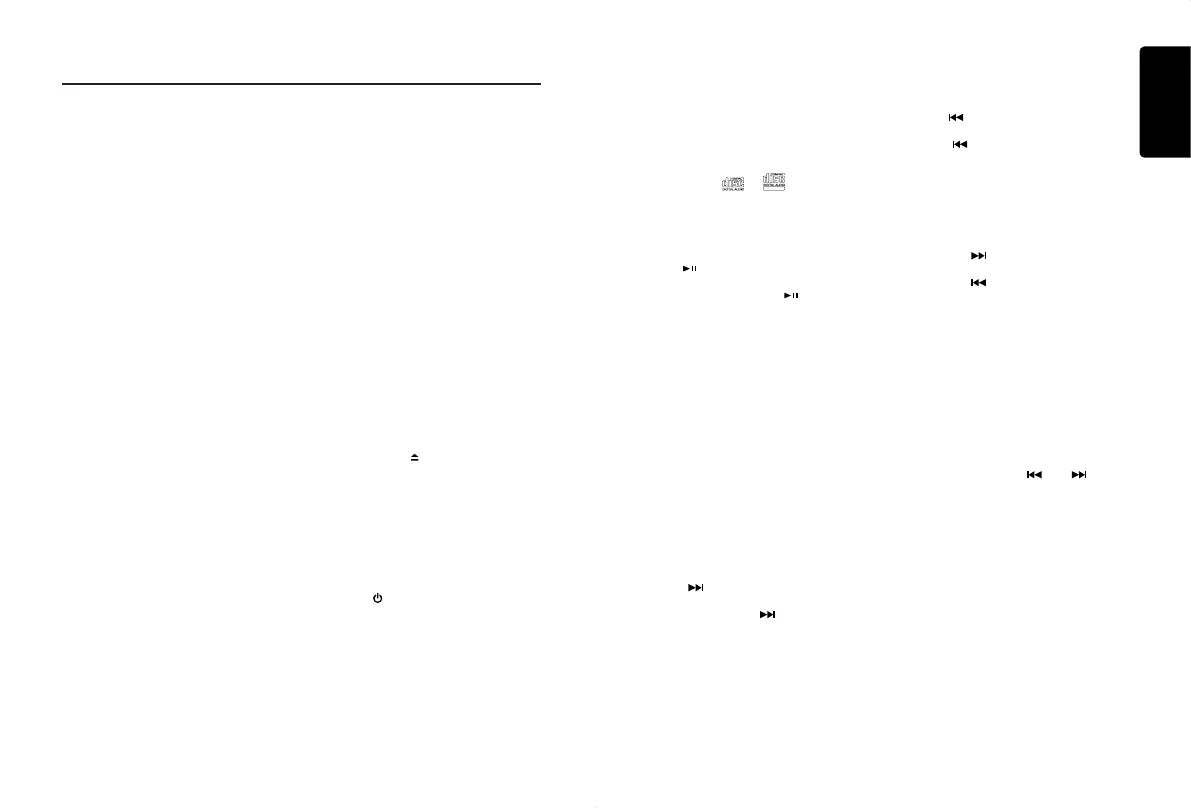English
11
CX305
CD/MP3/WMAOperations
ThisunitcanplaybackMP3/WMA
les
Note:
• If you play a WMA file with active DRM
(Digital Rights Management), there will be
no audio.
To disable DRM
(Digital Rights Management)
When using Windows Media Player 9/10/11,
click on Tool -> Options -> Copy Music tab,
then under Copy settings, unclick the Check
box for copy project music. Then, reconstruct
the les.
Personally constructed WMA les are used
at your own responsibility.
PrecautionswhencreatingMP3/
WMAles
Usable sampling rates and bit rates
1. MP3: Sampling rate 8 kHz-48 kHz, Bit rate
8 kbps-320 kbps / VBR
2. WMA: Bit rate 8 kbps-320 kbps
File extensions
1. Always add a file extension “.MP3”,
“.WMA” to MP3, WMA les by using single
byte letters. If you add a file extension
other than specified or forget to add the
le extension, the le cannot be played.
2. Files without MP3/WMA data will not play.
The les will not play if you attempt to play
les without MP3/WMA data.
* When VBR les are played, the displayed
play time may not accurately represent the
actual playtime of the media le.
* When MP3/WMA les are played, a short
break with no sound is left between tunes.
Logical format (File system)
1. When writing MP3/WMA files on a
CD-R disc or CD-RW disc, please select
“ISO9660 level 1, 2 or Joliet” or Apple ISO
as the writing software format. Normal
play may not be possible if the disc is
recorded in another format.
2. The folder name and file name can be
displayed as the title during MP3/WMA
play but the title must be within 32 single
byte alphabetical letters and numerals
(including an extension).
3. Do not afx a name to a le inside a folder
having the same name.
Folder structure
A disc with a folder having more than 8
hierarchical levels will be impossible.
Number of les or folders
1. Up to 999 files can be recognized per
folder.
Up to 3000 les can be played.
Up to 99 folders can be recognized.
2. Tracks are played in the order that they
were recorded onto a disc. (Tracks
may not always be played in the order
displayed on the PC.)
3. Some noise may occur depending on
the type of encoder software used while
recording.
Ejectfunction
Just pressing the [ ] button ejects the disc.
Notes:
• If you force a CD into the player before
auto reloading, this can damage the CD.
• If a CD (12 cm) is left ejected for
15 seconds, the CD is automatically
reloaded (Auto reload).
Listening to a disc already loaded
in the unit
Press the [
/
SRC ] button to select the CD/
MP3/WMA mode.
When the unit enters the CD/MP3/WMA
mode, play starts automatically.
Loading a CD
Insert a CD into the center of the CD SLOT
with the label facing up. The CD plays
automatically after loading.
Notes:
• Never insert foreign objects into the CD
SLOT.
• If the CD is not inserted easily, there may
be another CD in the mechanism or the
unit may require service.
• Discs without the or
TEXT
mark and
CD-ROMs cannot be played by this unit.
• Some CD-R/CD-RW discs may not be
usable.
Pausing play
1. Press the [ ] button to pause play.
“PAUSE” appears in the display.
2. To resume CD play, press the [ ] button
again.
Displaying CD titles
This unit can display title data for MP3/WMA
discs.
When SCROLL is OFF, each time you press
the [ DISP ] button the title display will change.
MP3/WMA disc
FILE->FOLDER->TITLE->ARTIST->ALBUM-
>FILE...
Notes:
• If an MP3/WMA disc has no ID3 TAG, “NO
TITLE” appears in the display.
• Only ASCII characters can be displayed in
Tags.
Selecting a track
Track-up
1. Press the [ ] button to move ahead to
the beginning of the next track.
2. Each time you press the [ ] button, the
track moves forward to the beginning of
the next track.
3. For MP3/WMA discs, press and hold
the [ 6 ] button (1 sec.) to move forward
10 tracks.
Track-down
1. Press the [
] button to move back to
the beginning of the current track.
2. Press the [ ] button twice to move
back to the beginning of the previous
track.
3. For MP3/WMA discs, press and hold the
[ 5 ] button (1 sec.) to move back 10 tracks.
Fast-forward/Fast-reverse
Fast-forward
Press and hold the [ ] button .
Fast-reverse
Press and hold the [ ] button .
* For MP3/WMA discs, it may take some
time for the search to start and there may
be breaks between tracks. In addition,
some errors may occur in the play time.
Folder Select
This function allows you to select a folder
containing MP3/WMA les and start playing
from the rst track in the folder.
1. Press the [ 5 ] or [ 6 ] button.
Press the [ 6 ] button to move on to the
next folder. Press the [ 5 ] button to move
back to the previous folder.
2. To select a track, press the [ ] or [ ]
button.
Search Function
1. Press the [ MENU ] button to enter FOLD
SCH mode. Press the [VOLUME] button
to enter the folder list search mode.
2. Turn the [VOLUME] knob to select a folder.
3. Press the [VOLUME] button to enter the
file list search mode. And then the track
list appears in the display.
4. Turn the [VOLUME] knob to select a track.
5. Press the [VOLUME] knob to play.
* When playing back MP3 / WMA les, this
function is performed in the current folder.
CX305 manual_ENG.indd 11 2015-1-30 13:59:26