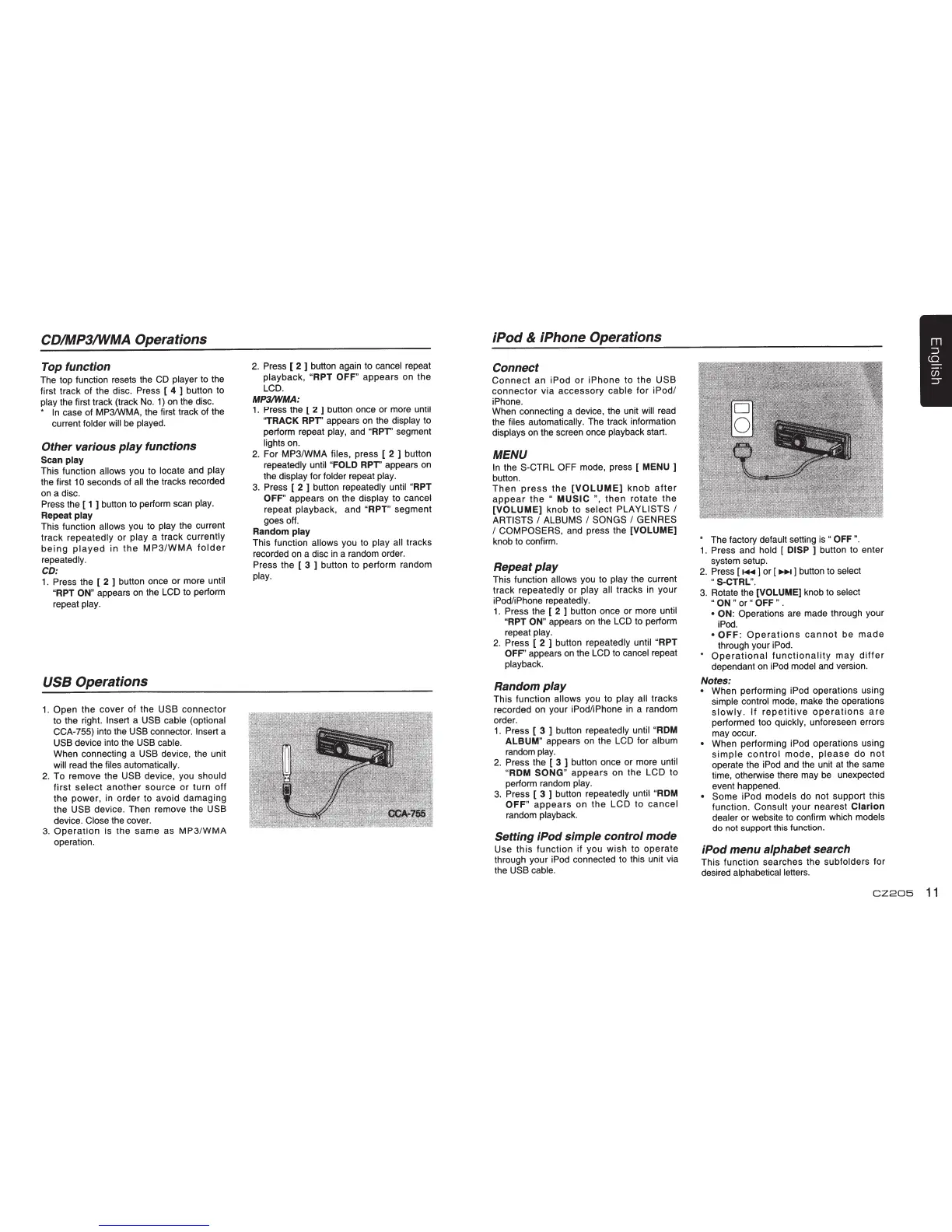CD/MP3/WMA Operations
Top function
The top function resets the
CD
player
to
the
first track of the disc. Press [
4 ]
button to
play
the first track (track
No.
1)
on
the disc.
*
In
case of MP3/WMA, the first track of the
current
folder will
be
played.
Other
various play functions
Scan play
This function
allows
you to locate
and
play
the first
1
0
seconds of
all
the tracks recorded
on
a disc.
Press the [
1 ]
button
to
perform scan
play.
Repeat
play
This function
allows
you
to
play
the current
track repeatedly or play
a track currently
being
played
in
the
MP31WMA
folder
repeatedly.
CD:
1 .
Press the [
2 ]
button once or more
until
"APT
ON"
appears
on
the
LCD
to perform
repeat
play.
USB
Operations
1.
Open
the cover of the
USB
connector
to the right.
Insert
a
USB cable (optional
CCA-755)
into the
USB
connector.
Insert a
USB
device into the
USB
cable.
When connecting a
USB
device, the unit
will
read the
files automatically.
2.
To remove the
USB
device, you should
first
select
another
source
or
turn off
the power,
in
order to avoid damaging
the
USB
device. Then remove the
USB
device. Close
the cover.
3.
Operation
is the same as MP31WMA
operation.
2.
Press [
2 ]
button again to
cancel
repeat
playback,
"APT OFF"
appears on the
LCD.
MP3/WMA:
1. Press the [
2 ]
button once or more
until
'TRACK
APT'
appears
on
the
display
to
perform repeat
play,
and
"APT'
segment
lights
on.
2.
For MP31WMA
files,
press [
2 ]
button
repeatedly
until
"FOLD
APT'
appears
on
the display
for
folder
repeat
play.
3.
Press [
2 ]
button repeatedly
until
"APT
OFF"
appears
on
the
display to
cancel
repeat playback, and
"APT"
segment
goes off.
Random
play
This function
allows you to
play all
tracks
recorded
on
a disc
in
a random order.
Press the [
3 ]
button to perform random
play.
iPod
& iPhone Operations
Connect
Connect
an iPod or
iPhone
to
the
USB
connector
via accessory
cable
for
iPodl
iPhone.
When connecting a device, the unit
will
read
the
files automatically.
The track information
displays
on
the screen once playback start.
MENU
In
the
S-CTRL OFF
mode, press [
MENU ]
button.
Then
press
the
[VOLUME]
knob
after
appear
the
"
MUSIC
",
then
rotate
the
[VOLUME]
knob to
select PLAYLISTS
I
ARTISTS
I
ALBUMS
I
SONGS
I
GENRES
I
COMPOSERS,
and press the
[VOLUME]
knob
to
confirm.
Repeat play
This function
allows
you to play
the current
track
repeatedly
or
play all
tracks
in
your
iPodliPhone repeatedly.
1.
Press the [
2 ]
button once or more
until
"APT
ON"
appears
on
the
LCD
to
perform
repeat
play.
2.
Press [
2 ]
button repeatedly
until
"APT
OFF'
appears
on
the
LCD
to
cancel repeat
playback.
Random play
This function allows
you to
play all
tracks
recorded
on
your iPodliPhone
in
a random
order.
1.
Press [
3 ]
button repeatedly
until
"ROM
ALBUM"
appears
on
the
LCD
for
album
random
play.
2.
Press the [ 3 ] button once or more
until
"ADM
SONG"
appears on the
LCD
to
perform random
play.
3.
Press [ 3 ] button repeatedly
until
"ADM
OFF"
appears
on
the
LCD
to
cancel
random playback.
Setting iPod simple control mode
Use this function if you wish to operate
through your iPod connected
to
this unit via
the USB cable.
*
The factory
default
setting
is
"
OFF
".
1.
Press and
hold
[
DISP
]
button to enter
system setup.
2.
Press [
~
) or [
..,...
) button to
select
"S-CTRL".
3.
Rotate the
[VOLUME]
knob to select
" ON "
or
"
OFF "
.
• ON:
Operations are made through your
iPod.
•
OFF:
Operations
cannot
be
made
through your iPod.
*
Operational
functionality
may
differ
dependant
on
iPod
model
and
version.
Notes:
•
When performing iPod operations using
simple control mode, make the operations
slowly.
If
repetitive
operations
are
performed too quickly, unforeseen errors
may occur.
•
When performing iPod operations using
simple
control
mode,
please
do
not
operate the iPod
and
the unit
at
the same
time, otherwise there may
be
unexpected
event happened.
•
Some iPod
models
do not support this
function.
Consult
your nearest
Clarion
dealer
or website
to
confirm which
models
do not support this function.
iPod menu alphabet search
This function searches the subfolders for
desired
alphabetical letters.
CZ205
11