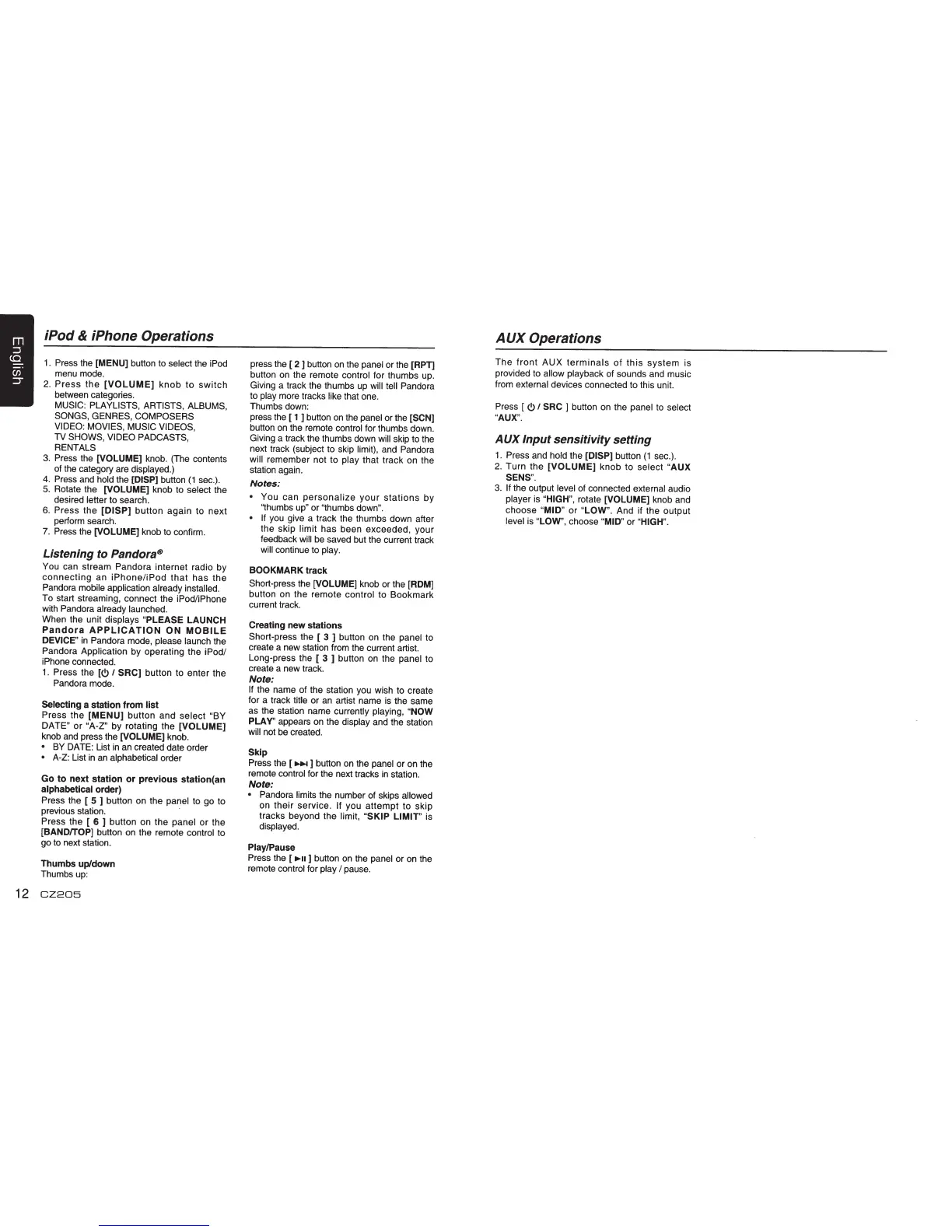iPod
&
iPhone Operations
1. Press the [MENU] button to select the iPod
menu mode.
2.
Press
the
[VOLUME]
knob
to
switch
between categories.
MUSIC:
PLA
YLISTS, ARTISTS, ALBUMS,
SONGS, GENRES, COMPOSERS
VIDEO: MOVIES, MUSIC VIDEOS,
TV
SHOWS, VIDEO PADCASTS,
RENTALS
3.
Press the
[VOLUME] knob. (The contents
of the category are displayed.)
4.
Press and
hold
the
[DISP] button
(1
sec.).
5.
Rotate the
[VOLUME] knob to select the
desired letter to search.
6.
Press
the
[DISP]
button
again
to
next
perform search.
7.
Press the [VOLUME] knob to confirm.
Listening
to
Pandora®
You can stream Pandora internet radio by
connecting
an
iPhone/iPod
that
has
the
Pandora mobile application already
installed.
To start streaming, connect the iPod/iPhone
with Pandora already launched.
When the unit displays
"PLEASE
LAUNCH
Pandora
APPLICATION
ON
MOBILE
DEVICE"
in
Pandora mode, please launch the
Pandora Application by operating the iPod/
iPhone connected.
1.
Press the
[<!>
I
SRC]
button to enter the
Pandora mode.
Selecting a
station
from
list
Press
the
[MENU]
button
and
select
"BY
DATE"
or
"A-Z"
by rotating the
[VOLUME]
knob and press the [VOLUME] knob.
•
BY
DATE: List
in
an
created date order
•
A-Z: List
in
an alphabetical order
Go
to
next
station
or
previous
station(an
alphabetical order)
Press the [ 5 ) button on the panel
to go to
previous station.
Press the [
6 ) button on
the
panel
or
the
[BANDITOP]
button on the remote control to
go to next station.
Thumbs
up/down
Thumbs up:
12
CZ205
press the [ 2 ] button on the
panel
or the [RPT]
button on the remote control for thumbs up.
Giving a track the thumbs up
will tell
Pandora
to
play
more tracks
like
that one.
Thumbs down:
press the [
1 ) button
on
the panel
or the [SCN]
button
on
the remote control for thumbs down.
Giving a track the thumbs down
will
skip to the
next track (subject to skip limit), and Pandora
will
remember not to
play
that track on the
station again.
Notes:
•
You
can
personalize
your
stations
by
"thumbs up"
or
"thumbs
down".
• If
you give a track the thumbs down after
the skip
limit
has been exceeded, your
feedback
will
be
saved but the current track
will
continue to
play.
BOOKMARK
track
Short-press the
(VOLUME]
knob or the [ROM]
button on the remote control to Bookmark
current
track.
Creating
new
stations
Short-press the [ 3 ) button on the
panel
to
create a new station from the current artist.
Long-press the [
3 ] button on the
panel
to
create a new track.
Note:
If
the name of the station you wish to create
for a track
title
or an artist name is the same
as the station name currently
playing, "NOW
PLAY'' appears on the display and the station
will
not be created.
Skip
Press the [
..,...
) button
on
the
panel
or on the
remote control for the next tracks in station.
Note:
•
Pandora limits the number of skips
allowed
on
their
service.
If
you
attempt
to skip
tracks beyond the limit,
"SKIP
LIMIT"
is
displayed.
Play/Pause
Press the [
..,..
..
) button on the
panel
or on the
remote control for
play
I
pause.
AUX
Operations
The
front
AUX
terminals
of
this
system
is
provided to
allow playback
of sounds and music
from
external
devices connected to this unit.
Press [
<!>
I
SRC
] button on the
panel
to select
"AUX".
AUX
Input
sensitivity
setting
1.
Press and
hold
the
[DISP]
button
(1
sec.).
2.
Turn
the
[VOLUME]
knob
to
select
"AUX
SENS".
3.
If
the output
level
of connected external audio
player is "HIGH", rotate
[VOLUME] knob and
choose
"MID" or
"LOW".
And if the output
level
is "LOW',
choose
"MID" or
"HIGH".