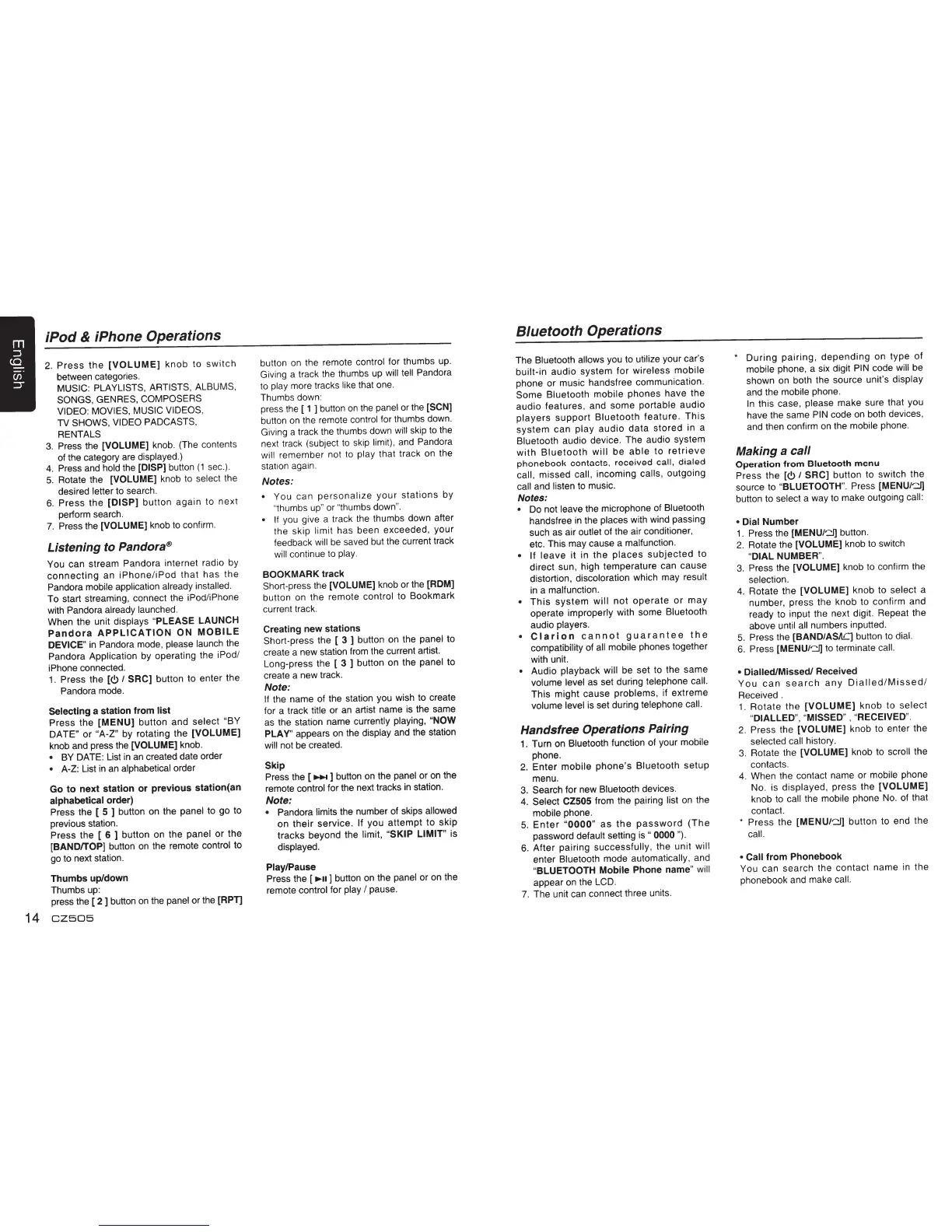iPod
& iPhone Operations
2.
Press
the
[VOLUME]
knob to
switch
between categories.
MUSIC: PLAYLISTS, ARTISTS,
ALBUMS,
SONGS,
GENRES,
COMPOSERS
VIDEO: MOVIES, MUSIC VIDEOS,
TV
SHOWS, VIDEO PADCASTS,
RENTALS
3.
Press the
[VOLUME]
knob. (The contents
of
the category
are
displayed.)
4.
Press
and
hold the
[DISP]
button
(1
sec.)
.
5.
Rotate the
[VOLUME]
knob
to
select the
desired letter to search.
6.
Press the
[DISP]
button again to next
perform search.
7.
Press
the
[VOLUME]
knob
to
confirm.
Listening to Pandora®
You can stream Pandora internet radio by
connecting
an
iPhone/iPod
that
has the
Pandora mobile
application already installed.
To start streaming, connect the iPod/iPhone
with Pandora already launched.
When the unit displays
"PLEASE LAUNCH
Pandora
APPLICATION
ON
MOBILE
DEVICE"
in
Pandora mode, please launch the
Pandora Application by operating the iPod/
iPhone connected.
1.
Press the
[<!>
I
SAC]
button to enter the
Pandora
mode.
Selecting a station from
list
Press the
[MENU]
button and select
"BY
DATE" or
"A-Z"
by rotating the [VOLUME]
knob and press the [VOLUME]
knob.
•
BY
DATE:
List
in
an
created date order
• A-Z: List
in
an
alphabetical order
Go
to
next station
or
previous
station(an
alphabetical
order)
Press the [ 5 ] button
on
the
panel to go to
previous station.
Press the [
6 ] button
on
the
panel
or the
[BAND/TOP] button
on
the remote control to
go
to next station.
Thumbs up/down
Thumbs
up:
press the [ 2 ] button
on
the
panel
or the [APT]
14
CZ505
button
on
the remote control for thumbs
up.
Giving a track
the
thumbs
up
will
tell
Pandora
to
play more tracks like that
one.
Thumbs down:
press
the
[ 1 ) button
on
the
panel
or
the
[SCN]
button
on
the remote control for thumbs down.
Giving a track the thumbs down
will
skip
to
the
next track (subject
to
skip
limit),
and
Pandora
will
remember not to play that track
on
the
station again.
Notes:
•
You can
personalize
your stations by
"thumbs
up"
or
"thumbs down".
•
If
you
give a track
the
thumbs down after
the skip limit has been exceeded, your
feedback
will
be
saved but the current track
will
continue
to
play.
BOOKMARK
track
Short-press the
[VOLUME]
knob or the
[ROM]
button
on
the remote control to Bookmark
current track.
Creating new stations
Short-press the [ 3 ] button
on
the
panel to
create a new station
from
the current artist.
Long-press the [ 3 ] button
on
the panel to
create a new track.
Note:
If
the name
of
the station you wish
to
create
for a track title or
an
artist name
is
the same
as
the station name currently playing,
"NOW
PLAY" appears
on
the display
and
the station
will not be created.
Skip
Press the [
.._...
] button
on
the panel or
on
the
remote control for the next tracks
in
station.
Note:
• Pandora limits the number
of
skips allowed
on their service.
If you attempt to skip
tracks beyond the limit,
"SKIP LIMIT"
is
displayed.
Play/Pause
Press the [
.......
] button
on
the panel or
on
the
remote control for
play
I
pause.
8/uetooth
Operations
The Bluetooth allows
you
to utilize your car's
built-in audio system for wireless mobile
phone or music handsfree communication.
Some
Bluetooth mobile phones have the
audio features, and some portable audio
players
support
Bluetooth
feature. This
system
can play audio data stored in a
Bluetooth audio device. The audio system
with
Bluetooth
will
be
able
to
retrieve
phonebook contacts, received
call,
dialed
call,
missed
call,
incoming calls, outgoing
call
and listen
to
music.
Notes:
•
Do
not leave the microphone
of
Bluetooth
handsfree
in
the places with wind passing
such
as
air outlet
of
the air conditioner,
etc. This may cause a malfunction.
• If
leave
it in the
places
subjected
to
direct sun, high temperature can cause
distortion, discoloration which may result
in
a malfunction.
•
This
system
will
not
operate
or
may
operate improperly with some Bluetooth
audio players.
•
Clarion
cannot
guarantee
the
compatibility of
all
mobile phones together
with unit.
• Audio playback
will be set to the same
volume
level
as
set during telephone
call.
This might cause problems, if extreme
volume
level
is
set during telephone call.
Handsfree Operations Pairing
1.
Turn
on
Bluetooth function
of
your mobile
phone.
2.
Enter mobile phone's Bluetooth setup
menu.
3.
Search for new Bluetooth devices.
4.
Select CZ505
from the pairing list
on
the
mobile phone.
5.
Enter
"0000"
as
the
password
(The
password default setting
is"
0000
").
6.
After pairing
successfully,
the unit
will
enter Bluetooth mode automatically,
and
"BLUETOOTH Mobile
Phone
name" will
appear
on
the
LCD.
7.
The unit
can
connect three units.
*
During
pairing,
depending
on type of
mobile phone, a six digit
PIN
code
will
be
shown
on
both the source unit's display
and
the mobile phone.
In
this case, please make sure that you
have the same
PIN
code
on
both devices,
and
then confirm
on
the mobile phone.
Making a
call
Operation
from Bluetooth menu
Press the
[<!>
I
SAC] button to switch the
source to
"BLUETOOTH".
Press
[MENU/'21]
button to select a way to make outgoing
call:
• Dial
Number
1.
Press the
[MENU1'2l]
button.
2.
Rotate the
[VOLUME]
knob to switch
"DIAL
NUMBER".
3. Press the [VOLUME] knob to confirm the
selection.
4.
Rotate the
[VOLUME] knob to select a
number, press the knob to confirm and
ready to input the next digit. Repeat the
above until
all
numbers inputted.
5. Press the [BANDIASAC] button
to
dial.
6.
Press
[MENUI-:j]
to
terminate call.
• Dialled/Missed/
Received
You
can
search
any
Dialled/Missed/
Received.
1.
Rotate the
[VOLUME]
knob to select
"DIALLED", "MISSED", "RECEIVED".
2.
Press the [VOLUME] knob to enter the
selected
call
history.
3.
Rotate the
[VOLUME]
knob to scroll the
contacts.
4.
When the contact name or mobile phone
No. is displayed, press the [VOLUME]
knob
to
call
the mobile phone
No.
of
that
contact.
* Press the
[MENU1'21)
button to end the
call.
• Call
from
Phonebook
You can search the contact name
in
the
phonebook
and
make call.
