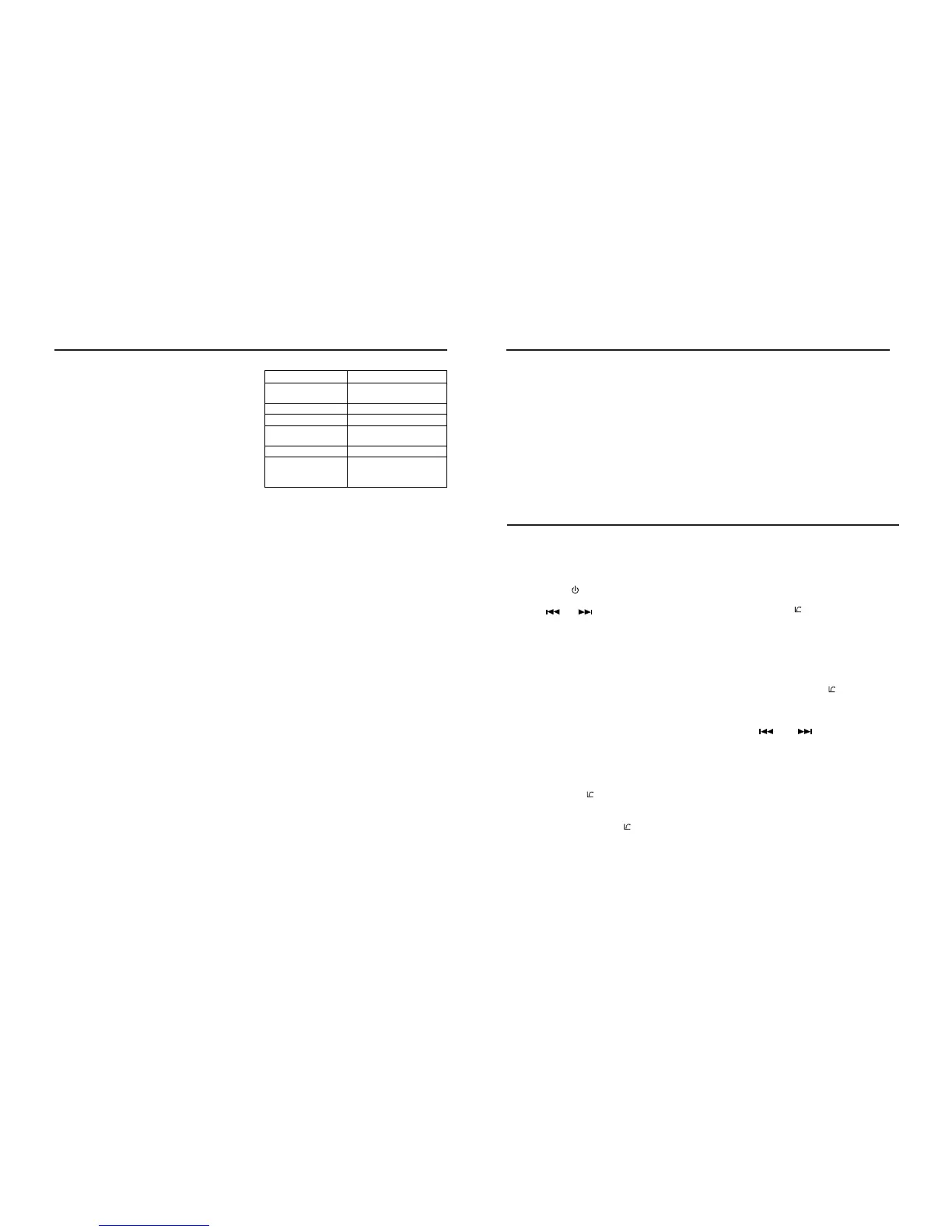The CZ702 offers iTunes
®
Tagging, which
allows the user to "Tag" songs playing on HD
Radio™ stations for purchase later through
iTunes. When press [ISR] button, the unit
stores the title and artist song information that
can then be transferred to your iPod when
connected to the unit. A list titled "Tagged"
will appear in iTunes, allowing you the option
to purchase your tagged songs.
Note:
“iTu nes
®
T agging” func tion works by
connecting THD301 (sold separately).
iPod compatibility
For
detailed information on the playable iPod
models, see our home page: www.clarion.
com
Note:
• iP
hones can also be connected to this
system and “iPod” appearing in this
manual should be referred to as “iPod/
iPhone”.
•
Th
is system will not operate or may
operate improperly with unsupported
versions.
Tagging music
To
begin tagging music, tune to an HD Radio
station. The DIGITAL icon at the display must
be illuminated, indicating a digital station
is being received. TAG icon lights up when
Tagging function is ready. Press the [ISR]
button on the unit. The tagging function is
highly depends on the receptions of the radio
station. If the channel reception is insufcient,
it will effect the operation of the tagging
function.
“Stored Tag ## of 64” will appear in the
display. The song information is saved to the
unit memory until an iPod is connected. You
can tag up to 64 songs before the tags must
be transferred to an iPod or deleted. When
the Tag memory reaches capacity (64 tags)
the bottom of the screen displays “Memory
Full”.
Table 5: TAG Messages
Tag Message Reason
S
TORED TAG ## OF
64
If the Tag data is ready,
and [ISR] button is pressed
SENDING HD TAG ## Tag data is sending to iPod
MEMORY FULL Tag storage is full
TAG DATA IS NOT
AVAILABLE
Tag data is not available
IPOD FULL iPod memory is full
TAG NOT SUPPORT When connect and press
[ISR] bu tto n , the iPod
without Tagging function
Note:
T
ags saved to your iPod can be managed
using the iTunes software, available at www.
apple.com/itunes.
Downloading tags to your iPod
To
download tags to your iPod, plug an iPod
into the unit. All existing tags are automatically
transferred to the iPod and deleted from the
head unit’s memory. If an iPod is connected
when a song is tagged, the Tag will be
immediately transferred to the iPod.
Note:
W
hen transferring Tags to an iPod, the unit
must remain in HD Radio mode. To purchase
tagged songs, you must sync your iPod to
iTunes and then click the “Tagged” list on the
left side of the iTunes software screen. Click
the “view” button for purchasing information.
Note:
1. How to enter the iTunes tagging function?
“TA
G” and “DIGITAL” light up when
Tagging function is ready, press [ISR]
button to start iTunes Tagging.
2.
Wh
at is seen on the radio’s display to let
me know I have tagged the tune?
Press [ISR]
button to show “STORED TAG
## OF 64”. After connect to a iPod, the
display shows “SENDING HD TAG ##”.
If
no connection, the display will show
iTunes
®
Tagging
“STORED
TAG ## OF 64”. You could save
64 Tag into memory in total. When you
connect to a iPod, Tag information will be
saved in the iPod, and the data in memory
will be cleared.
3.
Then
how do I get the tagged tune from my
iPod to the computer?
If
you have install iTunes, connect your
iPod to your computer and buy songs
online.
iTunes
®
Tagging
SiriusXM Satallite Radio Operations
Displaying the Identication (ID) Code
B
efore you listen to satellite radio, you must
subscribe to the service using the SiriusXM
Radio ID number.
1.
Press [SRC /
] button to activate
SiriusXM-mode.
2. Press [ ] or [ ] to select channel “0”.
The unit displays Radio ID.
Notes:
1. The Radio ID is located on the bottom of
the SiriusXM Connect Vehicle Tuner.
2. Please note that the SiriusXM Radio ID
does not include the letters I, O, S or F.
3. Activate the SiriusXM Connect Vehicle
Tuner using one of the two methods below:
• Online: Go to “www.siriusxm.com/
activatenow” and choose ACTIVATE
RADIO.
• Phone: Call 1-800-XM-RADIO (1-800-967-
2346).
Storing Channel Presets
1.
Pr
ess [BAND /
]
to select the desired
band you want to store the preset in.
There are 3 Satellite Radio Preset bands.
Ea
ch press of [BAND /
]
changes the
band: SXM1 -> SXM2 -> SXM3 -> SXM1
2.
Tu
ne to the desired channel and then
press and hold one of the preset buttons (1
through 6), to store the channel.
3.
Repeat the
procedure to store up to 5 other
channels on to the same band.
Note:
•
A total
of 18 channels can be stored in the
preset memory, 6 channels for each band
(SXM1, SXM2 and SXM3).
Tuning Channels using Presets
1.
Pr
ess [BAND /
]
to select the desired
band of Presets you wish to access.
2.
Pr
ess the preset button (1 through 6) that
has your desired Satellite Radio channel
stored in memory.
Category Browsing
1. Press and hold [BAND / ] to activate the
Category Browsing mode.
2. Rotate the [VOLUME] knob to select
desired category.
3. Press [ ] or [ ] to select desired
channel within the selected Category. You
can see channel name, channel number,
artist, title or content by pressing [DISP].
4. Press [VOLUME] to tune to selected
channel.
Note:
•
If no
operation is performed for 10 seconds,
the Category Browsing mode is canceled.
Preset scan
P
reset scan receives the stations stored
in preset memory in order. This function is
useful when searching for a desired station in
memory.
