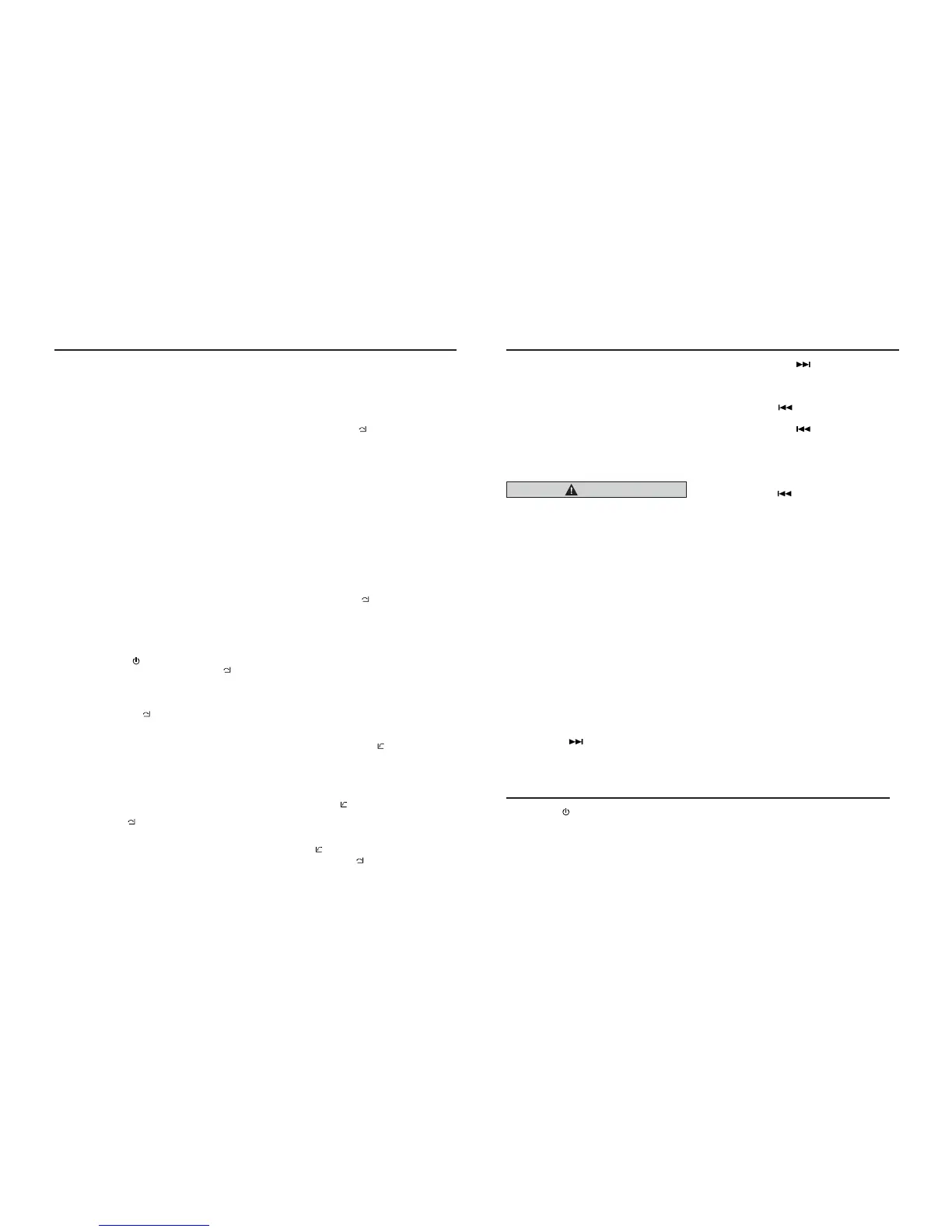Bluetooth Operations Bluetooth Operations
Handsfree Operations
Pairing
1.
Tu
rn on Bluetooth function of your mobile
phone.
2.
En
ter mobile phone’s Bluetooth setup
menu.
3.
Search for new Bluetooth devices.
4.
Se
lect CZ702 from the pairing list on the
mobile phone.
5.
En
ter “0000” as the password (The
password default setting is “ 0000 ”).
6.
Af
ter pairing successfully, the unit will
enter Bluetooth mode automatically, and
“BLUETOOTH CONNECTED” will appear
on the LCD.
7
.
The unit can connect three units.
*
Du
ring pairing, depending on type of
mobile phone, a six digit PIN code will be
shown on both the source unit’s display
and the mobile phone.
In
this case, please make sure that you
have the same PIN code on both devices,
and then conrm on the mobile phone.
Making a call
Operation from Bluetooth menu
P
ress the [SRC /
] button to switch the
source to “BLUETOOTH”. Press [MENU /
]
button to select a way to make outgoing call:
• Dial Number
1.
Press the [MENU / ] button.
2. Ro
tate the [VOLUME] knob on the front
panel to switch: , “DIAL NUMBER”.
3.
Pr
ess the [VOLUME] knob to conrm the
selection.
4.
Ro
tate the
[VOLUME]
knob to select a
number, press the knob to confirm and
ready to input the next digit. Repeat the
above until all numbers inputted.
5.
Press the [VOLUME] knob to dial.
6. Press [MENU / ] to terminate call.
• Dialled/Missed/ Received
Y
ou can search any Dialled/Missed/Received.
1.
Ro
tate the [VOLUME] knob to select
“DIALLED”, “MISSED” , “RECEIVED”.
2.
Pr
ess the [VOLUME] knob to enter the
selected call history.
3.
Ro
tate the [VOLUME] knob to scroll the
contacts.
4.
Wh
en the contact name or mobile phone
No. is displayed, press the [VOLUME]
knob to call the mobile phone No. of that
contact.
*
Pr
ess the [MENU /
] button to end the
call.
• Call from Phonebook
User can search the contact name in the
phonebook and make call.
1.
Ro
tate the [VOLUME] knob to select
“USER PHONEBOOK” .
2.
Pr
ess the [VOLUME] knob to enter the
selected phonebook.
3.
Ro
tate the [VOLUME] knob to scroll the
contacts.
4.
Th
e phone number and the name to
scroll display.When the contact name is
displayed, press the [VOLUME] knob to
call the mobile phone No. of that contact.
*
Press the [MENU
/
] button to end the
call.
Note:
•
So
me mobile phones may not be able to
transfer data of Phonebook.
•
Af
ter RESET, please wait few minutes
until data transferred following to the
Bluetooth mode selection. During that,
“PHONEBOOK UPDATING” is on the
display.
• Redial
You can call last dialed number.
Press and hold the [BAND /
] button (1sec).
• Transfer Call
You can switch Handsfree call and mobile
phone call.
Press the [BAND /
] button during call.
• Answering a call
You
can answer an incoming call by pressing
the [BAND /
] button.
*
Pr
ess the [MENU /
] button to reject an
incoming call.
Audio Streaming Operations
What is audio streaming?
A
udio streaming is a technique for transferring
audio data such that it can be processed as
a steady and continuous stream. Users can
stream music from their external audio player
to their car stereo wirelessly and listen to the
tracks through the car’s speakers. Please
consult your nearest Clarion dealer for more
information on the product of wireless audio
streaming transmitter offered.
CAUTION
Please avoid operating your connected
mobile phone while audio streaming as
this may cause noise or sound choppy on
the song playback.
Audio streaming may or may not resume
after telephone interrupt as this is
dependent on mobile phone.
System will always return to Radio mode
if audio streaming is disconnected.
Note:
Be sure to read the chapter “Pairing” before
proceeding.
Play / Pause a track
1.
Pr
ess the [ 4 ] button to pause audio
playback.
2.
To resume
audio playback, press the [ 4 ]
button again.
Selecting a track
Track-up
1. Press the [ ] button to move to the
beginning of the next track.
2. Each time the [
] button is pressed,
playback proceeds to another track in the
advancing direction.
Track-down
1.
Pr
ess the [
] button to move to the
beginning of the previous track.
2.
Ea
ch time the [
] button is pressed,
playback proceeds to previous track in the
reverse direction.
Note:
Playing order will depend on Bluetooth
a
udio
player. When [
] button is pressed, some
A2DP devices will restart the current track
depends on the duration of playback.
During music streaming playback, “A2DP
and HFP” will be shown on the display. When
A2DP device is disconnected, “BLUETOOTH
DISCONNECT” will be shown on the display
and return to previously selected audio
source. Some Bluetooth
a
udio players may
not have play / pause synchronized with this
unit. Please make sure both device and main
unit are in the same play / pause status in BT
MUSIC mode.
ID3 display
D
uring music streaming playback, for music
information that is longer than the display
panel:
When SCROLL is ON, the LCD will display
ID3 TAG information cyclely, e.g: TRACK-
>ALBUM->TITLE->ARTIST->TRACK->...
When SCROLL is OFF, the LCD will display
one of the ID3 TAG information, the default
is TRACK, but user can adjust it to other ID3
TAG information by press [ DISP ] button.
Press [SRC /
] button on the panel to select
“AUX”.
AUX is just for audio content with 3.5mm Jack
connector plugged into audio-in socket on the
front panel.
AUX Input sensitivity setting
1. Press and hold the [DISP] button (1 sec.).
2.
Tu
rn the [VOLUME] knob to select “AUX
SENS”.
AUX Operations
3.
If
the output level of connected external
audio player is “HIGH”, rotate [VOLUME]
knob and choose “LOW”. And if the output
level is “LOW”, choose “HIGH”.
