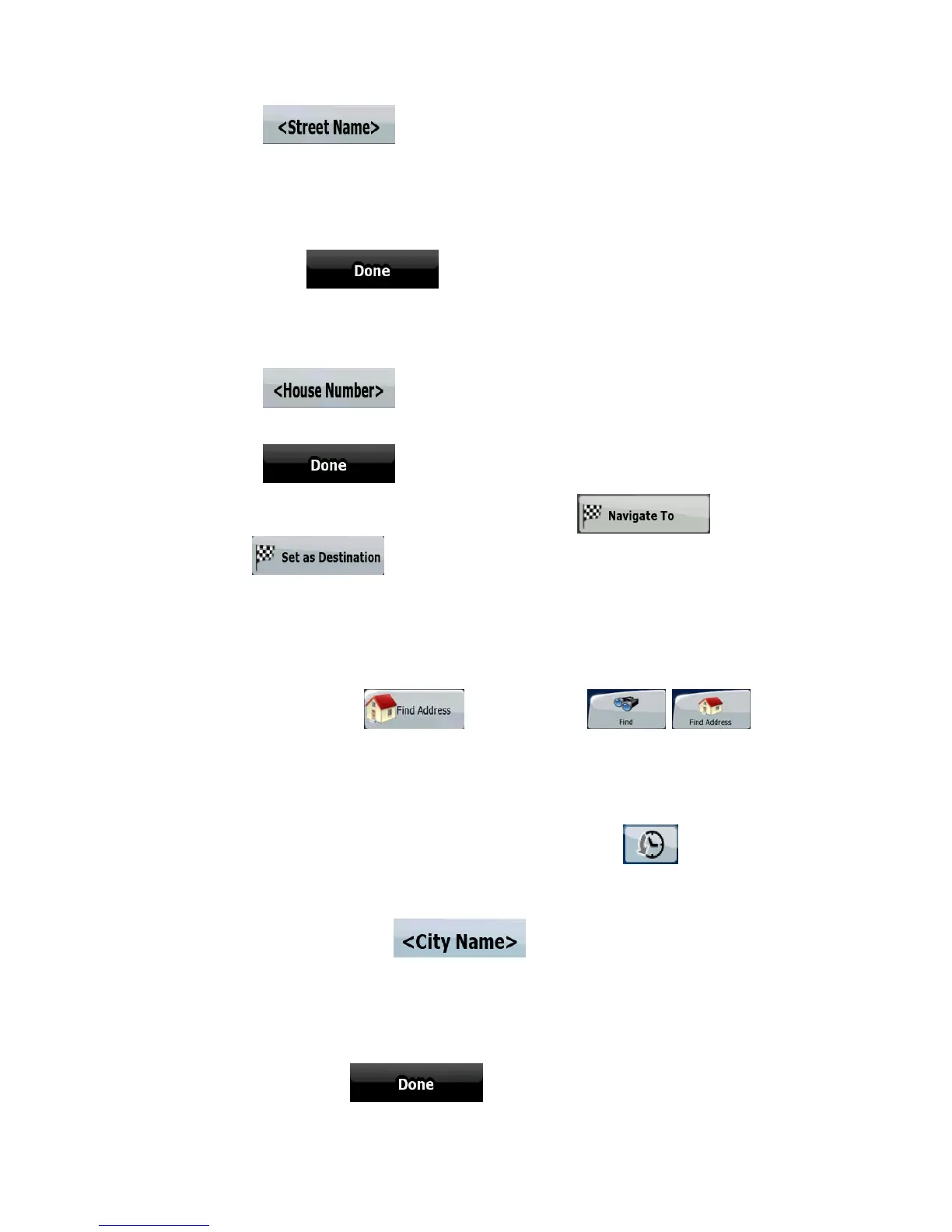29
1. Tap
.
2. Start entering the street name on the keyboard.
3. Get to the list of results:
• After entering a couple of characters, the names that match the string appear in a
list.
• Tap
to open the list of results before it appears
automatically.
4. Pick the street from the list.
5. Enter the house number:
1. Tap
.
2. Enter the house number on the keyboard.
3. Tap
to finish entering the address.
6. The map appears with the selected point in the middle. Tap
(Simple
mode) or
(Advanced mode) from the Cursor menu. The route is then
automatically calculated, and you can start navigating.
3.1.2.2 Selecting an intersection as the destination
The procedure is explained starting from the Navigation menu.
1. Tap the following buttons:
(Simple mode), or ,
(Advanced mode).
2. By default, Clarion EZ Drive proposes the country/state and city where you are. If needed, tap
the button with the name of the country/state, and select a different one from the list.
3. If needed, change the city:
• To select the city from the list of recently used ones, tap the
button.
• To enter a new city:
1. Tap the button with the name of the city, or if you have changed the
country/state, tap
.
2. Start entering the city name on the keyboard.
3. Get to the list of search results:
• After entering a couple of characters, the names that match the string
appear in a list.
• Tap
to open the list of results before it appears
automatically.
