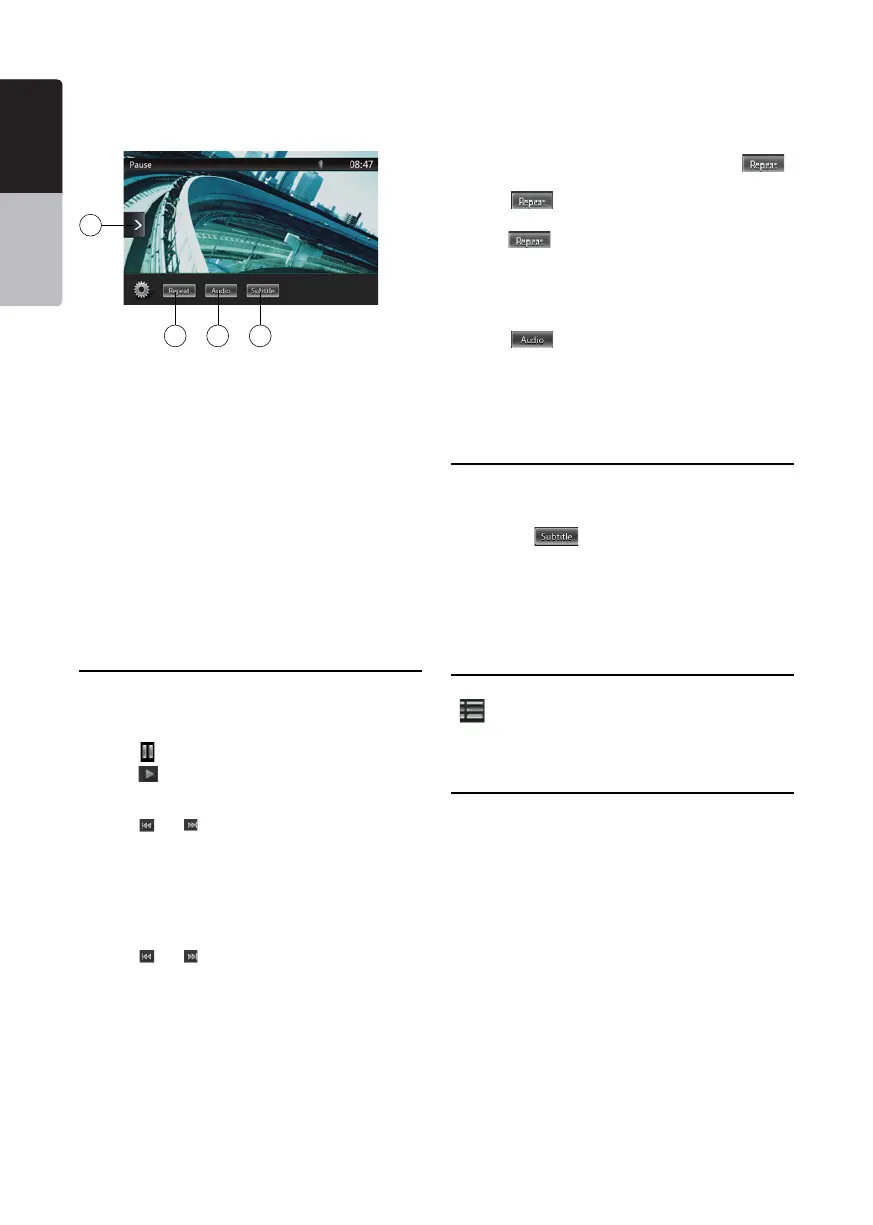20
NX404
English
English
Owner’s Manual
English
Owner’s Manual
1 - Option button
2 - Previous Track /Fast Backward button
3 - Play/Pause button
4 - Next Track/Fast Forward button
5 - Elapsed playing time /Seek bar
6 - List Mode button
7 - System time
8 - Bluetooth status indicator
9 - Playback information
10 - Shortcut button
11 - Repeat button
12 - Audio button
13 - Subtitle button
Operating Video Files Player Menu
You can select the button items displayed in the Video
les player menu by directly touching it.
Play/Pause Playback
1. Touch [ ] button to pause during playback.
2. Touch [
] button again to resume playback.
Switch to Previous/Next File
1. Touch [ ] or [ ] button during playback to play
previous /next le
Skip using seek bar
Touch the triangle on seek bar and drag it to any
position where you want to start playback.
Fast Forward /Fast Backward
1. Touch [ ] or [ ] button and hold 2 seconds to
start fast backward or fast forward during playback.
The playback speed starts at 2x, then will increase
to 4x, 8x, and 16x. Release the button will continue
playback with normal speed.
Note:
*No audio is reproduced during fast forward and fast
backward operation.
*The fast forward and fast backward speed may differ
depending on the disc.
Repeat Playback
This operation plays back video les recorded on the
disc repeatedly.
The repeat set as the factory default is Repeat all.
1. Showing the video les player menu, touch [
]
button.
2. Touch [
] button once for Repeat Track, again
for Repeat Folder.
3.Touch [
] button again for Repeat All.
Switching Audio
Some video les will have two or more audio channels;
you can switch among the audio channels during
playback.
1. Touch [
] button during playback.
• Each time you touch the button, you can switch
among audio languages.
• It may take time to switch among audios.
Depending on the disc, switching may be impossible.
Switching Subtitles
Some video les will have two or more subtitles have
been recorded; you can switch among these subtitles
during playback.
1. Touch the [
] button to select a subtitle during
playback.
• Each time you touch the button, you can switch
among subtitles.
• It may take time to switch among subtitles.
Depending on the disc, switching may be impossible.
Video Files List
Showing the Video les player menu; touch the
[
] button to display video les list screen.
Video les list operations is almost same as Disc Audio
player mode. Please refer to CD Player Operations.
Play DivX Video-On-Demand Files
You must complete a one-time registration process
in order to play a purchased DivX movie on your DivX
device.
Registration is not needed to play free DivX movies
you create or download.
Getting DivX Registration Code and
Registering Your Device
1. Touch the [Settings] button on the Main Menu to
access [General] setup menu.
2. Touch [General] setup button, and touch [DISPLAY]
button on the right side of “DivX
®
Registration”.
You will nd “10 digit DivX registration code on the
screen.
11 12 13
10
