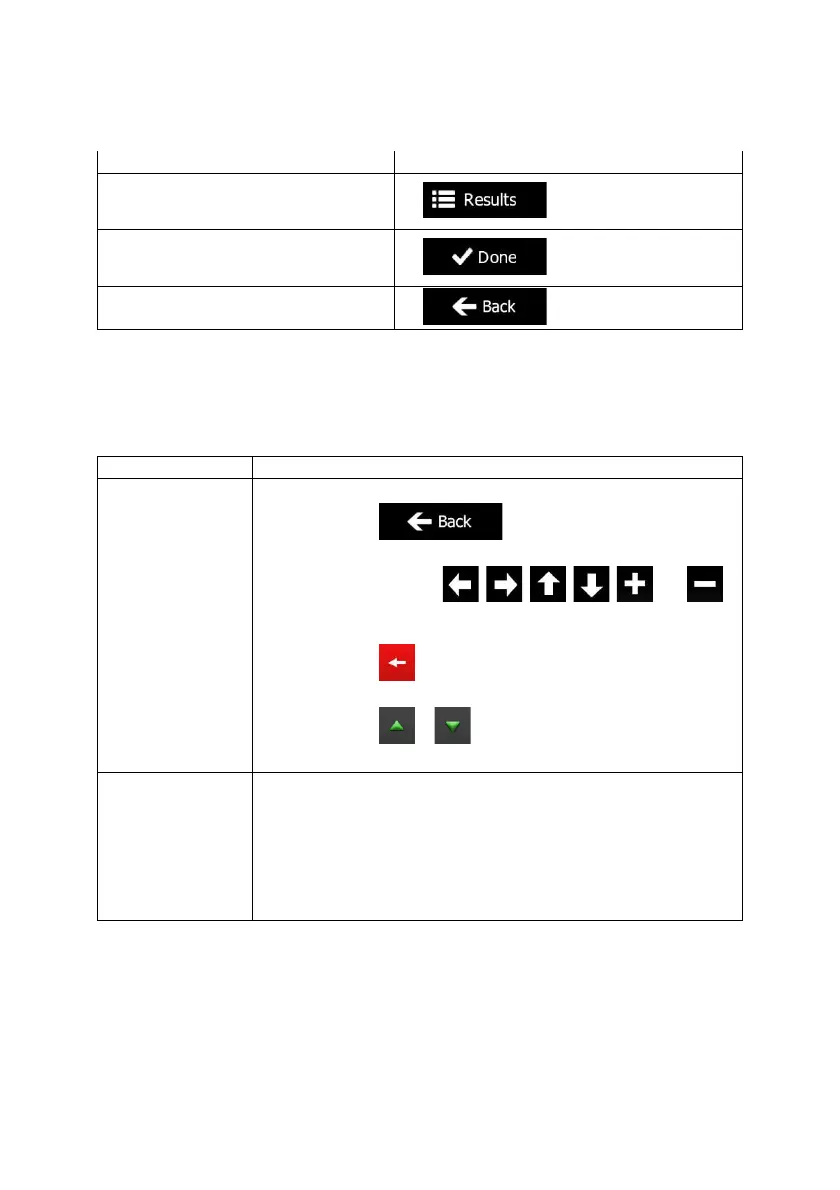NX501/NZ501 English 10
Task Instruction
Finalising the keyboard entry (opening the list of
search results)
Tap
.
Finalising the keyboard entry (saving your input)
Tap
.
Canceling the keyboard entry (returning to the
previous screen)
Tap
.
2.1.2 Beyond single screen tap
You usually need to tap the screen only once. However, some useful features can be accessed with
combined touch screen tapping. Those are the following:
Action Details
Tapping and holding the
screen
Tap and keep pressing the following buttons to reach extra functions:
x Tap and hold
on list and menu screens: the Map
screen appears.
x Tap and hold any of the
, , , , , and
buttons on the Map screen: you can rotate, tilt or scale the map
continuously.
x Tap and hold
on keyboard screens: you can delete several
characters quickly.
x Tap and hold
or in long lists: you can scroll pages
continuously.
Gestures (drag&drop) You need to drag and drop the screen only in cases like:
x Moving the handle on a slider.
x Scrolling the list: grab the list anywhere and slide your finger up or down.
Depending on the speed of the sliding, the list will scroll fast or slow, only
a bit or till the end.
x
Moving the map in map browsing mode: grab the map, and move it in the
desired direction.
