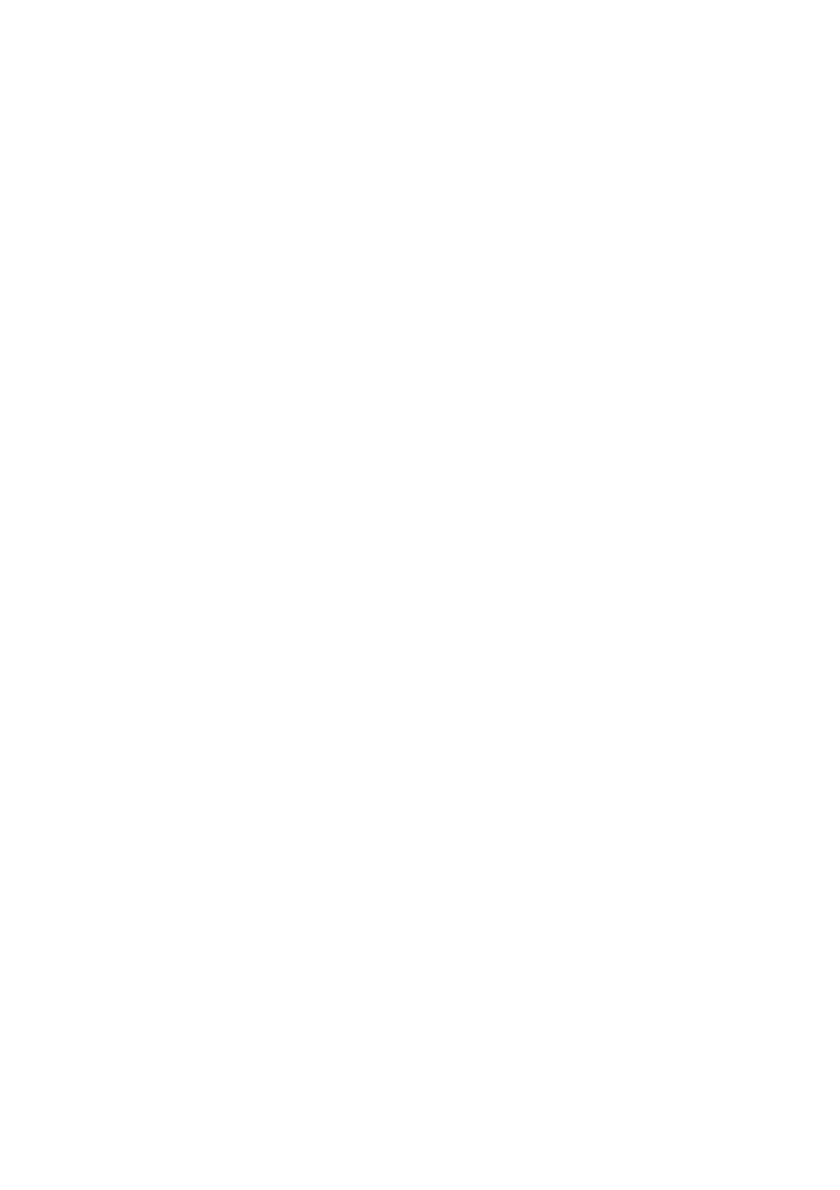23 NX501/NZ501 English
3 Navigating
You can set up your route in different ways:
x If you need a route for immediate navigation, you can select the destination and start navigating to
it right away (normal navigation).
x You can also plan a route independently of your current GPS position or even without GPS
reception (to achieve this, you need to turn off the GPS receiver and set a new starting point in My
Route / Edit Route by tapping the flag icon at the current position).
You can plan routes with multiple destinations. Select the first destination. Then select a second
destination and add it to your route to create a multi-point route. You can add as many destinations to
your route as you like.
3.1 Selecting the destination of a route
Clarion Mobile Map offers you several ways of choosing your destination:
x Enter a full address or a part of an address, for example a street name without a house number or
the names of two intersecting streets (page 23).
x Enter an address with ZIP code (page 36). This way you do not need to select the name of the city
and the search for street names might be faster as well.
x Use a built-in Place of Interest as your destination (page 39).
x Select a location on the map with the Find on Map feature (page 51).
x Use a previously saved Favorite destination (page 51).
x Select a location from the History of previously used destinations (page 53).
x Enter the coordinate of the destination (page 54).
x Use the location where a photo was taken (page 55).
3.1.1 Entering an address or a part of the address
If you know at least a part of the address, it is the quickest way to select the destination of the route.
Using the same screen, you can find an address by entering:
x the exact address, including house number
x the center of a city
x an intersection
x themidpointofastreet
x any of the above, starting the search with the ZIP code (page 36)