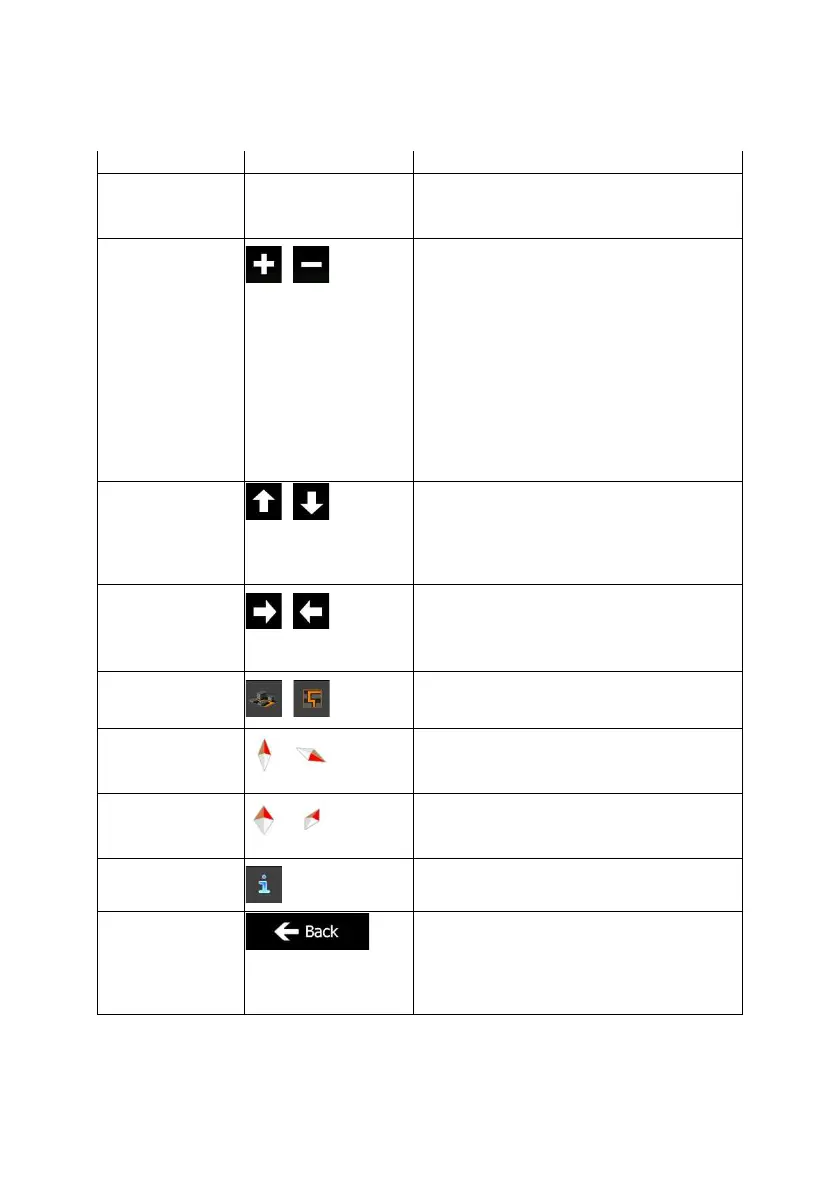17 NX501/NZ501 English
Action Button(s) Description
Moving the map with
drag&drop
No buttons
You can move the map in any direction: tap and hold
the map, and move your finger towards the direction
you want to move the map.
Zooming in and out
,
Changes how much of the map is displayed on the
screen.
Clarion Mobile Map uses high-
quality vector maps
that let you examine the map at various zoom levels,
always with optimized content. It always displays
street names and other text with the same font size,
never upside-down, and you only see the streets and
objects that you need.
Map scaling has a limit in 3D map view
mode. If you
zoom out further, the map switches to 2D view mode.
Tap the button once to modify the view in large steps,
or tap and hold the button to modify it continuously
and smoothly.
Tilting up and down
,
Changes the vertical view angle of the map in 3D
mode.
Tap the button once to m
odify the view in large steps,
or tap and hold the button to modify it continuously
and smoothly.
Rotating left and right
,
Changes the horizontal view angle of the map.
Tap the button once to modify the view in large steps,
or tap and hold the button to modify it continuously
and smoothly.
2D or 3D view
,
Tapthisbuttontoswitchbetweenthe3D
perspective
and 2D top-down map view modes.
Compass in 2D map
view mode
,
The direction of the compass shows North. Tap the
button to switch to North-up view, and then tap again
to rotate the map in the previous direction.
Compass in 3D map
view mode
,
The direction of the compass shows North. Tap the
button to switch to North-up view, and then tap again
to rotate the map in the previous direction.
Location information
Tap this button to open a new screen with information
about the selected map point, the Cursor.
Return to normal
navigation
Tapthisbuttontomovethemapbacktofollowthe
current GPS position. Automatic map rotation is also
re-enabled.
The map manipulation buttons disappear and
navigation continues.
