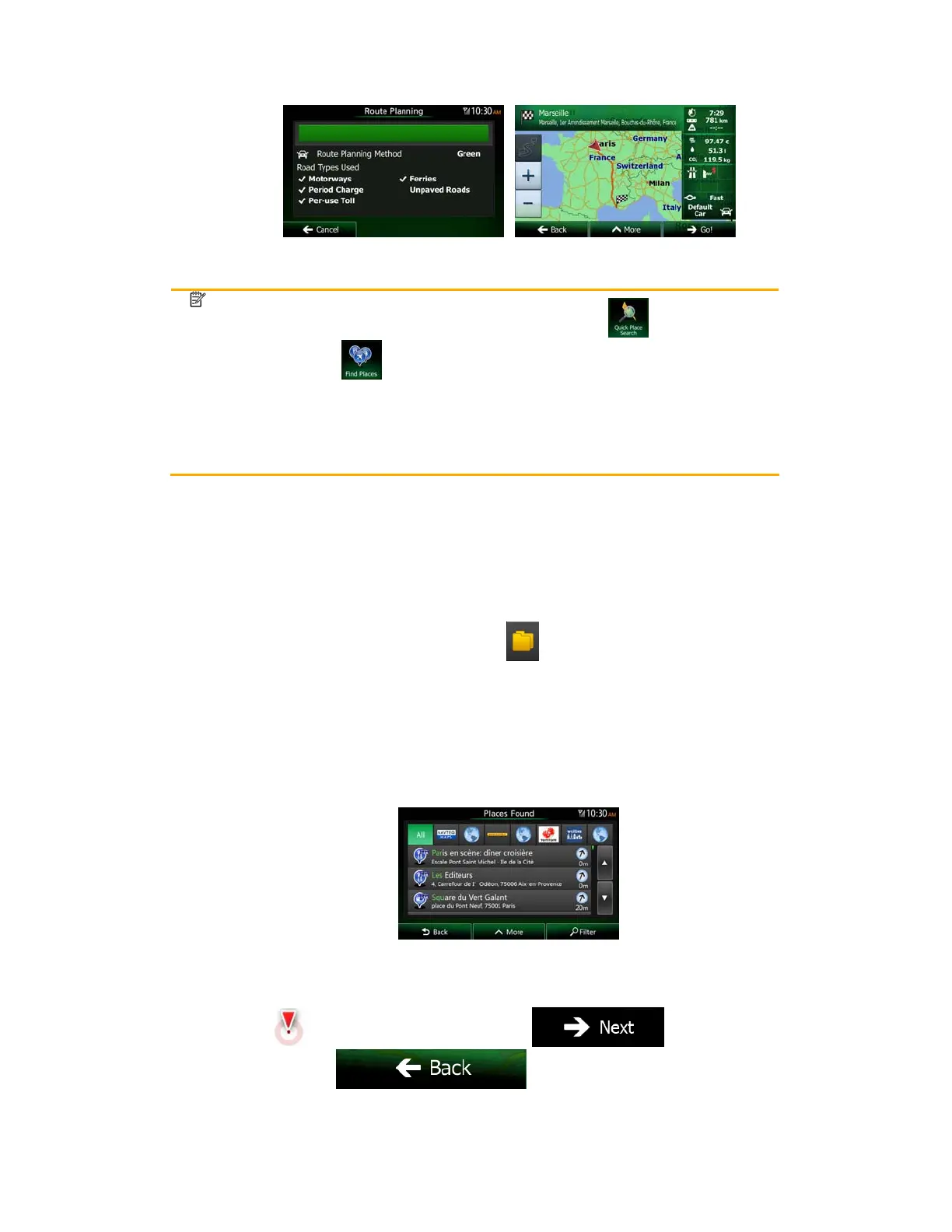NX503E English 33
Note!
The alternative way to search for a Place is to tap the
button in the Quick
menu or the
button in the Destination menu. These alternatives are
different from the Combined Search. The first one is also a name search but if
there is a route planned, it will not be carried out around your current location
but along the route. The Place search in the Destination menu is a complex
Place search with several options including category search or search around
the destination of the current route.
3.1.1.5 Combined Search - Navigating to a Place of Interest by its category
To find a Place of Interest in Combined Search by giving its category only, carry out the
search as described earlier. Search for a part of the category name. When you get to the
result screen, do as follows:
1. The list is ordered with Place categories at the beginning but if you want, you can filter
the list to contain Place categories only. Tap
at the top of the screen to filter the
list.
2. Scroll the list and select one of the categories. You get the list of Places in that
category ordered by their distance from your current position. If the selected category
contains subcategories, you will see all Places in that category mixed into one list.
3. (optional) Should your product contain Places from different data providers, you can
further narrow the list by showing Places from one provider only. Look for the provider
logos at the top of the screen. Tap one of them to see Places from that provider only.
4. Scroll down the list if necessary and then select one of the Places from the list.
5. Once the destination is selected, a full screen map appears with the selected point in
the middle. If necessary, tap the map somewhere else to modify the destination. The
Cursor (
) appears at the new location. Tap to confirm the
destination, or tap
to select a different destination.
