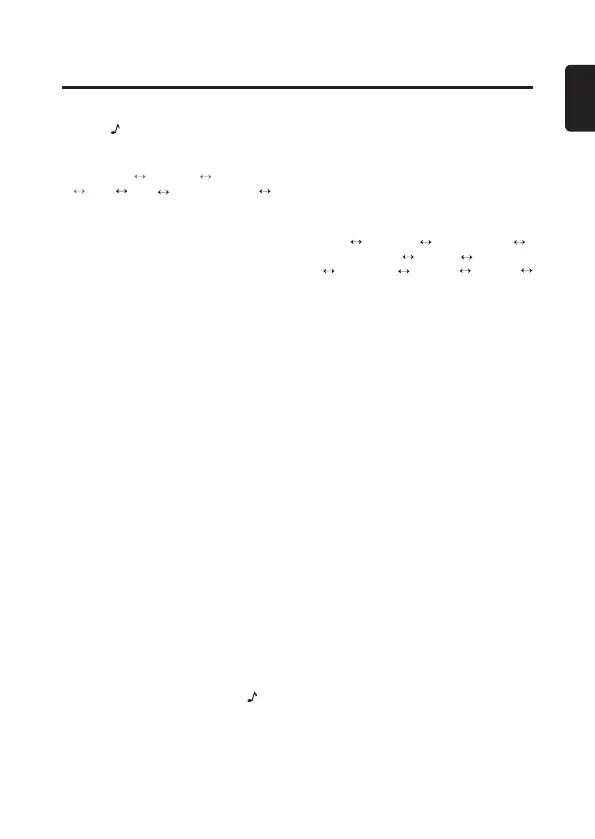11
English
Sound Setup
You can adjust a sound effect or tone
quality to your preference.
1. Press [ ] button.
2. Then press [
x
] or [
v
] button to
select the sound setup item:
G-EQ *1
※
BASS *2 TREB *2
BAL FAD INTEL-TUNE
※
LOUD
Notes:
*1 This item can be performed only when
the system item “EQ-SELECT” is set to
“G EQ”(page 13).
*2 These items can be performed only
when the system item “EQ-SELECT” is
set to “BASS/TREB”(page 13).
※
You should press [
ROTA RY
] knob to
adjust the setting for these items.
• G-EQ (Graphic Equalizer): select
the desired audio effect in preset
memory
• BAL (Balance): balance of the right
and left speakers
• FAD (Fader): balance of the rear and
front speakers
• INTEL- TUNE (Intelligent Tune):
Clarion’s sound technology
developed for turning the car interior
into a wonderful listening environment
• LOUD (Loudness): bass or treble
emphasized
3. Turn [ROTARY] knob to adjust the
value.
• G-EQ: detailed operations are below
• BASS / TREB: -15 ~ +15 (default: 0)
• BAL: L7 ~ R7 (default: 0)
• FAD: R7 ~ F7 (default: 0)
• INTEL- TUNE: detailed operations
are below
• LOUD: ON/OFF (default: OFF)
4. After completing settings, press [
]
button to return to the previous mode.
Notes:
• During “BASS/TREB/BAL/FAD” setup, if
no operation is performed for more than
10 seconds, this mode can be stored in
memory and return to the previous mode.
Setting Graphic Equalizer
This unit is provided with 9 types of sound
quality effects stored in memory.
Select the one you prefer.
∗
The factory default setting is “
OFF
”.
1. Select “G-EQ” in audio items, and press
[ROTA RY ] knob.
2. Turn [ROTARY] knob, select a tone
effect.
OFF
CUSTOM BASS BOOST
HIGH BOOST VOCAL IMPACT
NATURAL USER 1 USER 2
USER 3
• OFF: flat
• CUSTOM: user custom temporarily
• BASS BOOST: bass emphasized
• HIGH BOOST: mid and treble
emphasized
• VOCAL: mid emphasized
• IMPACT: bass and treble emphasized
• NATUAL: calm and moist
• USER 1/2/3: user custom
Setting preferred sound quality effects
1. Select “BASS BOOST/HIGH BOOST/
VOCAL/IMPACT/NATURAL/USER
1/USER 2/USER 3”, and press
[ROTA RY ] knob.
2. Press [
x
] or [
v
] button to select a
frequency.
3. Turn [ROTARY] knob to change the
setting: –6 ~ +6
4. Long press [1]~[3] button to store the
setting into “USER 1” ~“USER 3”
memory.
Note:
• If you do not perform storing as step 4
when you select “BASS BOOST/HIGH
BOOST/VOCAL/IMPACT/NATURAL” ,
the setting will be stored in “CUSTOM”
temporarily.
