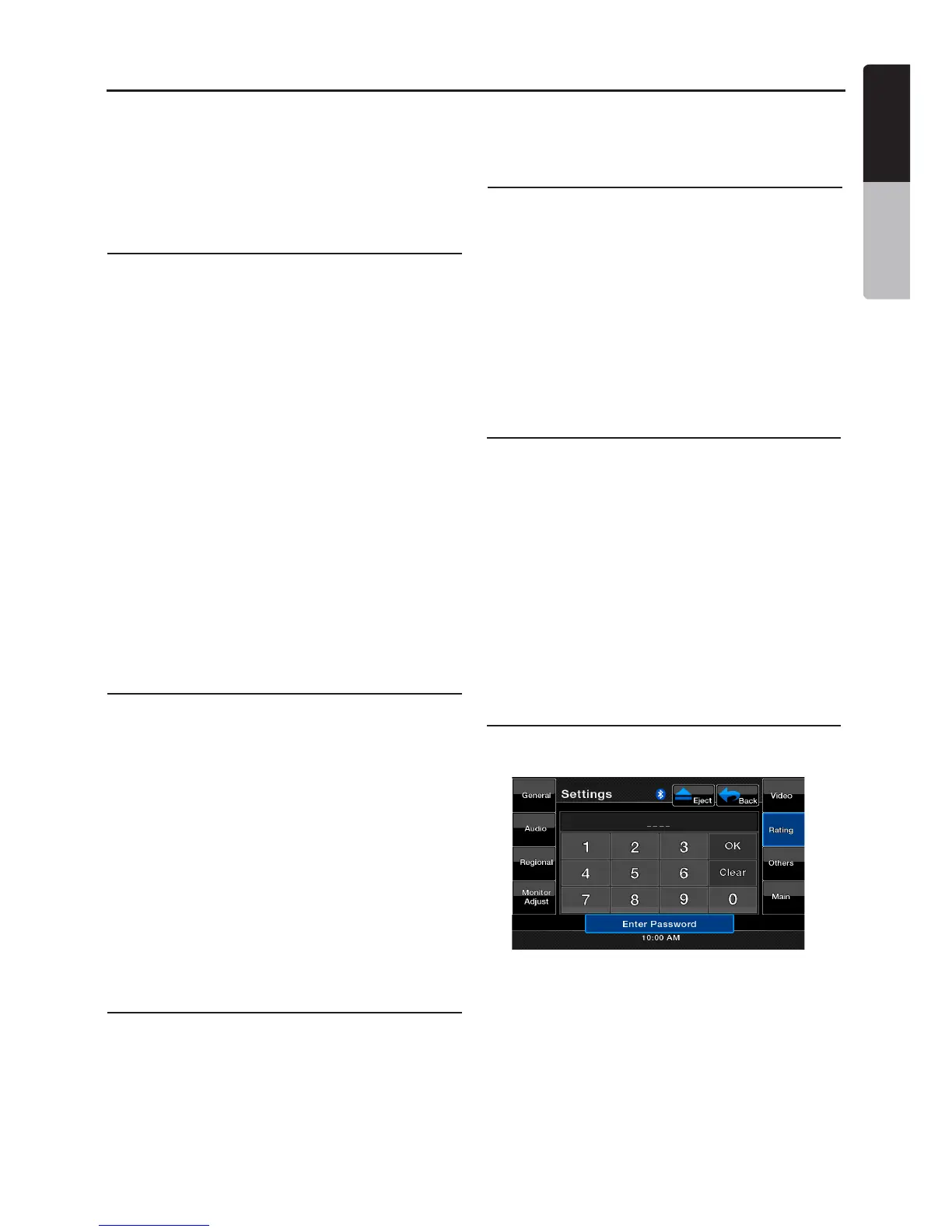English
VX400/VZ400 41
English
Owner’s Manual
Setup Operations
You can customize the various settings of this
unit from the Settings screen.
Touch [Settings] key on the Main Menu screen.
The Setting menu screen will be displayed.
Touch the [Main] key to return to the Main
screen.
General Settings
1. Touch the [General] key. The general setting
screen appears. The screen includes:
Clock, Clock Mode, Radio, and Version.
2. Touch the desired tab key and perform the
basic adjustments.
• Setting the Clock
Touch this tab to set the time.
The keypad will appear for adjustment.
Touch the [OK] key to save.
• Setting the Clock Mode
Touch this tab to change to 12Hr or
24Hr mode.
• Radio
Touch this tab to select the region you
are in. Incorrect selection results in poor
reception.
• Version
This tab displays the software version of
your unit.
Advanced Audio Settings
1. Touch the [Audio] key to set: Bass Freq,
Treble Freq, and Bass Q-Factor.
2. Touch the desired tab key to make the
desired audio adjustments.
• Bass Freq
Select the desired bass center adjustment
frequency: 60Hz, 80Hz, 100Hz, 200Hz
• Treble Freq
Select the desired treble center adjustment
frequency:10KHz,12.5KHz,15KHz,17.5KHz
• Bass Q-Factor
Select the desired bass Q-Factor:
1.0, 1.25, 1.5, 2.0.
Regional Preference Settings
1. Touch the [Regional] key to set the default
subtitle and audio language preferences.
2. Touch the desired tab key and perform the
adjustments.
Select the desired audio/subtitle language:
English, French or Spanish.
Select Auto to automatically set the
language. Select Off to turn the desired
function off.
Monitor Settings
1. Touch the [Monitor Adjust] key to set:
Touch Screen Callibration and Brightness.
2. Touch the desired tab key and perform the
necessary adjustments.
• TS Callibrate
This key is to activate the touch screen
activation mode, please consult technical
support before attempting this process.
• Brightness
Set screen brightness value from 0 to 20.
Video Settings
1. Touch the [Video] key to set: Aux In
Sensitivity, Aux In Format, and Aspect Ratio.
2. Touch the desired tab key and perform the
adjustments.
• Aux In Input SW
Select the Low, Mid or High for the
Aux In input sensitivity level.
• Aux In
Select the video format for Aux In signal.
Select from Auto, PAL or NTSC.
• Aspect Ratio
Select the screen area shape: 4:3 or 16:9.
Restrictive Settings
1. Touch the [Rating] key to set: Password,
DVD Parental control rating.
2. Touch the desired tab key and perform the
adjustments.
• Password
Touch this key to set password of the child
lock. The keypad screen will be displayed.
Set the numerical password. Touch the
[OK] key to save it. Touch the [Clear]
key to clear it and set a new password.
This password is shared between the
Sirius Channel Lock and DVD Restriction.
