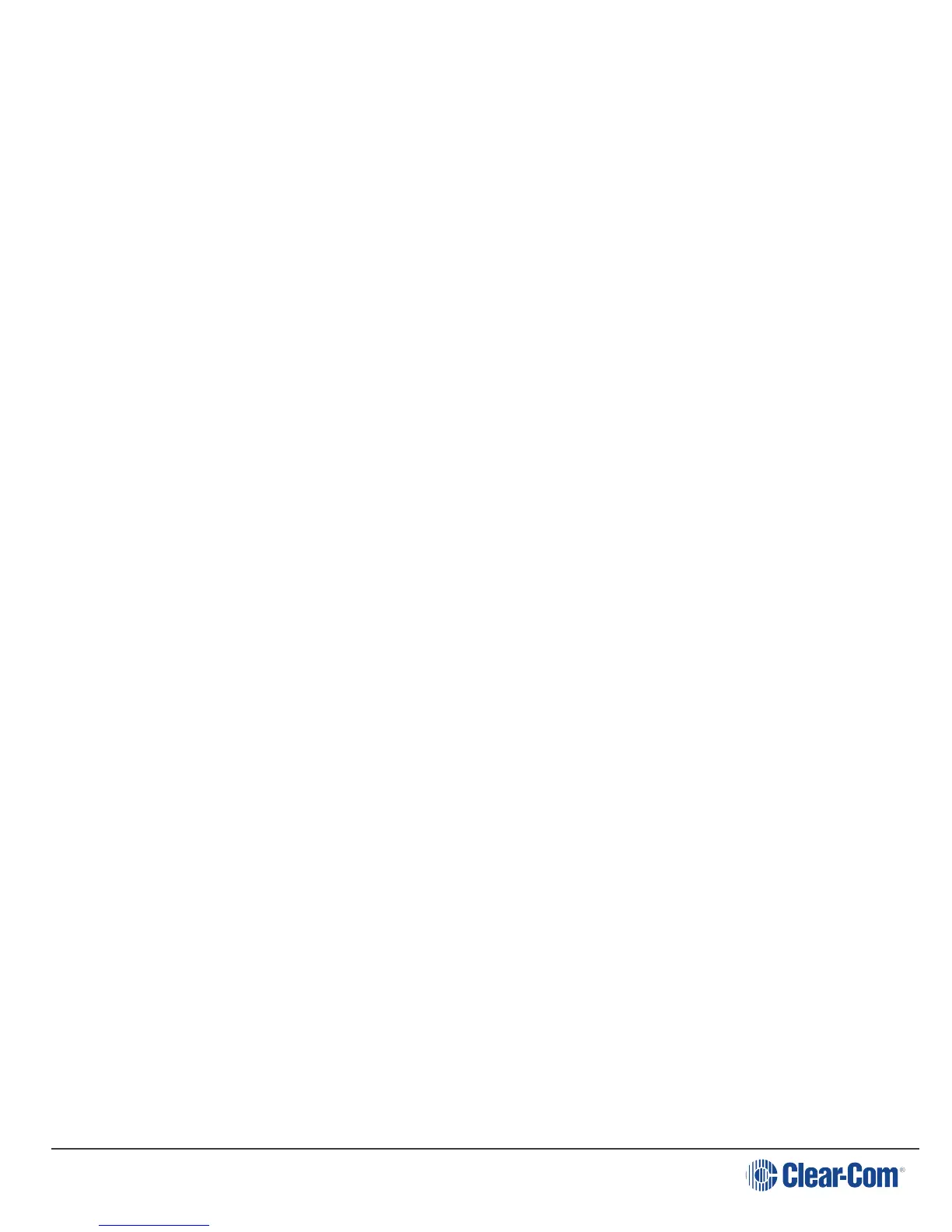User Guide| KB-702/KB-702GM/KB-802-GM-IM
in. (46.08 cm) long. Both are the electret type. The 1/4 in. (0.64 cm)phone jack
on the microphone mates with the panel mic receptacle on the front panel of the
KB-702GM/KB-802GM-IM.
To install a GM-9 or GM-18 microphone, use the following steps:
a. Remove the plastic plug from the jack, if present.
b. Check and unscrew the set screw in the mic mounting flange to make sure it
is clear of the threads in the bushing.
c. Screw the microphone into the bushing hand tight.
d. Turn the set screw on top of the mic mounting flange clockwise to lock the
microphone in place.
12. VOX Control (KB-702GM/KB-802GM-IM only): When the panel microphone
is selected on the KB-702GM/KB-802GM-IM, the VOX control should be adjusted
for proper operation. This control is located to the right of the panel mic
connector. Use a narrow flat blade screwdriver such as a greenie or tweaker for
this adjustment. When the adjustment is correctly set, the VOX light illuminates
amber when speaking into the panel microphone. Turning the control clockwise
makes the KB-702GM/KB-802GM-IM more sensitive to your voice. The VOX
feature can be disabled by turning the VOX control fully counterclockwise.
2.3.2 Internal Adjustments and Connections
The controls and connectors found inside the KB-702 are shown in the following
figure and described by the following text. The controls can be accessed without
completely removing the panel from its wall box or V-Box enclosure by removing
the top two screws and loosening the bottom two screws a few turns. Then lean the
panel out from the wall. The controls will then be accessible as shown in the lower
view of Figure 1-3. The numbers in the left column of the following descriptions refer
to Figure 1-3.
Page 14