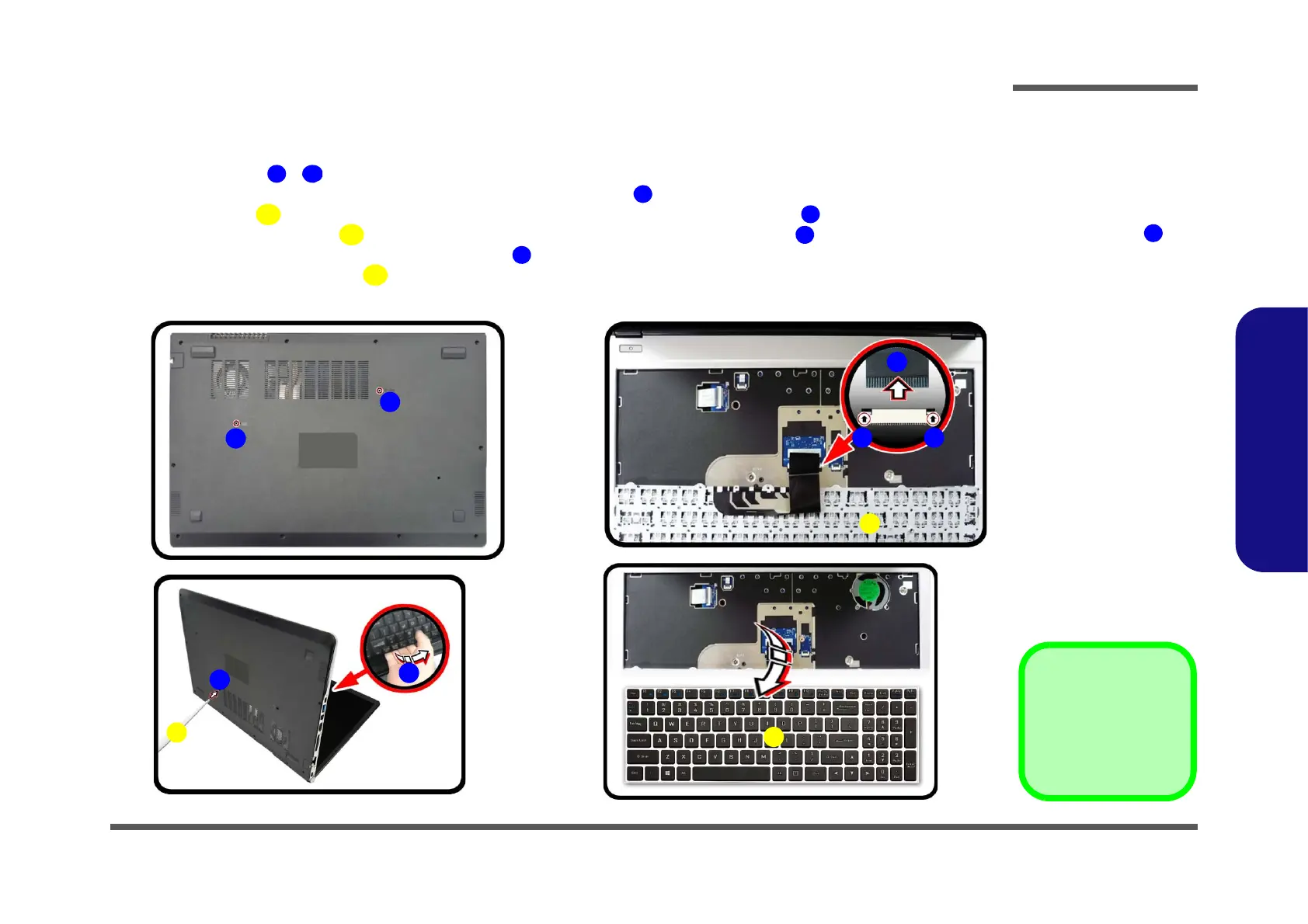Disassembly
Removing the Keyboard 2 - 5
2.Disassembly
Removing the Keyboard
1. Turn off the computer, turn it over.
2. Remove screws - from the bottom case (Figure 1a).
3. Open it up with the LCD on a flat surface before pressing at point
to release the keyboard module (use the spe-
cific eject stick to do this) while releasing the keyboard in the direction of the arrow
as shown (Figure 1b).
4. Carefully lift the keyboard up, being careful not to bend the keyboard ribbon cable . Disconnect the key-
board ribbon cable from the locking collar socket (Figure 1c).
5. Carefully lift up the keyboard off the computer (Figure 1d).
6. Reverse the process to install the keyboard (be careful not to bend the keyboard ribbon cable).
4. Eject Stick
6. Keyboard
Figure 1
Keyboard Removal
a.
b. Release the keyboard by
pressing at point .
c. Disconnect the keyboard
ribbon cable from the
locking collar socket.
d. Remove the keyboard.
