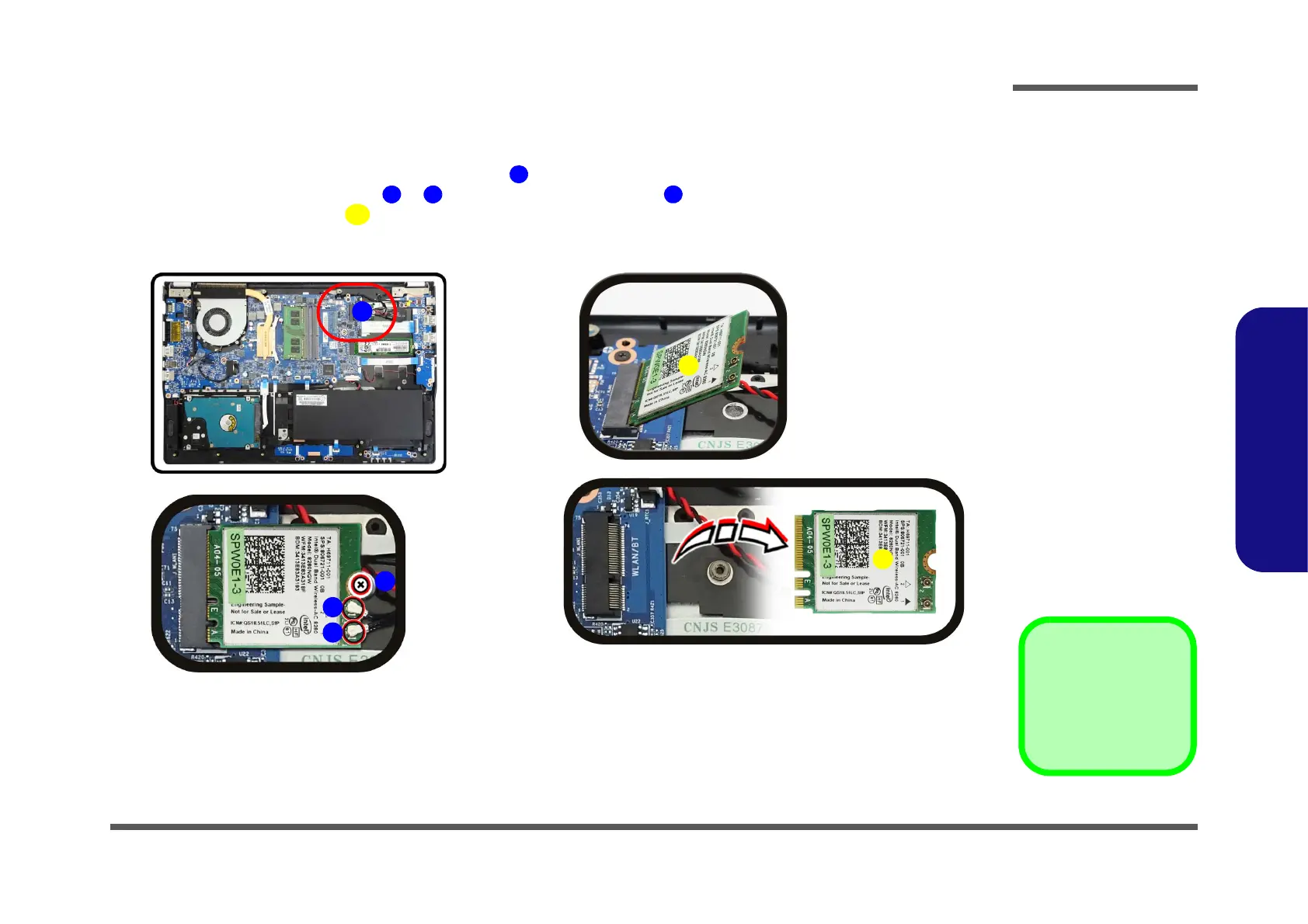Disassembly
Removing the Wireless LAN Module 2 - 13
2.Disassembly
Removing the Wireless LAN Module
1. Turn off the computer, turn it over to remove the keyboard (page 2 - 5) and battery (page 2 - 6).
2. The Wireless LAN module will be visible at point on the mainboard (Figure 8a).
3. Carefully disconnect the cables & , and then remove the screw (Figure 8b)
4. The Wireless LAN module (Figure 8c) will pop-up, and you can remove it from the computer.
5. Reverse the process to install a new module (do not forget to replace all the screws and bottom cover).
5.Wireless LAN Module
•1 Screw
Figure 8
Wireless LAN
Module Removal
a. Locate the WLAN.
b. Disconnect the cable
and remove the screw.
c. The WLAN module will
pop up and lift it out of
the computer.
Note: Make sure you
reconnect the antenna
cable to the “1 + 2”
socket (Figure 8b).
