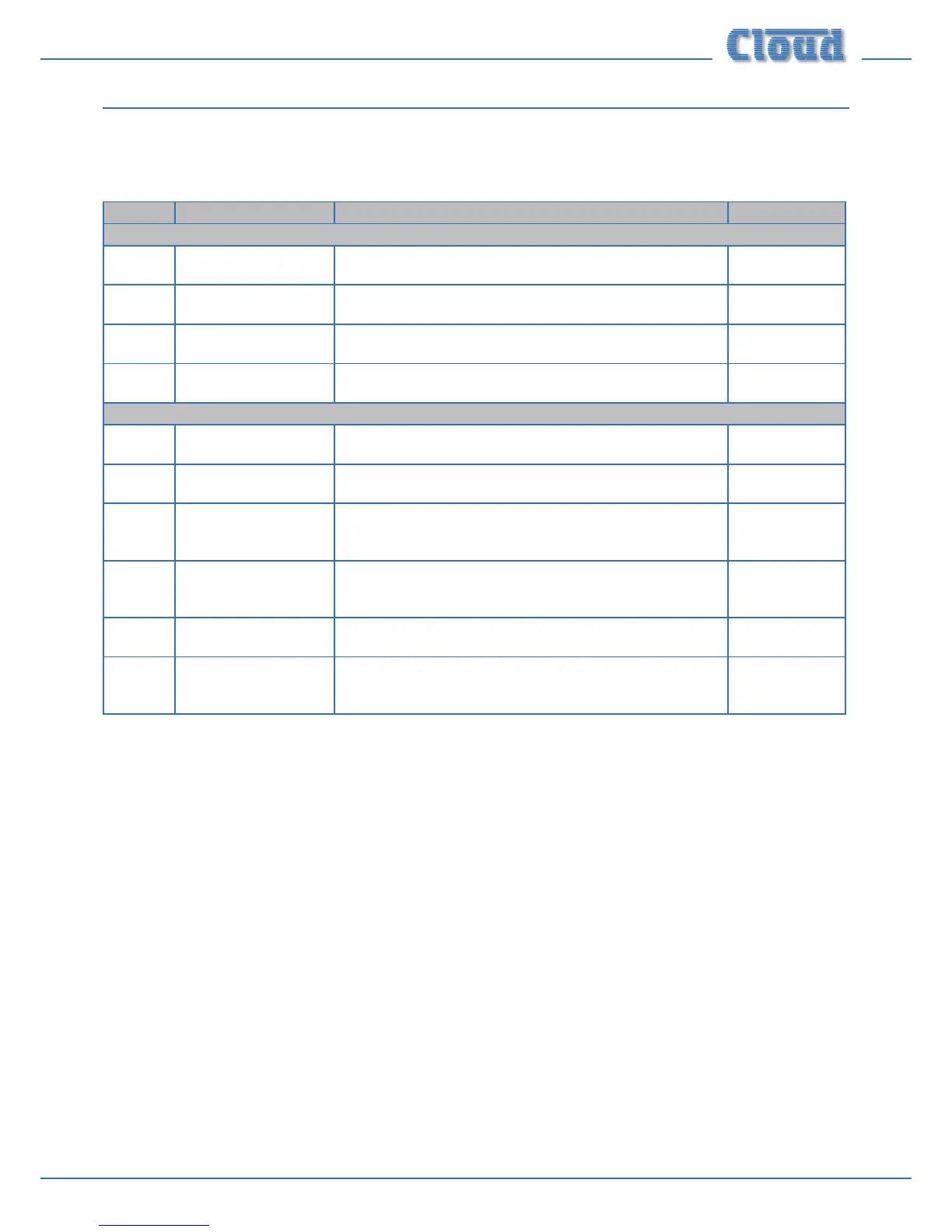Z4II & Z8II Installation and User Manual v1.0 23
PCB jumper location and settings
The Z4II and Z8II have various internal jumpers, the setting of which may require alteration during installation. Note that there
are jumpers on both the motherboard and the individual zone sub-cards. The table below lists each jumper and its purpose,
together with the factory default setting. Note that options selectable by jumpers on the zone sub-board are per-zone, and
will need to be set on as many zone sub-boards as necessary.
JUMPER NAME EFFECT DEFAULT
MOTHERBOARD JUMPERS
J1 MIC 1
phantom power
OFF: MIC 1 phantom power OFF
ON: MIC 1 phantom power ON
OFF
J2 MIC 2
phantom power
OFF: MIC 2 phantom power OFF
ON: MIC 2 phantom power ON
OFF
J3 Paging Mic phantom
power
OFF: Paging mic phantom power OFF
ON: Paging mic phantom power ON
OFF
J4 Music Mute NO/NC N/O: Contact closure required for muting
N/C: Contact opening required for muting
N/O
ZONE SUB-BOARD JUMPERS
J1 Music source selection SW: Follows rear panel switch
FR: Always via front panel only
SW
J2 Line 6 priority OFF: No priority
ON: Line 6 has VOX-triggered priority over other sources
OFF
J3 Music ducking release
time
3S: 3 seconds. release time
6S: 6 seconds release time
ABSENT: 12 seconds release time
3S
J4 Mic priority over facility
input
OFF: No priority
ON: MIC 1, 2 & paging mic have VOX-triggered priority over
signals at facility port
OFF
J5 Paging mic priority trig-
ger
VOX: Paging mic signal triggers priority
SW: Contact closure at Access Port enables paging mic priority
VOX
J6 MIC 1/MIC 2 priority OFF: No priority – mics mix with music
ON: Music ducks when mics in use
OFF
The diagram below shows the locations of the internal jumpers (not to scale) on each of the board types. The jumpers have
two possible positions; the black square in the symbol indicates the default setting. If any jumpers need to be changed, turn
the Zone Mixer off and disconnect it from the mains. Undo the 6 screws securing the top cover of the unit and remove it.
Use a pair of small pliers to gently remove the jumpers from the PCB headers and reposition them. The jumpers on the zone
sub-boards are readily accessible from above; those on the motherboard will require long-nosed pliers. Rex the top cover
using the original screws.
g. 27 and g.28 give the locations of all the jumpers and of the socket for the optional Bose® EQ cards.
