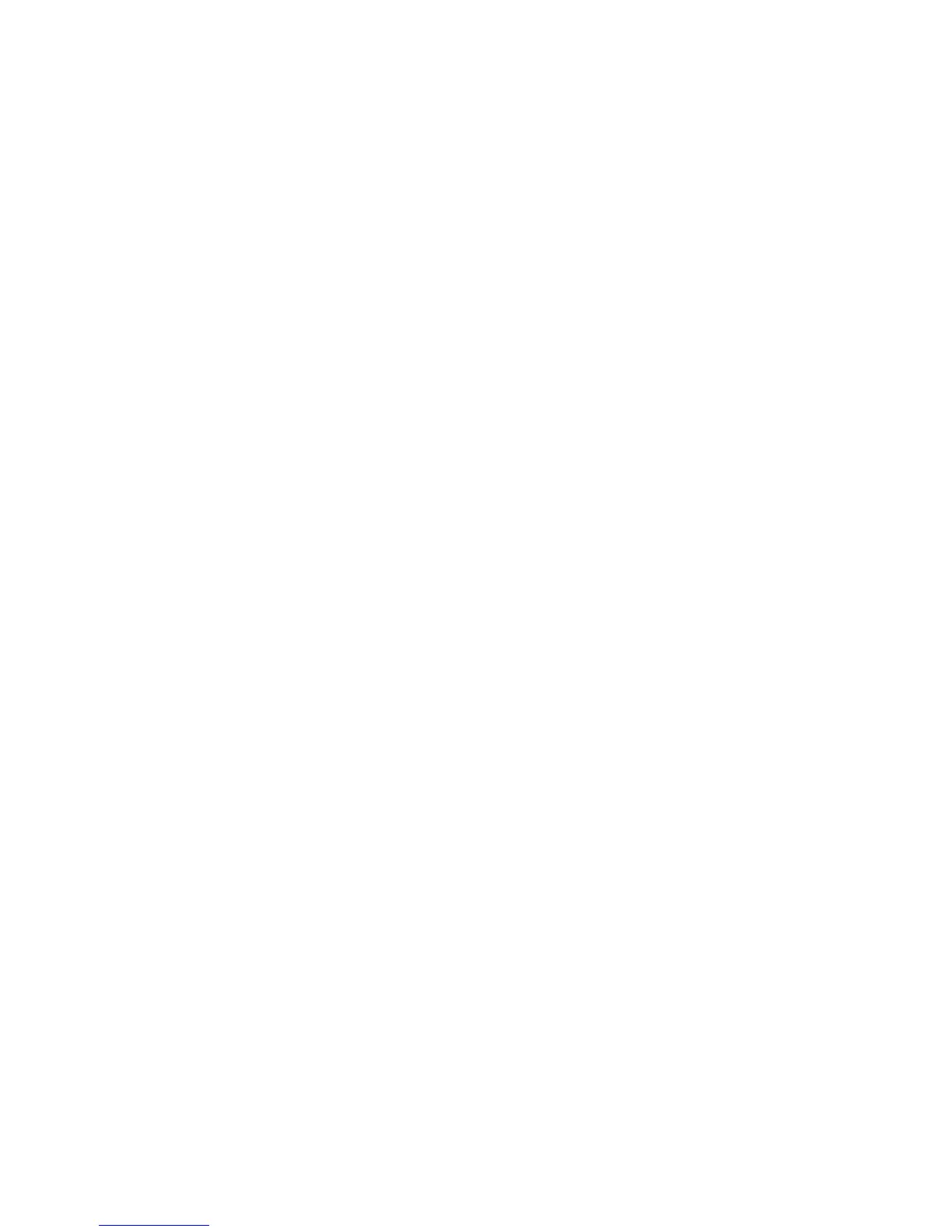26
z By default, the cursor is on the PC item, and you can change it by using the data
dial and confirming by ENTER. To change other settings, please move the
cursor using <PAGE and PAGE> buttons then edit the item and confirm by
ENTER.
z Each time you confirm the setting by ENTER or press a F1-F8 button, the three
messages including BANK MSB + BANK LSB + Program Change will be sent to
the specific port/channel.
8.2.2 Tips For the F1-F8 Favorite Folders
Tip1: You can connect 4 hardware sound modules to the 4 MIDI OUTs of VX, and select
8 favorite voices from those sound modules and save them to F1-F8, then you can use
F1-F8 to navigate your favorite voices, which is very convenient in performance.
Tip2: You can connect the 4 VX MIDI OUTs to 4 MIDI INs of the computer MIDI interface,
then in your computer settings, “connect” those 4 MIDI Ins to 4 software sound modules,
and select 8 favorite voices then save them to VX F1-F8. After that, you can use VX
F1-F8 to select your favorite voices from your software sound modules.
Tip3: As a combination of tip1 and tip2, you can connect two hardware modules and two
software modules using the above method, and also select 8 favorite voices from those
modules then save them to F1-F8. After that, you can use F1-F8 to select your favorite
voices from two hardware modules and two software modules.
Tip4: As an extension of tip3, if you have an expansion board in your VX, besides the
way in tip3, you can assign some F-buttons for the expansion board voices, thus you can
navigate voices from 2 hardware modules, 2 software modules and an expansion board.
Tip5: If 8 favorite voices are not enough for you, you can switch to another VX USER
BANK for more voices. To do so, when the F1-F8 button is on, please press and hold the
SHIFT button and press PAGE left/right for previous/next USER BANK.
8.3 Auto-display
8.3.1 About Auto-display
z Auto-display means: when you operate a VX part(such as turning a knob or moving
a fader), the LCD will automatically display that part-related settings, so you can
quickly know the controller name and value.
z The auto-display function works perfectly in the MASTER mode. In the U-CTRL
mode, on the other hand, auto-display only shows the part name, and will not show
more detailed information such as function name or value.
z When the F1-F8 button is on, auto-display will be triggered by: faders, potentiometer
knobs, encoder knobs, pads, seq transportation, octave/transpose.
z Auto-display will not be triggered by: pitch bend wheels, modulation wheels, pedals,
breath control, ribbon control or keyboard aftertouch.
z When the F1-F8 button is on, when auto-display is triggered by faders, potentiometer
knobs, encoder knobs or pads, you can also assign the parts functions and the
settings will be automatically saved to the current BANK. See the ASSIGN related
chapters for detail.
z When the ASSIGN buttons is on, auto-display will be triggered by most of the control
parts to assign functions. See related chapter for detail.
