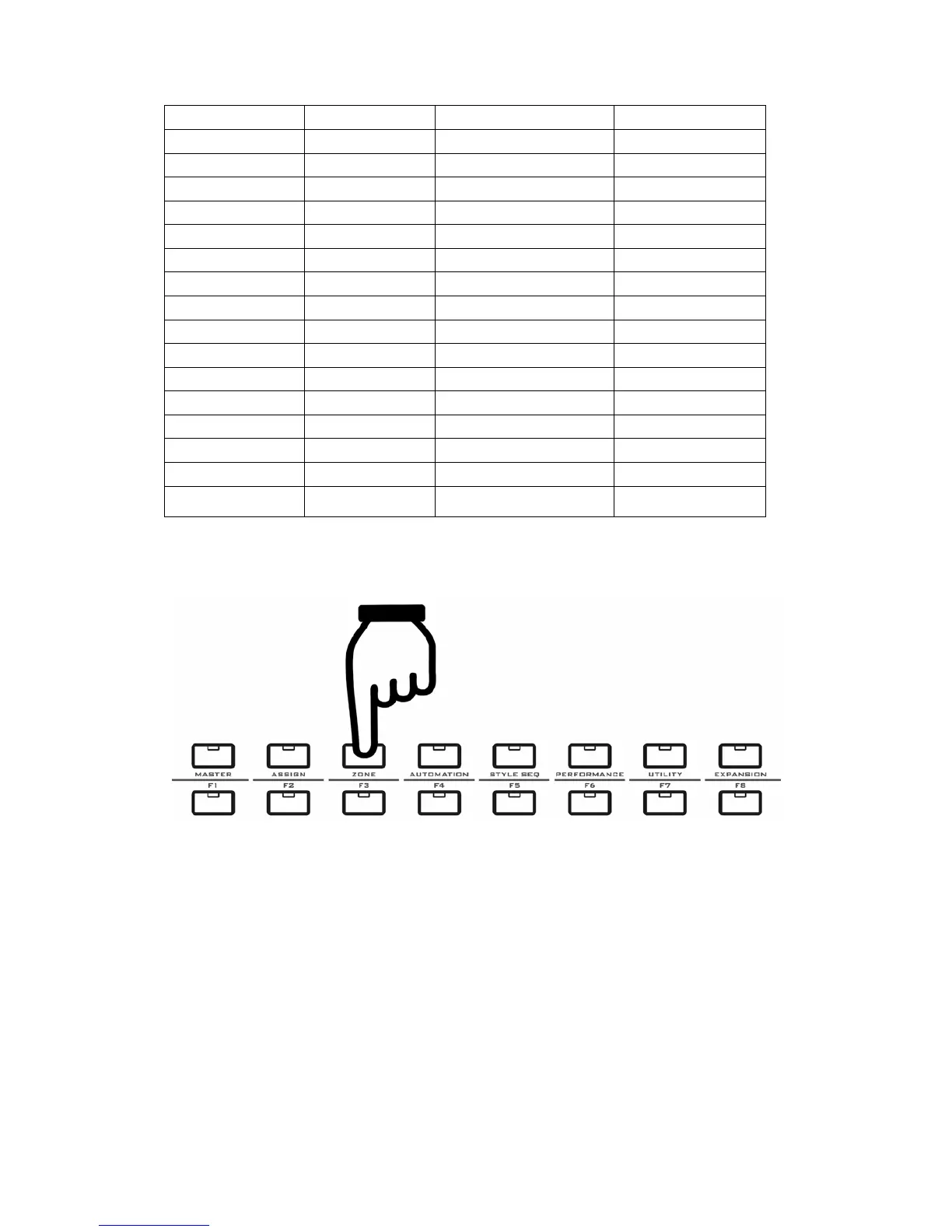37
Knob(Encoder) KNOB 1 Controller
CC-73
Knob(Encoder) KNOB 2 Controller
CC-75
Knob(Encoder) KNOB 3 Controller
CC-72
Knob(Encoder) KNOB 4 Controller
CC-74
Knob(Encoder) KNOB 5 Controller
CC-71
Knob(Encoder) KNOB 6 Controller
CC-76
Knob(Encoder) KNOB 7 Controller
CC-77
Knob(Encoder) KNOB 8 Controller
CC-78
Fader SLIDER 1 Controller Channel-1,CC-07
Fader SLIDER 2 Controller Channel-2,CC-07
Fader SLIDER 3 Controller Channel-3,CC-07
Fader SLIDER 4 Controller Channel-4,CC-07
Fader SLIDER 5 Controller Channel-5,CC-07
Fader SLIDER 6 Controller Channel-6,CC-07
Fader SLIDER 7 Controller Channel-7,CC-07
Fader SLIDER 8 Controller Channel-8,CC-07
Fader SLIDER 9
System Exclusive
Messages
GM MASTER Volume
8.4.3 The ZONE Button
Notes for the ZONE function:
z Press the zone button for the ZONE function display. Press the button again to quit
to the F1-F8 display.
z In the ZONE display, you can also press the F1-F8 button or other MENU buttons to
quit.
z When the zone function is on, the keyboard can be divided into as many as 4 zones,
and each zone’s data will be sent to a different MIDI OUT, so you can control and
play 4 MIDI devices at the same time.
z Except for pads, encoders, faders and SEQ buttons, all the other parts will send
messages to all open ZONEs. In other words, those parts including pedals, breath
control, pitch wheel, modulation wheel, ribbon control, potentiometer knobs and
aftertouch will control all ZONEs at the same time.
z If you want to send messages to a specific ZONE, please turn off the other ZONEs
beforehand.
z In the ZONE display, auto-display for fads, faders, potentiometer knobs and encoder
knobs will work, and it will turn back to the ZONE display after the part movement
