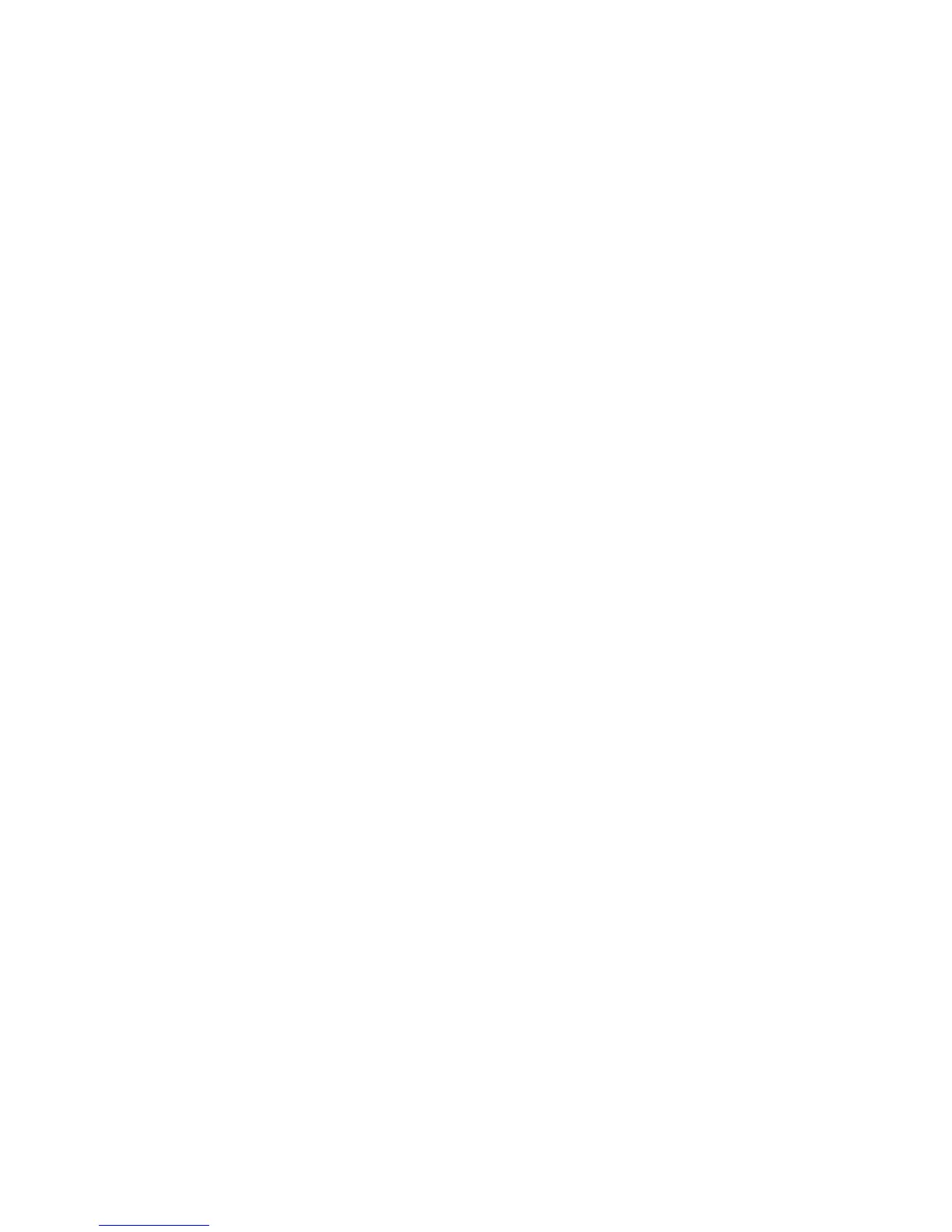14 | P a g e
Parking Mode:
Parking Mode uses the Motion Sensor and G-Sensor to optimize recording functionality while
your vehicle is parked. The idea is that when you are parked, the dash cam will be “sleeping”
but it will monitor the video image for motion and it will also monitor the G-sensor. If it detects
motion or if it detects an impact then the unit will wake up and start recording.
There are 2 time settings for Parking Mode: 5 minutes and 10 minutes. This is the timeout for
going into Parking Mode. If no motion is detected for the chosen timeout, then the display will
turn off and the recording will stop (it is now sleeping). If motion is detected or if the G-sensor
is triggered then the unit will wake up and start recording. It will continue recording until the
timeout again triggers Parking Mode.
NOTES:
Parking Mode only works properly if the dash cam is powered. Either the accessory
socket must be alive with the ignition off, or the dash cam must be hardwired to a
constant power source (use optional hardwire cord CA-MicroUSB-001).
If you are driving on a lonely stretch of highway where the scenery is not changing much
then it might trigger Parking Mode and the unit could unexpectedly go to sleep.
If you park where there is lots of activity which keeps triggering the motion sensor, then
the unit might never time out and enter Parking Mode.
Cobra Watermark, Date/Time Stamp, & Time Stamp Format
These menu options change the watermark & time stamp that will appear on the saved video
files. Photo files do not contain a watermark.
Flip Cam2 (CDR895D only)
Depending on how you mount Cam2 the video may be upside down. Select Flip Cam2 to flip
the video vertically so that it appears correctly on the screen and in recorded files.
Mirror Cam2 (CDR895D only)
Selecting Mirror Cam2 flips the video horizontally so that left is right and right is left. This is
important for when Cam2 is mounted facing backwards. Mirrored video appears correctly on
the dash cam screen because it mimics what you see in the rear view mirror. Unselecting
Mirror Cam2 will look incorrect on the dash cam screen, but appears correct to your brain when
viewing recordings on a computer or TV. Note that Mirror Cam2 is selected as ON by default.
