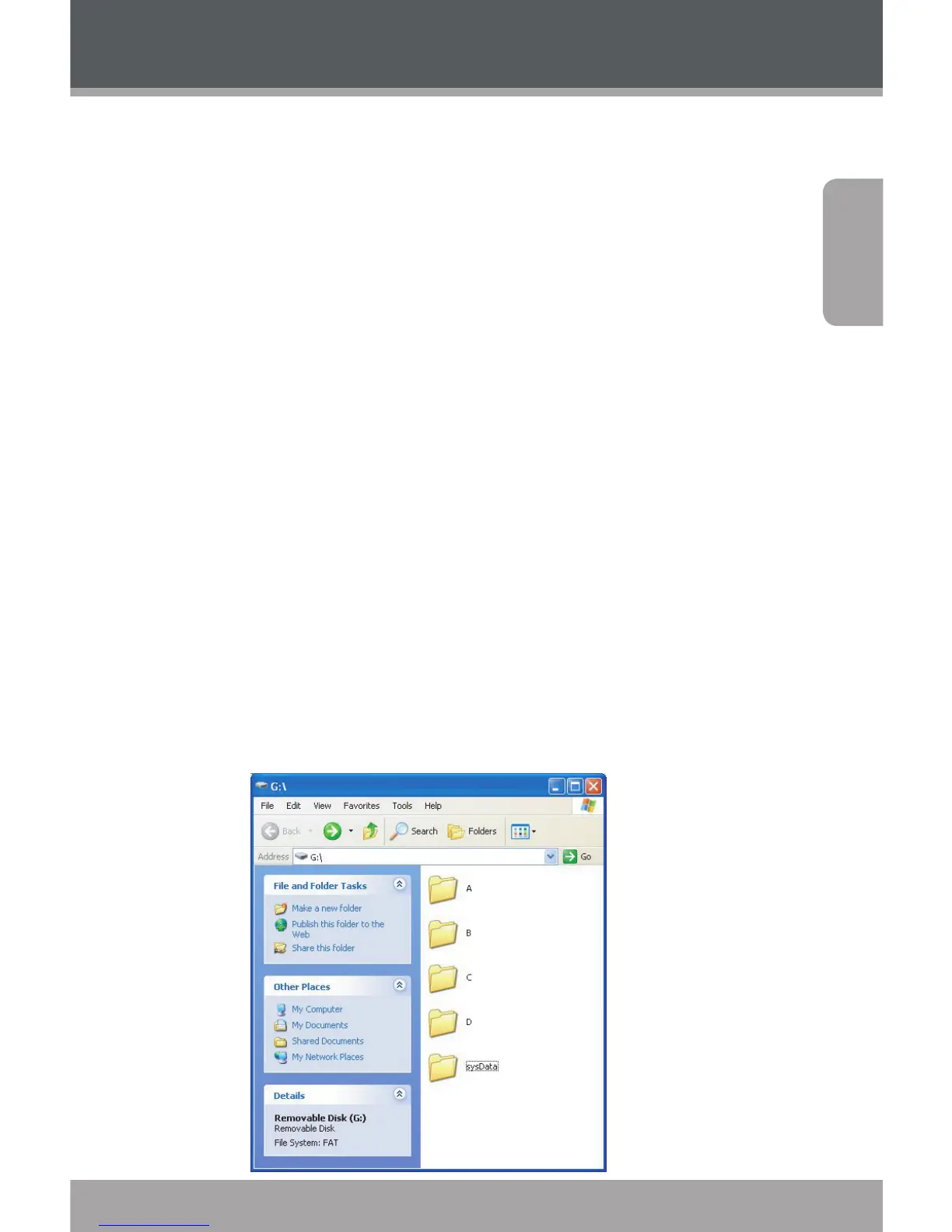www.cobyusa.com Page 25
English
PC Connection & Software
The CXR-G voice recorder comes with software and a
USB cable to connect to a PC. Connect to a computer over
USB to transfer your recorded les, and use the included
software to connect your recordings for playback on your
PC in WAV format.
Transferring Recordings to Your PC
Use the supplied USB cable to connect the recorder to
your computer.
The LCD on the recorder will display “USB”.1.
On your PC, a new “Removable Disk” icon will
appear. You can access this icon from the “My
Computer” function.
Double-click the Removable Disk icon to view the 2.
les on your recorder.
Four folders (A, B, C, D) will be available for
brow-sing. These folders are the folders to
which les have been recorded.
