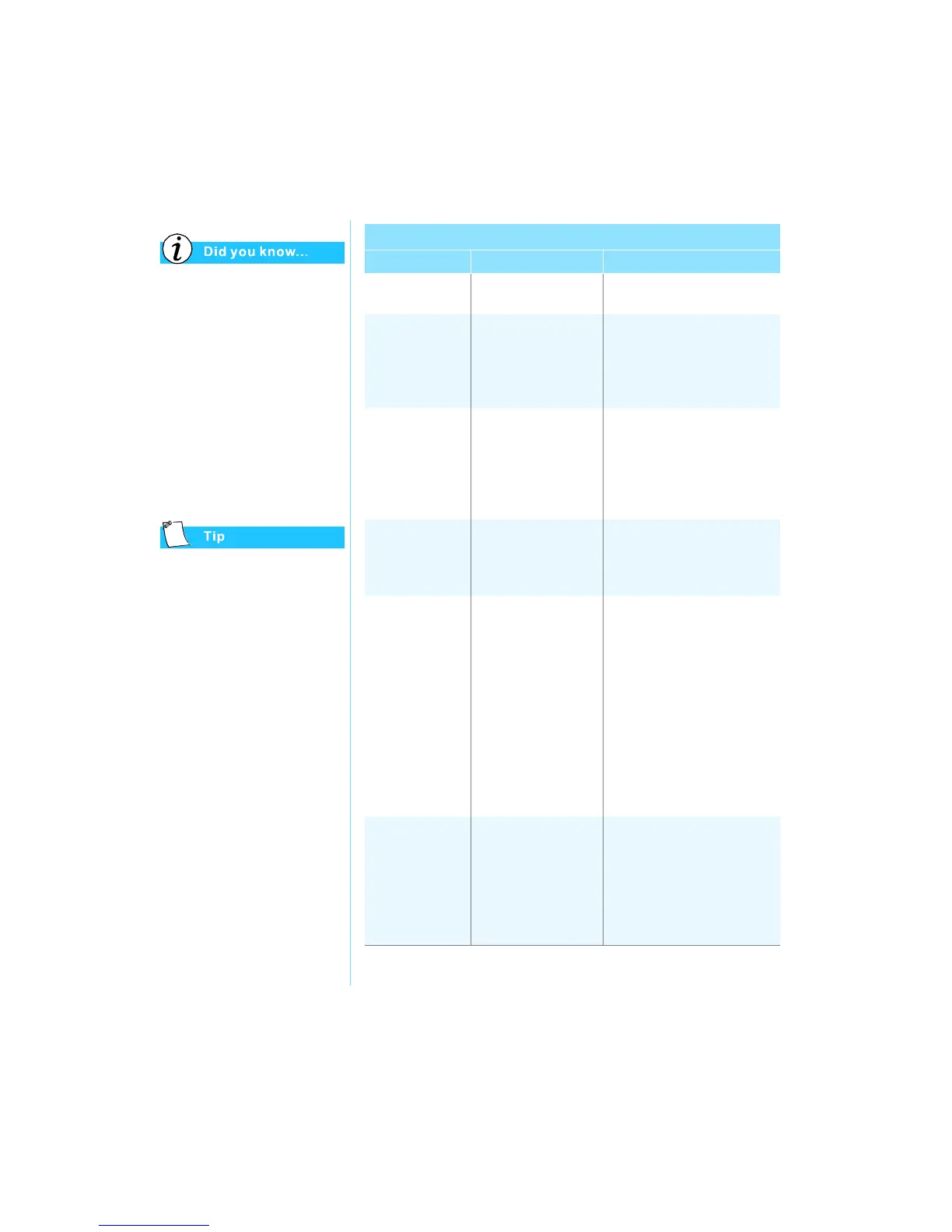9-10 S
OLUTIONS
P
RESARIO
M
OBILE
I
NTERNET
PC B
EYOND
S
ETUP
G
UIDE
800 S
ERIES
Video is also referred to as
the display.
Key combinations, such as
the example Fn+F8 used in
these solutions, mean that
you should press and hold
down the Fn key, press the
F8 key, and then release
both keys simultaneously.
Video or Display
Symptom Problem Solution
Screen is blank. Screen saver
is enabled.
Press the Spacebar or click
with the TouchPad.
Your Notebook is in
Sleep mode. This is
identified when the
Power
ª
light is
flashing.
Press any key.
The external monitor
display is selected.
Press the Fn+F3 keys to
switch between the LCD
display, external monitor,
TV-Out (available on select
models), and simultaneous
display.
Display is
too faint.
Brightness and
contrast controls are
not set properly.
Press the Fn+F8 keys to turn
up the brightness. (On select
models, you can adjust the
contrast.)
Display only
fills part of
the screen.
Your r eso luti on
settings are not
set properly.
1. On the taskbar, click the
Start button and point
to Settings.
2. Click Control Panel.
3. Double-click Display.
4. Click the Settings tab.
5. In the Screen area, click
the slider and drag it to
the desired resolution.
6. Click OK to accept the new
settings, then close the
Control Panel window.
Characters are
garbled or the
display flashes
when your
Notebook is
connected to an
external monitor.
The external
monitor’s resolution is
set too high for
your Notebook.
Restart your Notebook and
reset the Display settings for
a lower resolution. Refer to
the solution for “Display only
fills part of the screen” for
more details.
