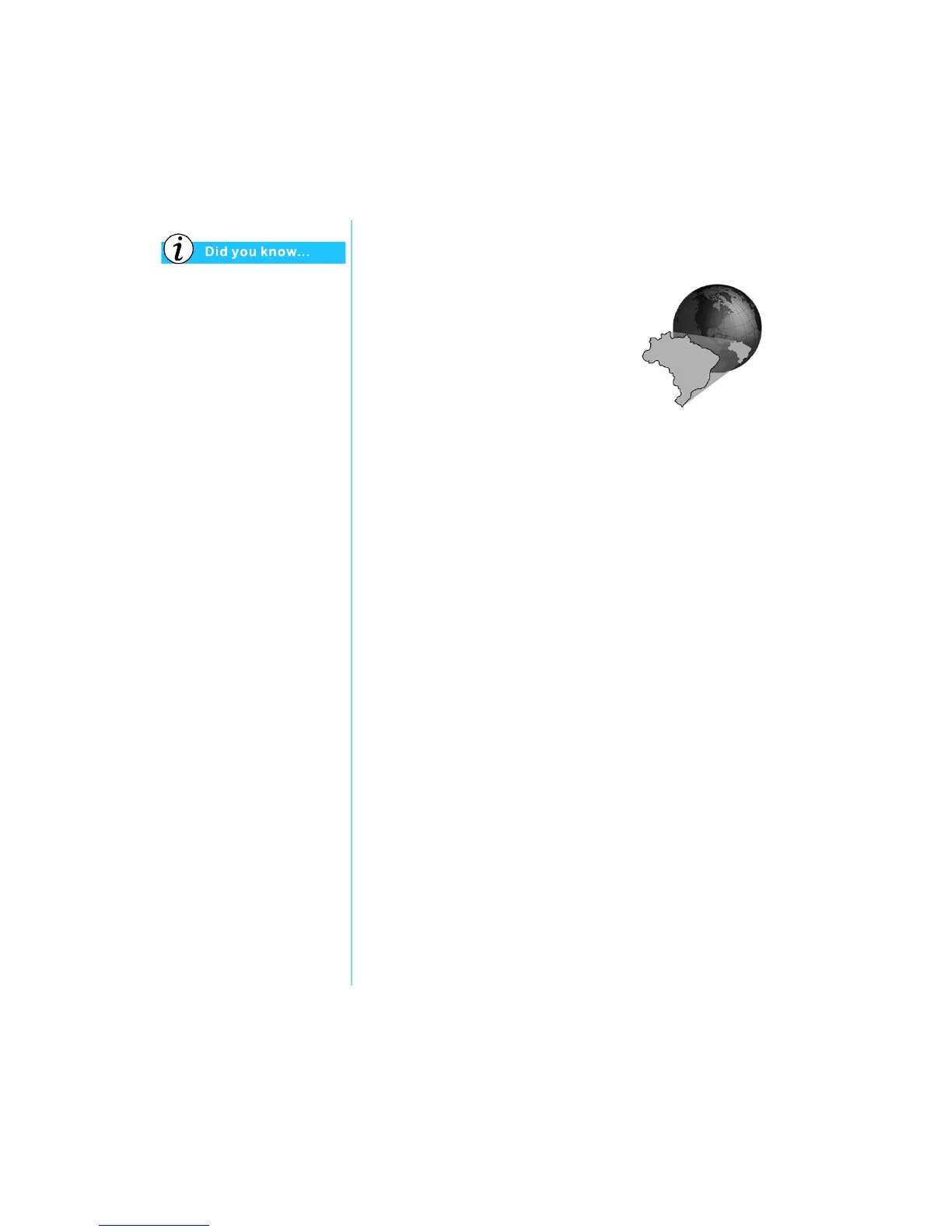P
RESARIO
M
OBILE
I
NTERNET
PC B
EYOND
S
ETUP
G
UIDE
U
SING
THE
CD
OR
DVD D
RIVE
5-11
800 SE
RIES
When attempting to play a
DVD that does not match the
drive’s region setting, you
will see the message, “The disk
region is different from the
region of the drive … Do you
wish to change the
drive region?”
To close the player without
changing the drive’s region
setting, click No.
To change the region setting
and play the DVD disc,
click Ye s and follow the
on-screen instructions.
Using “Regionalized” DVDs
Some models have a “regionalized”
feature that limits the playback of
discs to specific geographical regions.
If your Notebook has this feature, the
region code on the DVD drive must
match the region code on the disc.
Although the DVD drive region code
is set at the factory, some DVD drives
(depending on the make and model)
allow you to change the region code. If your Notebook has this
feature, you can change the code a maximum of five times.
Identifying Your Region Setting
If your Notebook offers the option to change region settings,
complete the following steps:
1. Insert a DVD disc into the DVD drive. The Compaq DVD
Player control panel opens automatically.
2. Click the DVD Options
V
icon on the lower left corner of
the player. The DVD Options dialog box opens.
3. Select the DVD Region tab. The selected option indicates
the drive’s current region setting.
4. If the drive’s region setting matches the disc’s region setting,
click OK.
Note: If the drive’s region setting does not match the disc, you will need
to select a new region to play the disc.
