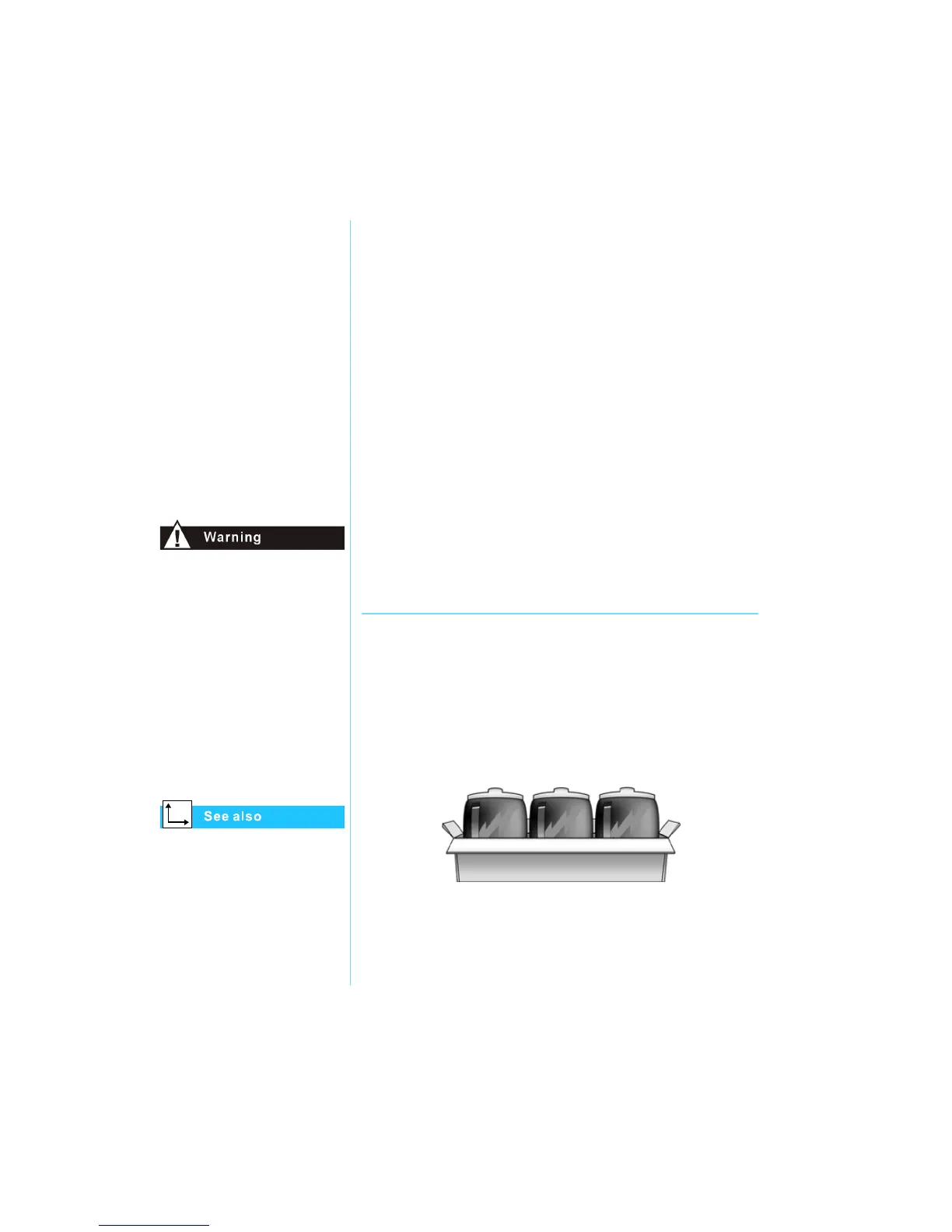7-2 C
ARING
FOR
Y
OUR
B
ATTERY
P
RESARIO
M
OBILE
I
NTERNET
PC B
EYOND
S
ETUP
G
UIDE
800 S
ERIES
Battery Care
When AC wall outlets are
not available or convenient,
the battery becomes the
“life-line” of your
Notebook. In this section
you will become familiar
with the following:
• Using the Battery
• Storing the Battery
• Recycling the Battery
If your Notebook contains a
lithium battery pack, improper
handling of the battery pack
may result in fire and chemical
burns. Do not disassemble,
crush, puncture, short external
contacts, dispose of in water
or fire, or expose it to
temperatures higher than
60 °C (140 °F). Replace only
with the Compaq battery pack
specified for your Notebook.
“Using the Battery” earlier
in this guide for inserting,
removing, and charging
your battery.
Using the Battery
Your Notebook allows you to use either AC power or battery
power. If an AC wall outlet is not available, you will want to
use battery power. This section of “Caring for Your Battery” will
help you:
• Determine the amount of remaining battery power
• Determine what affects the length of battery operating time
Checking Battery Power
To determine the amount of remaining battery power, follow
these steps:
1. Double-click the Battery Charge icon or the AC power icon
located on the right side of the Windows taskbar.
2. Check the lights on your battery or Status panel gauge,
depending on what type of Notebook you have.
Storing the Battery
If you will not be using your Notebook for an extended period
of time, you must take precautions to ensure that your battery is
stored correctly.
