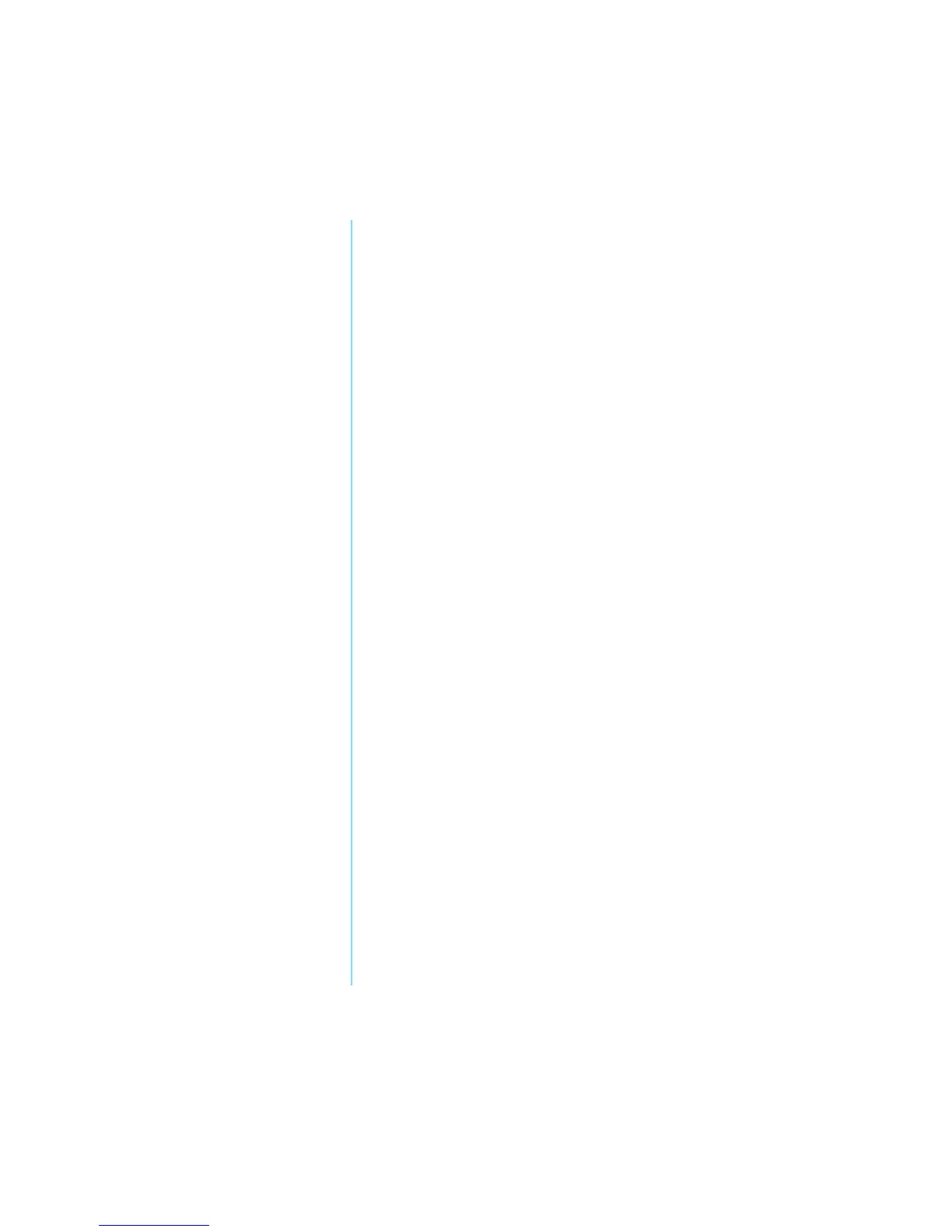P
RESARIO
M
OBILE
I
NTERNET
PC B
EYOND
S
ETUP
G
UIDE
C
OMMON
T
ASKS
4-7
800 SE
RIES
3. Select Specify a location.
If C:\WINDOWS\OPTIONS\CABS is not displayed in the
drop-down box, select it from the drop-down list or type it in
the box and click Next. The Wizard begins installing the
necessary files and drivers for the new hardware.
4. When the Wizard completes installing the files and drivers,
click the Finish button.
You may need to restart your Notebook for the new hardware to
be recognized by your Notebook.
