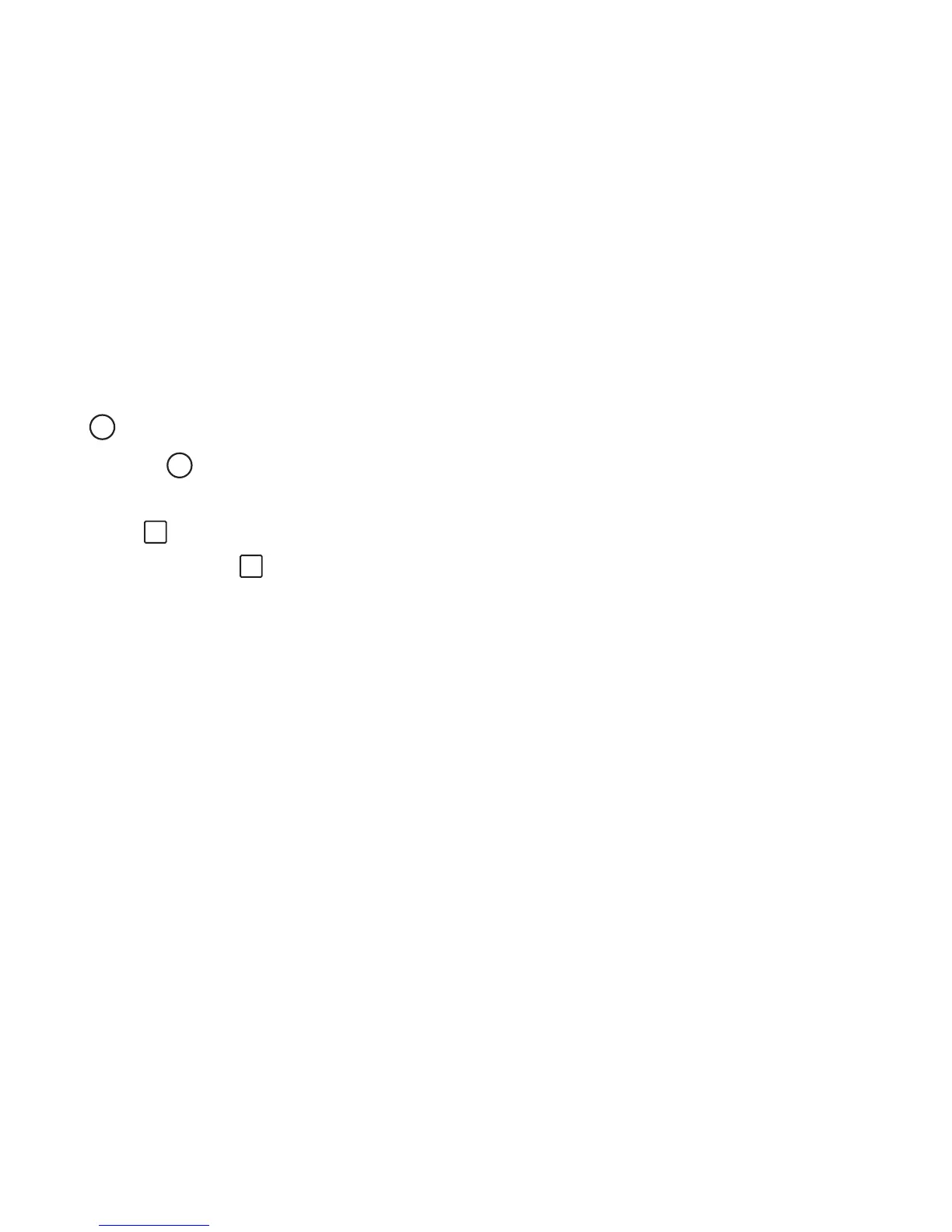- 17 -
• Once you go back to the Home screen, you can’t
go back any further in your history.
Home
Tap Home icon from anywhere on your tablet to
return to the Home screen.
Recent Apps
Tap Recent Apps icon to view recently used
apps. Tap an app to use it again.
You can slide down to see more apps. You can also
slide it away to the left or right.
Customizing the Home Screen
• From All Apps screen to Home screen: Swipe
up from bottom of the Home screen to enter
All Apps screen, press & hold an icon slowly
to drag it to the location of your choice. This
makes it much easier to change your Home
screen layout.
• View widgets: Press & hold the screen on your
Home screen, the widgets icon will display, and
then tap it. Widgets are app information displays
that can be placed on your Home screen.
• Move apps or widgets: Press & hold an icon or
widget, slowly to drag it to the screen edge, the
screen will switch.
• Delete apps or widgets: Press & hold an icon or
widget, when the "X" icon appears at the top of
the screen, drag the icon or widget into it.
• Press & hold the screen on your Home screen,
and the wallpaper icon will display, tap it and
choose a wallpager.
