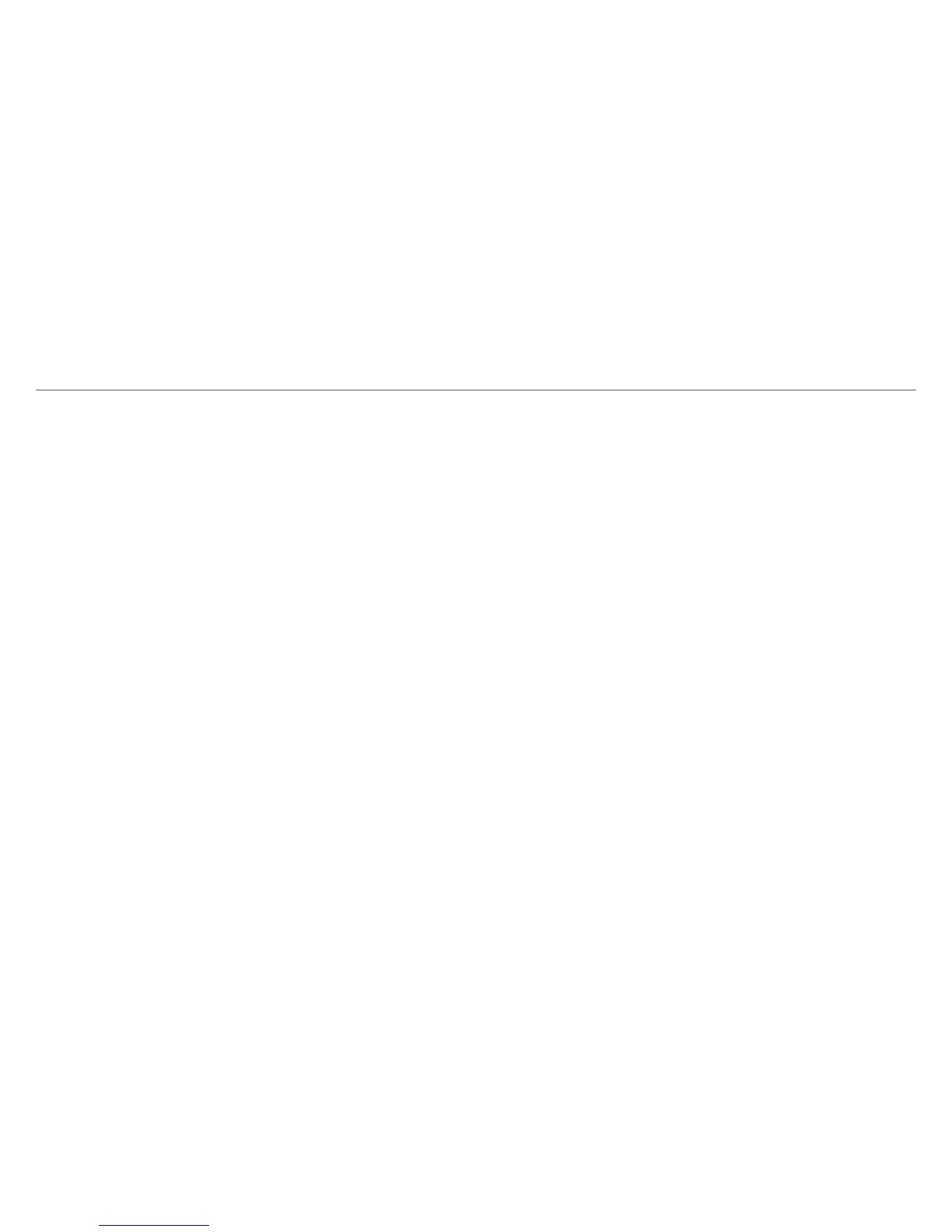Additional information
Tablet displays network or service error message
• When you are located in places with poor signal,
your tablet may lose its Wi-Fi connection. Try
moving closer to the Wi-Fi router.
Touch screen response is slow or incorrect
If the tablet’s touch screen response is incorrect,
please try the following:
• Remove any protective film on the touch screen.
The protective film may prevent the device
recognition input.
• Make sure that your fingers dry and clean before
you tap the touch screen.
• Restart the tablet to clear any temporary software
bugs.
Tablet is frozen or a serious error appears
• If the tablet is frozen or suspended, you may need
to close the app program or reset the tablet.
• If the tablet is frozen or slow to respond, press
and hold the power button for 8 seconds to reset
the tablet.
Troubleshooting
• If that doesn’t work, insert a paper clip into the
RESET hole on the tablet, then press and hold the
POWER button for 4~5 seconds to turn on the
unit.
Tablet gets warm
• When using for a long time, the tablet may be
warm. This is normal and will not affect the life or
performance of the unit.
Tablet can not show video of opposite side during
skype call
• The Wi-Fi signal is poor. Please move closer to
your wireless router, or disconnect other devices
from your wireless router, or increase bandwidth
of internet connection.
• Please check the Wi-Fi setting. It's recommended
to use an IEEE 802.11 b/g/n. certified Wi-Fi
network.
Insufcient storage
• We recommend to reserve at least 700MB of free
space in internal storage for APP download.
- 27 -
