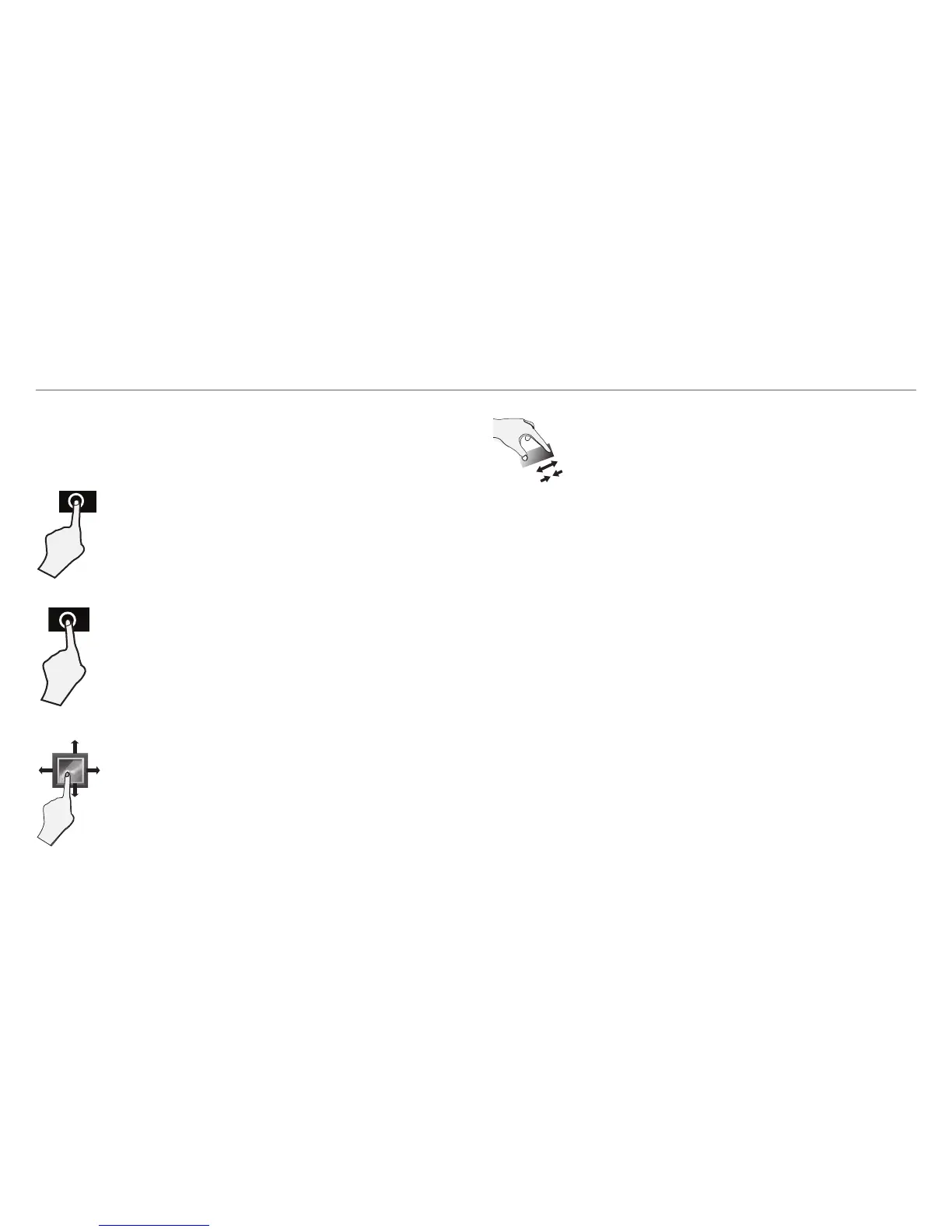Google Now
To create a truly personalized experience, using
your location and personal Google account
information, use Google Now. Touch and Hold the
Home icon, and slide up to the Google Now icon.
Follow the instructions to setup your Google Now
experience.
Turn Voice Search or Voice Action On
You can initiate a Voice Search or Voice Action by
tapping the Microphone icon on top of the Home
screen.
Voice Search & Voice Actions
When you’re viewing the Google Now screen, you
don’t have to touch anything. Just say “Google.”
- 22 -
Basic operation
Using the Touchscreen
Here are some basic procedures for interacting with
the touchscreen.
Tap
To select an item on the touchscreen,
lightly tap it.
Drag or Swipe
While holding an item such as an
icon, it can sometimes be moved by
dragging it to another area or screen.
You may also be able to swipe your
finger across a screen or item to
navigate or move it.
Zoom
By placing two fingers on the screen,
you can slide them apart to "Zoom In",
or pinch them together to "Zoom Out".
Press & Hold
In some instances, touching the
item and holding your finger on it
will present other options or menus.
