
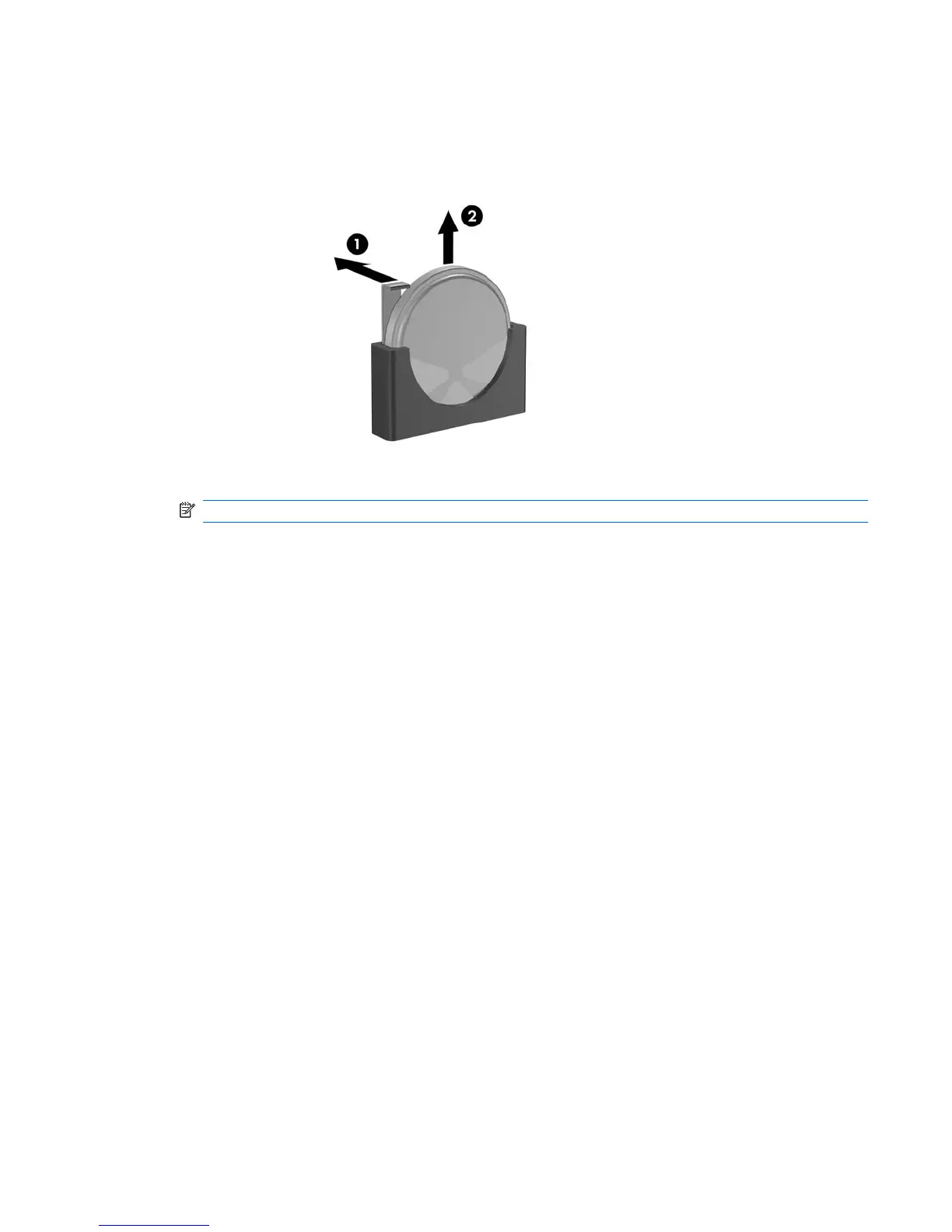 Loading...
Loading...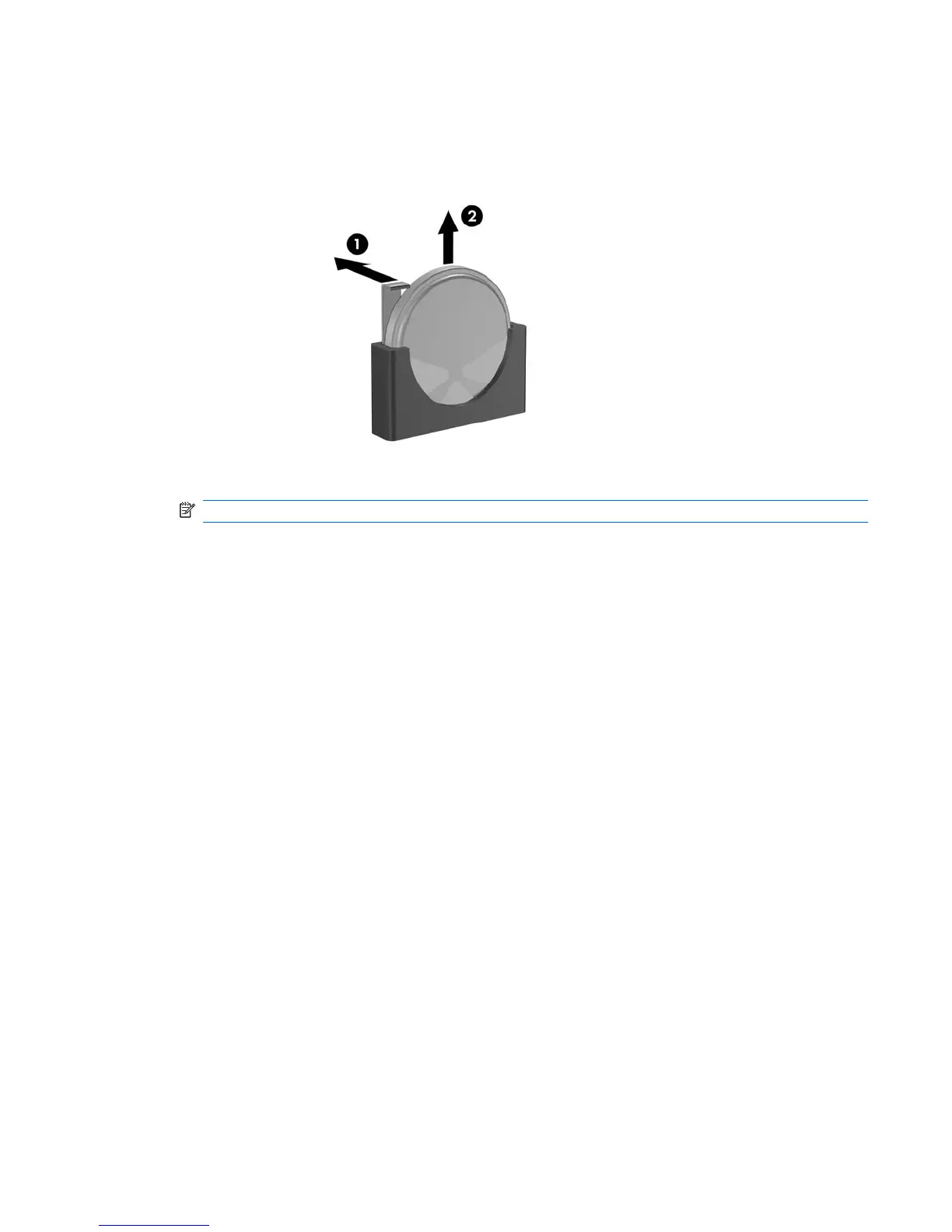





Do you have a question about the Compaq dc5800 - Microtower PC and is the answer not in the manual?
| Processor | Intel Core 2 Duo, Intel Pentium Dual-Core, Intel Celeron |
|---|---|
| Memory | Up to 8 GB DDR2 SDRAM |
| Graphics | Integrated Intel Graphics Media Accelerator 3100 |
| Optical Drive | DVD-ROM, DVD+/-RW |
| Form Factor | Microtower |
| Expansion Slots | 1 PCI, 2 PCIe x1, 1 PCIe x16 |
| Audio | Integrated High Definition Audio |
| Network | Integrated Gigabit Ethernet |
| Ports | VGA, Serial, Parallel, PS/2, Audio in/out |
| Operating System | Windows Vista Business, Windows XP Professional |
| Power Supply | 300W |
| USB Ports | 8 USB 2.0 (2 front, 6 rear) |











