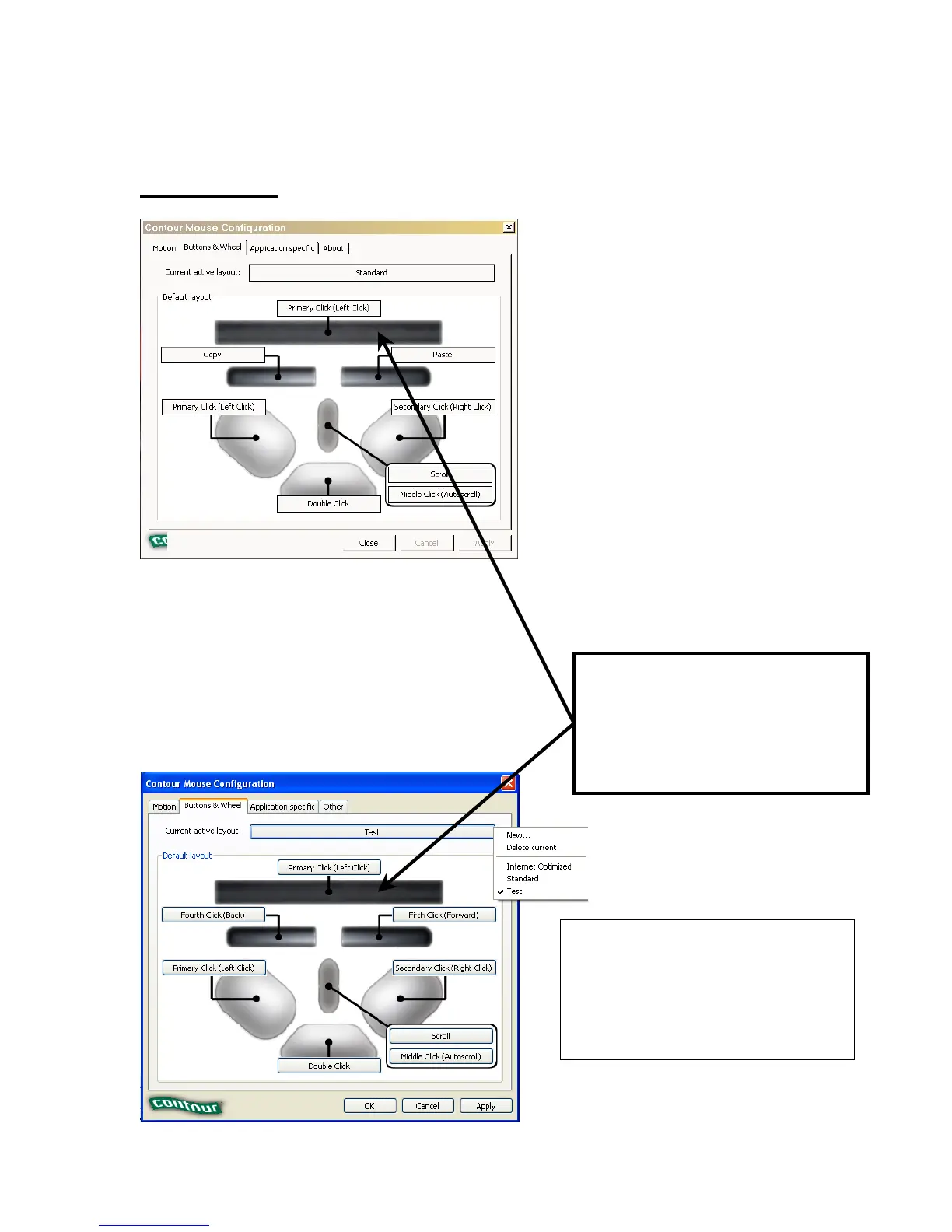Buttons & Wheel
Current active layout displays the currently select default mode for the RollerMouse
Pro. By selecting this button, the user can elect to create a new default mode, delete the
currently selected default mode, or choose one of the existing modes to serve as the
default.
To create a New default mode for the RollerMouse Pro:
1. Select New from the Current active layout
drop-down menu.
2. Enter the name of the
new layout and select OK.
Pressing down on the rollerbar
activates the single click
mechanism. This is the rollerbar.
Its primary function is to control
the on-screen positioning of the
cursor.
The Buttons & Wheel tab
replaces the switch, located on the
underside of the RollerMouse,
which was used to toggle between
the Standard and Internet mode.
This Buttons & Wheel tab also
allows the user to create
additional default modes that can
then be selected to replace the
Standard or Internet mode.
Finally, the user is able to modify
the button configurations of the
Standard and Internet modes, as
well as any additional default
modes that have been created.
Note: This diagram is an example
only. You will not see such a
diagram in your installed software.
The “test” was a created name for
illustration purposes only.
