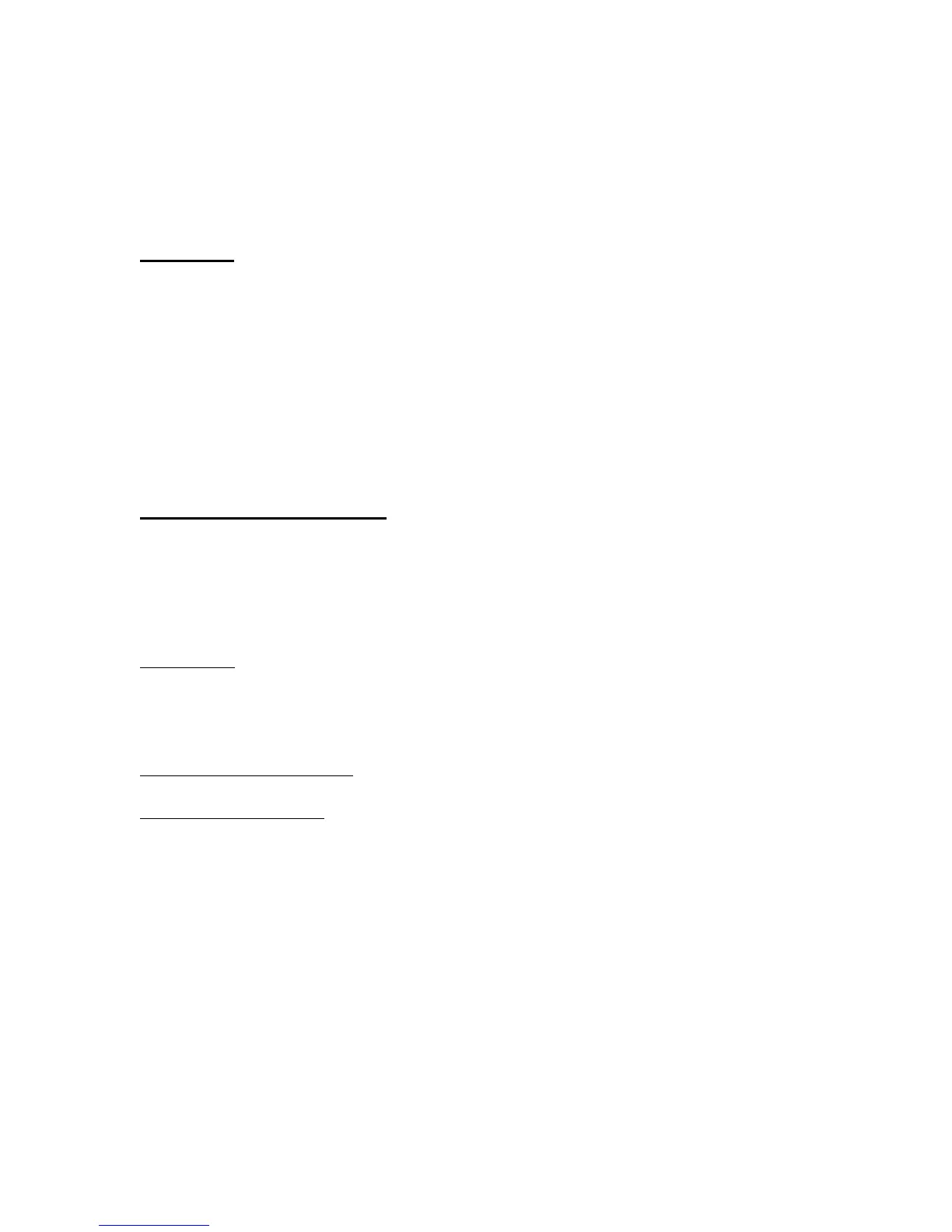In addition to the two default settings, the RollerMouse Pro also includes software that
allows the user to create custom button configurations. The configurations can then be
assigned to the default setting the RollerMouse Pro uses, or associated with specific
applications. In this regard, the RollerMouse Pro would use a different button
configuration depending on the application that is currently being used.
WARNING: Please keep in mind the RollerMouse Pro software is purely
supplemental. If your RollerMouse Pro is not functioning properly with the
operating system’s standard mouse drivers, you will need to consult the Trouble
Shooting section at the end of this User’s Guide or contact Contour Design’s
customer service department. The RollerMouse Pro software should only be
installed if the RollerMouse Pro is functioning properly in either the Standard or
Internet mode. If for some reason the RollerMouse Pro does not function when
plugged into the computer, please see the Trouble Shooting section at the end of this
User’s Guide. For more information on specific operating system compatibility,
please refer to the compatibility chart in the appendix.
Installing the RollerMouse Pro
Plugging the RollerMouse Pro into a USB port (recommended when available)
Connect the RollerMouse Pro to any available USB port, and allow Windows to install
the default driver.
Windows 98 displays the Add New Hardware Wizard, which asks you where to look for
the driver. Accept the standard search without options (no floppy driver, CD-ROM, or
user specified location). In some cases, it may be necessary to insert the Windows 98
CD-ROM for necessary system files.
Windows Me, 2000, and XP automatically installs the necessary USB drivers.
Windows 95 and NT 4.0 do not support USB. Please refer to the next topic for plugging
the RollerMouse Pro into a PS2 port.
After Windows installs the default USB driver, the RollerMouse Pro should be operation.
If the RollerMouse Pro is not functioning properly, please consult the Trouble Shooting
section at the end of the User’s Guide or contact Contour Design’s customer service
department.
Plugging the RollerMouse Pro into a PS2 port with the provided adaptor
Turn the computer off before plugging in the RollerMouse Pro.
Plug in your RollerMouse Pro, turn the computer on and wait for either the log in or
desktop to appear on the screen, after which the RollerMouse Pro should be operational.
