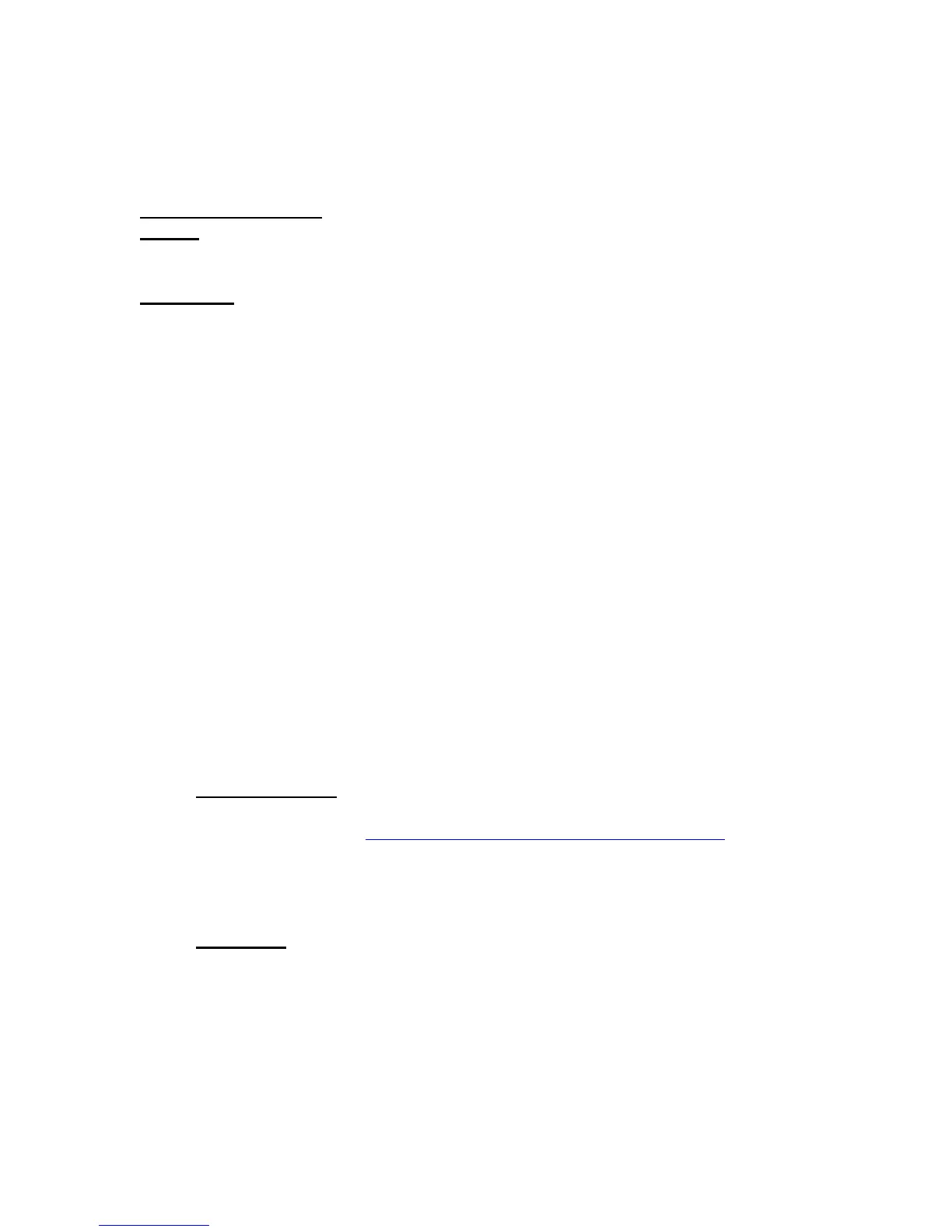If the RollerMouse Pro is not functioning properly, please consult the Trouble Shooting
section at the end of the User’s Guide or contact Contour Design’s customer service
department.
Installing the Software
NOTE: The RollerMouse Pro software is only compatible when plugged into a USB port
using Windows 2000, XP, or 2003.
WARNING: Other mouse software can interfere with the installation or use of the
RollerMouse Pro software. Please remove all other mouse software before installing the
RollerMouse Pro software.
1. From the Start menu, select Settings->Control Panel-> Add/Remove
Programs.
2. Select any mouse software that appears on the list.
3. Select Change/Remove to remove the selected mouse software.
4. Repeat if necessary to remove all mouse software.
5. Restart Windows and confirm that only the standard Mouse Properties Tabs,
in the Windows Control Panel, are present (standard tabs include Buttons,
Pointers, Motion, and Hardware). If other tabs still remain, check your
existing mouse documentation for further removal instructions.
Notes for Windows 2000 and XP users:
1. Installing the RollerMouse Pro software requires system-administrator
security privileges.
2. The RollerMouse Pro software has not been assigned a digital signature from
Microsoft. If a warning message appears indicating the lack of digital
signature, select OK to proceed with the installation. There are no adverse
effects to using this software without the digital signature.
Software Installation:
From a download:
1. Via the Internet, go to http://www.contourdesign.com/gen_drivers.htm
2. Click on the image of the RollerMousePRO.
3. Follow the on-screen instructions for downloading and installing.
4. Restart your computer once you have successfully installed the software.
From a CD:
1. Put the CD in the computer CD-ROM drive.
2. The computer should launch the CD and bring up the initial menu. (If the CD
menu does not appear, click Start -> Run -> Browse -> Select the CD -> Select
Setup.exe -> Select OK.)
3. Follow the prompts to install the software.
4. Restart the computer once the installation is complete.
