
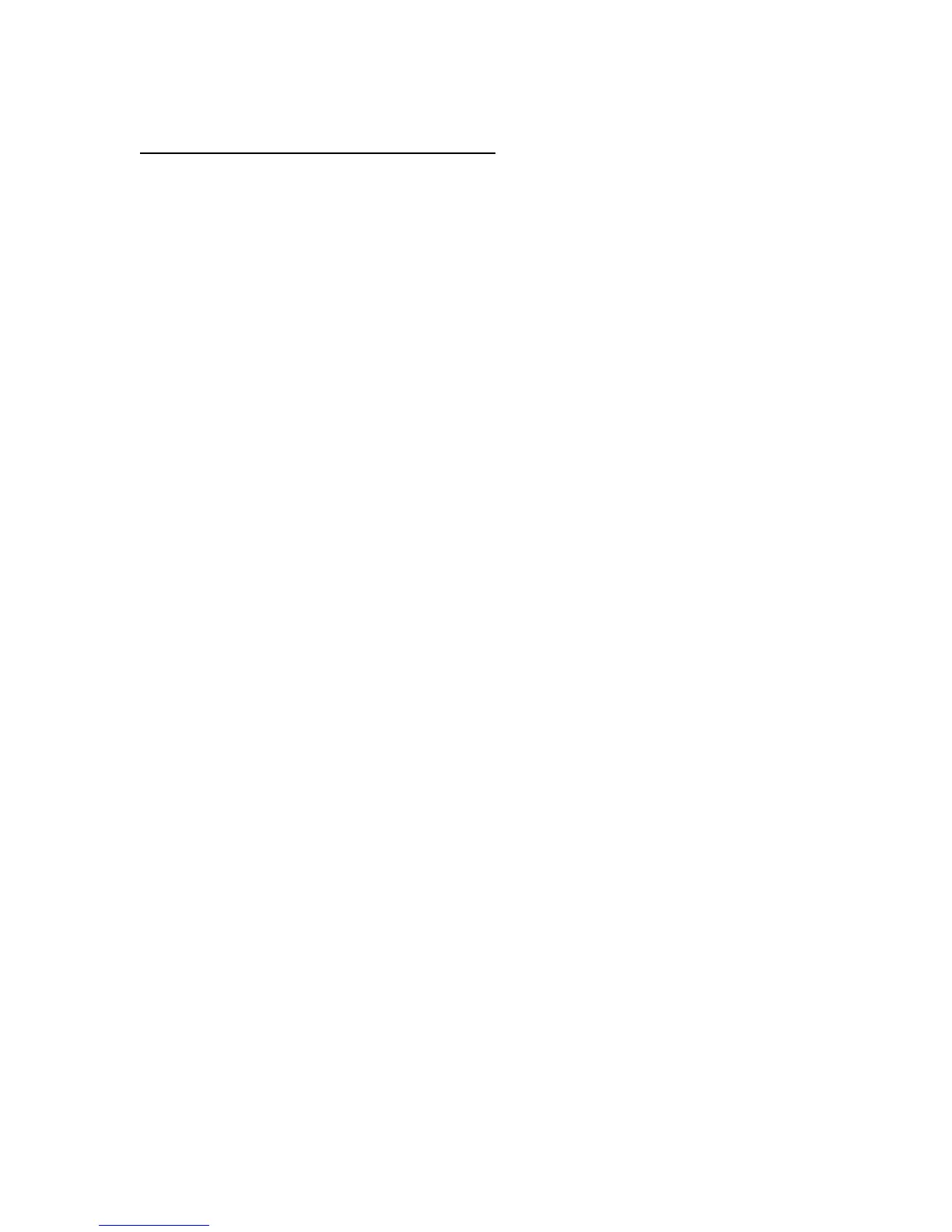 Loading...
Loading...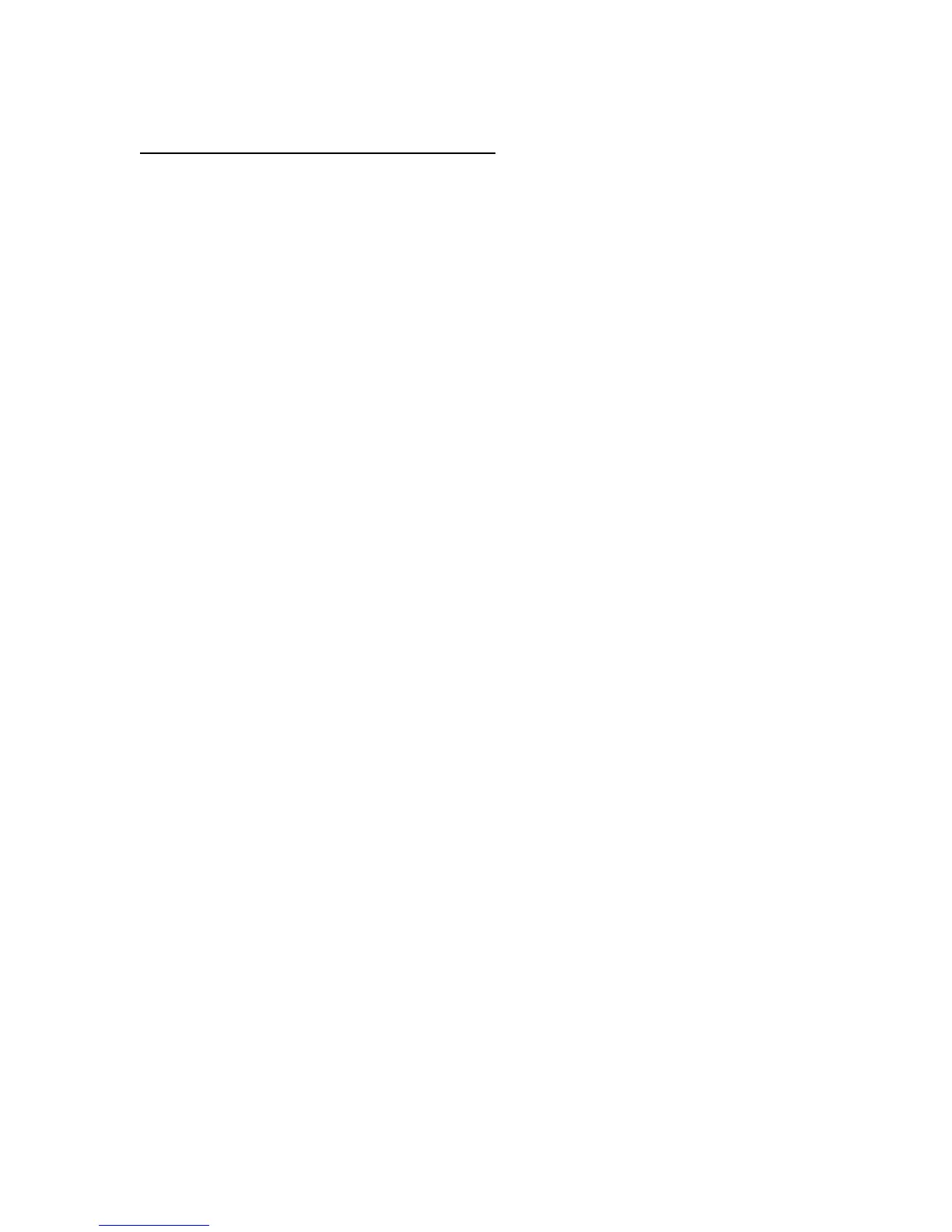
Do you have a question about the Contour Design RollerMouse PRO and is the answer not in the manual?
| Compatible operating systems | Microsoft Windows 7/Vista/XP/ME/98 Microsoft Windows 2008/2003/2000/NT 4.0 Apple OSX, Apple Mac OS 8.1+ |
|---|---|
| Mac operating systems supported | Mac OS 8.1, Mac OS 8.5, Mac OS 8.6, Mac OS 9.0 |
| Windows operating systems supported | Windows 2000, Windows 7, Windows 8, Windows Vista, Windows XP |
| Interface | USB/PS2 |
| Product color | Black |
| Form factor | Ambidextrous |
| Ergonomic design | Yes |
| Purpose | Office |
| Scroll type | Wheel |
| Buttons type | Pressed buttons |
| Buttons quantity | - |
| Device interface | USB Type-A + PS/2 |
| Recommended usage | PC/Laptop |
| Movement detection technology | Laser |
| Depth | 90 mm |
|---|---|
| Width | 510 mm |
| Height | 320 mm |